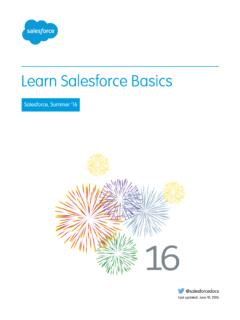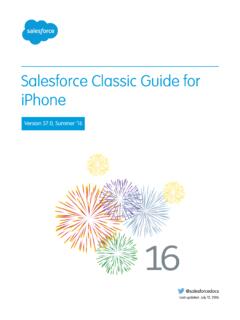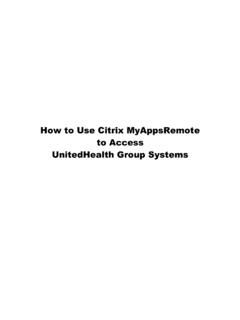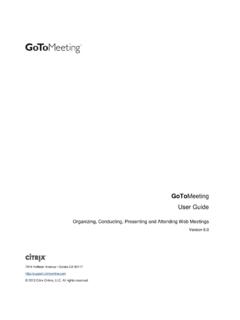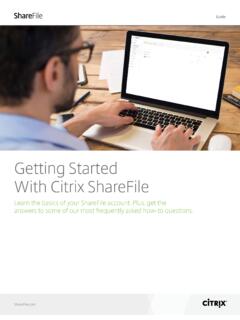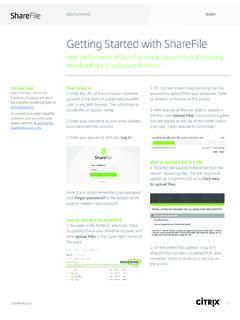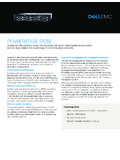Transcription of Getting Microsoft® Outlook® and Salesforce in Sync
1 Getting Microsoft Outlook and Salesforce in SyncSalesforce, Summer 22 @salesforcedocsLast updated: June 7, 2022 Copyright 2000 2022 , inc. All rights reserved. Salesforce is a registered trademark of , inc.,as are other names and marks. Other marks appearing herein may be trademarks of their respective Microsoft Outlook and Salesforce Basics.. 1 Getting a High-Level View of Your Integration Work.. 2 Salesforce for Outlook System Requirements.. 5 The Big Picture for Setting Up Salesforce for Outlook.. 7 Download the Salesforce for Outlook Installer.. 8 Install and Set Up Salesforce for Outlook.. 9 Customizing Salesforce for Outlook.. 11 Syncing Between Outlook and Salesforce .. 12 Adding Emails, Events, and Tasks to Salesforce Records.. 13 SYNCING MICROSOFT OUTLOOK AND SALESFORCEBASICSIf both Outlook and Salesforce are essential to your daily work routine, you can boost your productivity by automatically syncing betweenthe two for Outlook, a Microsoft Outlook integration application that you install, syncs contacts, events, and tasks between Outlookand Salesforce .
2 In addition to syncing these items, you can add Outlook emails, attachments, events, and tasks to multiple Salesforcecontacts, and view Salesforce records related to the contacts and leads in your emails and events all directly in may be able to customize what you sync and the sync directions between Outlook and Salesforce . Your administrator determinesthe level at which you can customize these settings in this guide, you ll learn about the most essential details to get up and running with Salesforce for Goes Where?In most cases, organizations set up Salesforce for Outlook to sync contacts, events, and tasks both ways between Outlook and keeps your data synced automatically. Your organization, however, may differ with what you can sync and the direction you example, your organization may sync only contacts and events from Salesforce to your organization is set up to add email and share activities, you ll select only the emails you want to add to the Salesforce records ofyour choice.
3 Specifically, you can add an email to multiple contacts, and to one other record with which you can associate tasks, suchas an account, a case, or an A HIGH-LEVEL VIEW OF YOUR INTEGRATIONWORKLet s quickly review how you ll complete your Outlook and Salesforce integration work using Salesforce for Outlook or Your Contacts, Events, and TasksSyncing items between Outlook and Salesforce is simple and automatic. Before any syncing occurs, you ll need to decide whether youwant Salesforce for Outlook to sync all of your items, or only the ones you specify. If you choose to specify the items you want to sync,you ll do it like items you want to sync. You can select multiple items when you press CTRL while clicking the a selected item, then select Categorize > Sync with Salesforce .
4 The items will sync automatically during the next with Salesforce Records Directly in OutlookWe understand that you may spend a majority of your time selling to your customers while you work in Outlook. To help you along withthe selling process, we ve included the Salesforce Side Panel, which appears in you select an email from the Inbox or an event from the Calendar in Outlook, the Salesforce Side Panel displays related Salesforcecontact and lead details directly in Outlook. After your administrator enables the side panel in your Outlook configuration, the side paneldisplays up to 10 contacts and leads from your email s or event s From, To, and Cc addition, the Salesforce Side Panel: Displays as many as four activities, opportunities, and cases related to the contacts and leads that appear in the side panel.
5 Lets you add Outlook emails and their attachments to multiple Salesforce records. Lets you add Outlook events and tasks to multiple contacts and to one other record with which you can relate tasks, such as anaccount, a case, or even a custom object record. Discovers duplicate contacts or leads. You choose the most appropriate ones to display in the side panel. Includes a Search feature to find additional Salesforce records. Includes links to view full record details directly in s how you ll use the side an email or event in the Salesforce content that appears in the side panel, which displays contacts and leads based on the order they appear inyour email s or event s From, To, and Cc fields. For each contact and lead, it s easy to view related activities, opportunities, andcases.
6 If you want to view full record details, just click on a record s link to open it directly in add your email or event to the Salesforce records of your choice, click or next to those records. Email attachments areincluded automatically when you add an email to Salesforce , unless your organization has enabled the feature that allows you toselect specific email attachments. In that case, you ll see next to the individual attachments in your side panel. Click the icon toadd those attachments to you have the Social Accounts and Contacts feature enabled in Salesforce , the side panel displays either Facebook or Twitter profile photos whichever ones you chose to show in Salesforce for those contacts and a High-Level View of Your Integration the other contacts and leads related to your email to view their details, along with related activities, cases, and see the Salesforce records to which you ve added emails or events.
7 If you don t see records you re looking for, click to findother records, and then add emails, events, or tasks from the Outlook tasks list to them. There s even a collapse feature ( ) to hidethe side a High-Level View of Your Integration WorkSALESFORCE FOR OUTLOOK SYSTEM REQUIREMENTSLet s review these requirements before you download and install Salesforce for Outlook or VersionBasic ResourceSalesforce for Outlook or later after Salesforce Disables TLS encryption for OutlookversionAny of the following versions of Microsoft Outlook with the latest email program 2016 (32 and 64 bit) 2013 (32 and 64 bit) 2010 (32 and 64 bit) Salesforce for Outlook supports Outlook installed using Click-to-Run (a streaming installer for MicrosoftOffice). Salesforce for Outlook is compatible with any Microsoft Exchange server officially supported by Microsoft,including Exchange Online with Microsoft Office 365 , Exchange Online with GCC High, and on-premisesExchange of the following versions of Microsoft Windows , along with the latest hot system Windows 10 Windows (Pro and Enterprise) Windows 7 For customers using Apple Mac OS , consider setting up Outlook integration and Einstein Activity Internet Explorer 11 with TLS encryption protocol or later enabled.
8 IE11 isn't required to beset as default browser, but it must be installed on the user s operating RequirementsRequirementOther FeaturesWe support using these systems that connect to the Internet through a proxy configurations Automatic proxy detection Manual proxy NTLM proxy authenticationWe don t support using: IMAP and POP3 email Features Terminal servers, such as citrix servers. Consider setting up the Outlook integration and Einstein ActivityCapture. Proxy Automatic Configuration files (.pac).If you re an IT administrator and plan to use the .msi installer, you may need to install the following tools:Installers Microsoft .NET Framework , , , or Microsoft Visual Studio 2010 Tools for Office Runtime Primary Interop Assemblies (PIA) Redistributable for your version of Microsoft OutlookWindows 7.
9 Msi users must run the command prompt as an administrator and then launch the installerfrom the command line. For example: msiexec/i support using either:Single Sign-On Delegated authentication Security Assertion Markup Language (SAML) with My DomainWe don t support using a separate online identity provider for single for Outlook System RequirementsTHE BIG PICTURE FOR SETTING UPSALESFORCE FOR OUTLOOKS etting up Salesforce for Outlook is quick and Salesforce , you ll download the Salesforce for Outlook ll install Salesforce for Outlook on your computer, and then perform an easy configuration on the restrictions your administrator sets, you ll customize Salesforce for Outlook settings to sync what you want andindicate sync directions between Microsoft Outlook and can now continue to Download the Salesforce for Outlook Installer on page THE Salesforce FOR OUTLOOK INSTALLERYou ll download the installer from Microsoft Outlook.
10 You re downloading Salesforce for Outlook for the first time, continue to the next step. If you re upgrading, first close Salesforcefor Outlook by right-clicking the Salesforce for Outlook icon () in your system tray, and clicking Exit. Then, follow the steps basedon the version that you re upgrading upgrade from Salesforce for Outlook or earlier, uninstall your current version from the Microsoft Windows upgrade from Salesforce for Outlook or later, continue to the next your personal settings, enter Salesforcefor Outlook in the Quick Find box, then select Salesforce for Download. Then click Save File. If the Download button is unavailable, ask your administrator to assign you to an you re an administrator, deploy installations to multiple users simultaneously using the.