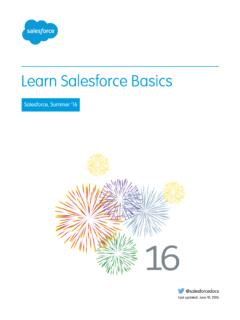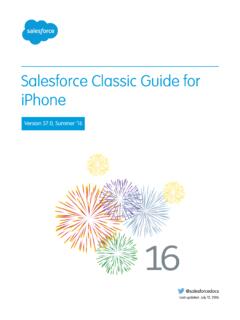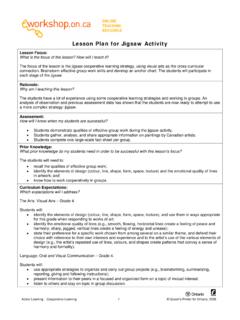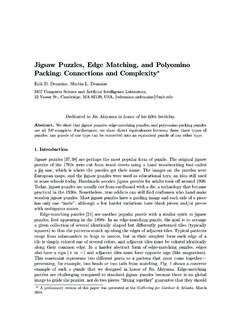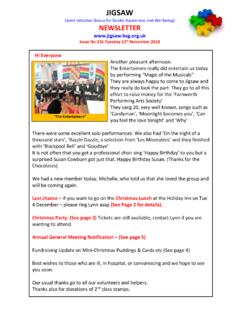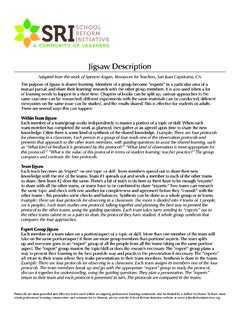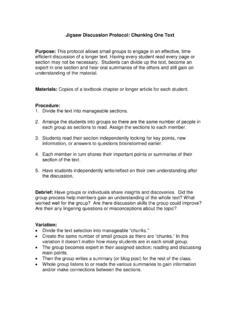Transcription of Jigsaw for Salesforce Configuration Guide
1 Jigsaw for Salesforce Configuration Guide Salesforce , Winter '19. @salesforcedocs Last updated: October 8, 2018. Copyright 2000 2018 , inc. All rights reserved. Salesforce is a registered trademark of , inc., as are other names and marks. Other marks appearing herein may be trademarks of their respective owners. CONTENTS. Jigsaw FOR Salesforce Configuration Guide .. 1. Jigsaw for Salesforce Overview .. 1. Understanding Jigsaw for Salesforce .. 1. Understanding Matching Methods .. 2. Understanding Contact and Lead Matching .. 3. Understanding Company Matching .. 4. Configuring the Automated Cleaning .. 5. Limiting Which Records are Cleaned .. 6. Backing Up Jigsaw for Salesforce Account, Contact, and Lead Records (Optional) .. 6. Edition-Specific Considerations for Jigsaw for Salesforce .. 7. Best Practices .. 7. Reports and Dashboards .. 10. Custom Fields .. 13. Account Custom Fields .. 14. Contact Custom Fields.
2 16. Lead Custom Fields .. 17. Frequently Asked Questions .. 19. Jigsaw for Salesforce Useful Terms .. 24. Jigsaw FOR Salesforce Configuration Guide . Jigsaw for Salesforce Overview Jigsaw for Salesforce is an AppExchange package built on the Lightning Platform platform. It allows you to gather account and contact data and keep it up to date. In addition to letting you find and add new accounts, contacts, and leads, Jigsaw for Salesforce cleans your existing Salesforce data by: Locating outdated information and updating it Completing partial records by providing missing information Handling inactive or duplicate records Because it is a managed package, Jigsaw for Salesforce includes components that are locked. Locking prevents you from changing the components after installation, ensuring that you can install upgrades without any data conflicts. When an upgrade becomes available, you will receive an email with an installation link.
3 This document contains Configuration and post-installation information about Jigsaw for Salesforce including Clean, the set of components that keeps your data accurate and up to date. It assumes the reader has basic knowledge of Salesforce administration and is not intended to be a user Guide for performing basic administrator functions or using the or Jigsaw features built in to Salesforce with the Summer '11 release. For instructions on using Salesforce , see the Salesforce online help. Understanding Jigsaw for Salesforce Jigsaw for Salesforce keeps your data fresh by comparing all your Salesforce account, contact, and lead records against records on the database. The results are displayed in the section of the record's detail page. For example, a record that changes in displays a new status in Salesforce , even if the difference between those records is a single field value. View these details in the section of a record.
4 Status The results of the most recent automated or manual cleaning. Different ( ): Clean located a match in but has different information. Review records with this status to see if some or all of the data should be updated with 's information. Graveyard ( ): Clean has determined that the record is inactive or invalid. This happens to a contact or lead when it has an invalid email address, bad phone number, or left the company. For account records, the company is out of business. Matching ( ): Clean located a match in , Salesforce and are in sync, and the record is up to date. Not Found ( ): Either doesn't include this record or the Salesforce record doesn't include enough information for Clean to locate a match in If a record has a status of Matching or Different, the Status field also provides a Clean with link. Update Status Shows if a record is locked (so it can't be updated by the automated cleaning) or unlocked.
5 Additional Information Only appears on account records. Lists the outside sources of information that are used for the record. 1. Jigsaw for Salesforce Configuration Guide Understanding Matching Methods Last Checked Indicates the last time the automated cleaning compared the record to Duplicate If Clean finds possible duplicates of a record, it adds a link to this field. Click the link to view the list of duplicates. offers several different options for keeping your data fresh An automated process scans your Salesforce data hourly, comparing it with data and updating the status. updates your data four times a day: at 6:00 , noon, 6:00 , and midnight PST, depending on your Clean settings. To review your clean settings, see Configuring the Automated Cleaning on page 5. You can also lock individual records that you want excluded from the automated clean process. For instructions on locking records, see Limiting Which Records are Cleaned on page 6.
6 Click Clean with on any record detail page to manually sync differences between Salesforce and on that record alone. Understanding Matching Methods Jigsaw for Salesforce updates your account (company), contact, and lead data by comparing fields on those objects with data from the corresponding company, contact, and lead records in the database. 's complex matching engine uses several methods to get the most closely matching records. It: Prioritizes certain fields Skips suspicious matches Scores the matches and returns the final best guess match The primary goal of Jigsaw for Salesforce matching is to ensure quality matches for Salesforce account, contact, and lead data. The greater the number of fields in a record with quality data, the higher likelihood a correct match will be returned. Jigsaw for Salesforce prioritizes certain fields to help determine the best match. For Account records, the fields used to determine the best match are: Account Name Website Phone Street Address City Zip State Country The Account Name and Website fields are the primary fields used to determine an account match.
7 The other fields are used to determine if the location for the particular account is correct. For Contact and Lead records, the fields used to determine the best match are: Email First Name Last Name Account Name 2. Jigsaw for Salesforce Configuration Guide Understanding Contact and Lead Matching Phone Title The Email field is the primary field used to determine a contact or lead match. The other fields are used to reject suspicious matches in case similar email addresses are found. Beyond comparing individual fields, Jigsaw for Salesforce makes special accommodations for superficial differences like Will Clark for Bill Clark. Finally, it bypasses suspect pairings if they are likely to be inaccurate. For more details on matching contacts and leads, see Understanding Contact and Lead Matching on page 3. For detailed information on matching companies, see Understanding Company Matching on page 4. Note: All examples work in both directions.
8 If in Salesforce matches in , then in will match in Salesforce , as well. Understanding Contact and Lead Matching The matching engine first compares a record's Email primarily because it is the most accurate method for matching contacts and leads. If no match is found for email address, attempts to match on combinations of other fields, such as the following. Name + Account Name Name + Phone Regardless of the initial method, also verifies the match against certain other fields. It matches a lead or contact using values, if available, from the following additional fields: Name, Title, Phone, Address, and Company on leads or Account Name on contacts. This prevents such inaccurate matches on email address like Ryan Smith for when Bob Smith is the correct match. Matching by Person Name To accommodate a variety of naming conventions, employs a number of heuristics designed to handle variations such as a Robert known as Bob or an Andrew who goes by Drew.
9 It evaluates prefixes, suffixes, aliases, shortened names, and some spelling errors. Variations for first names are far more common than those for last names. So, is more liberal at matching first names and accommodates more variations. For example, matches the following first name variations. Bob for Robert . Ed for Edward . Dr. Mike for Mike . Jon for John . Donavan for Donovan . Nick for Nicholas . is more conservative at matching last names to avoid highly similar names that are actually different. For example, it would not equate Johnson with Johnston. However, the following last name variations would be considered matches. Donovan, Jr for Donovan . Richardson for Richrdson . Matching by Title also considers variations in common terms for titles. For example, it would consider the following titles to be matches. 3. Jigsaw for Salesforce Configuration Guide Understanding Company Matching HR Coordinator for Human Resources Coordinator.
10 Manager D P Sys for Manager of Data Processing Systems . Sysadmin for System Administrator . Furthermore, title matching is not confined to similar text. The following title pairs would also be matches. John Doe, VP of Marketing, SalesPoint . John Doe, Marketing Director, SalesPoint . Matching by Company Name accommodates variations in common company name acronyms, suffixes, misspelled words, superficial differences, and unusual patterns that can occur. For example, considers the following company names to be matches. Intel for Intel Corporation . IBM for International Business Machines Corporation . Mid-South IEC for Mid-South Independent Electrical Contractors . Bank of Americ Corporation for Bank of America Corporation . Charlotte Russe for Charlotte Russe Holding, Inc.. Applied Data Entry Systems for Applied Data Entry Systems ADES . Matching by Phone Number matches by phone number with consideration for missing international codes, different phone formats, and (for US and Canadian phone numbers) different ending four digits.