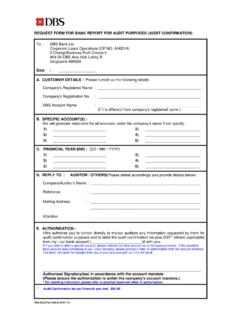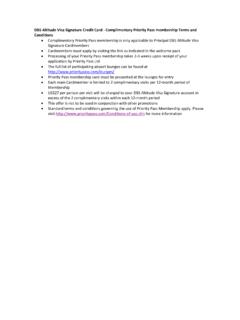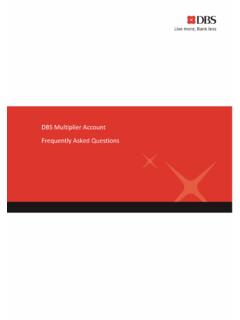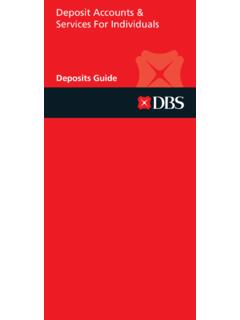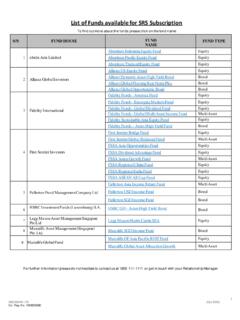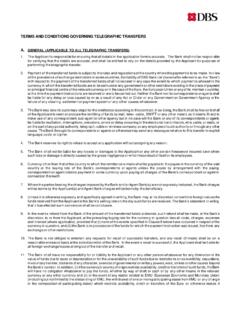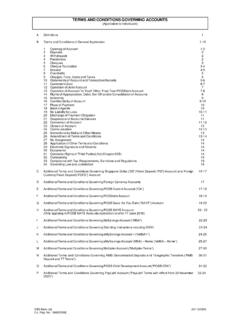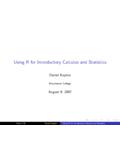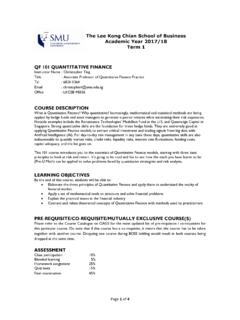Transcription of Getting Started Guide - DBS Bank | Singapore
1 , Breathing AsiaI amin need of an Internet banking system that can fulfill all business needs with easeWe aremaking DBS IDEAL faster, simpler and smarterDBS IDEALG etting Started Guide | 32 | ContentsOverview of IDEAL you need to begin ..3 How to login ..4 How to use the dashboard ..5 How to view your account balances ..7 How to manage your cheques .. 9 How to view reports ..10 How to make payments ..14 How to utilise your FX contract ..16 How to approve transactions ..17 How to manage your beneficiaries ..18 How to use reminders & alerts ..20 How to use mobile banking ..22 How to view trade transactions ..24 How to submit trade applications ..2712345678910111213141 What you need to beginFor a smooth experience while using DBS IDEAL, ensure your computer or laptop is equipped with the following: Latest 2 versions of major browsers Internet Explorer 11 (and above), Firefox, Chrome or Safari Broadband Internet Access Adobe Acrobat Reader version 5 and above for report generation ( ) Turn off your pop-up blocker or include in the pop-up blockers exclusion list 7zip or equivalent software to unzip encrypted reports sent to youYou will receive the IDEAL welcome pack that contains the following items.
2 Login Credentials - Organisation ID - User ID - One Time Registration Code Security DevicePlease ensure that you have provided us with a valid email address and mobile number to facilitate your first time will be required to set a new Login Pin on the first : If you have forgotten your PIN after logging in, please use Forgot Login PIN on the main page. What you need to begin4 | How to login | 52 How to loginAuthenticate with Security Device1652 Login using Org ID and User ID1 Input Registration Code for first-time login2 Get ready to improve the way you do business. The following easy steps are all you need to take to begin transacting access the login page, enter in your latest security threats3 Reset your Login PIN if you have forgotten it4 For ways to reach us5 Select your language of choice63 This is your launch pad with all your banking information at a s how to customise the Dashboard to access the information you need most to use the dashboard1142346352 Manage Multiple Companies Access your multiple companies from the drop-down may also set one a group company as the default / Pending AlertsStay informed of outstanding or pending Access different creation functions such as Make a Single Payment and Manage Beneficiary - BalancesThe top 5 Accounts.
3 Fixed Deposits and Loans balances will be may select your favourite 5 accounts to be displayed on the Dashboard by using the Edit to use the dashboard | 76 | How to use the dashboard576 Edit Function Customise what you would like to see on the dashboard with this - ShortcutsYou may edit the shortcuts you wish to have on your Search Function An easy-access Search function lets you searh for cheques, payments and recent activities, including Trade transactions and the latest release notes, user guides and up-to-date product to view your account balancesWith IDEAL, you can view and easily export your account balances and transaction details from up to 6 months view your account balancesTo get to Balances Accounts Balances134251423 Archived Statement Access your balances of up to past 6 monthsExport Statement Export your account statement in your preferred format (Excel, PDF and HTML)Account Balance See all your account balances in a single view, or simply click to access your account statementTo get to Activities Click on Account in Balances(See next page for details)
4 5 Consolidated Balance View your latest balance, consolidated under your preferred currencyHow to view your account balances | 98 | How to view your account balancesTo view your transaction details414 Archived Statement Access up to 6 months of your past statements to help you reconcile your accountsAdvice View your Account Transfer, Domestic Transfer and Telegraphic Transfer transaction advices with a single click2 Account Summary Get an overview of your account including balances, overdraft limit and hold amount3 Enhanced Statement Information Your account statement gives you more information for easier reconciliation1235 How to manage your chequesThe Cheque Status Search will automatically fetch and display all cheques in historical order, including the Payee Name, Amount and Customer may now also initiate a Stop Cheque request immediately from the Cheque Inquiry to manage your cheques121 Filter Function Search for a particular cheque2 Stop Cheque Initiate a stop cheque directly from this screenHow to view reports | 1110 | How to view reports2 Click to personalise report.
5 Personalised report filter criteria will be saved here for to view reportExport to PDF, Excel, PowerPoint and RTF formatsPrint report6 How to view reportsYou can now personalise and schedule your reports to be viewed at your manage your reportsTo get to Reports Accounts Reports1212 | How to view reportsHow to view reports | 131 Click to schedule a report. You may also password protect your Scheduling FormAt the scheduled time, the report will be sent to your designated emailScheduling your report to be sent to your emailTo get to Report Scheduling Accounts Schedule Report Export1 How to make payments | 1514 | How to make payments4. File UploadTo get to File Upload Payments File Transfer Upload Profiles3.
6 TemplatesCreate templates for recurring payments and utilise them in the get to Templates Payments Tools Templates1212 Create a template by selecting your payment type from the shortcut listUse your templates for making Transfer WizardGuides you to select the appropriate payment get to Transfer Wizard Payments Transfer WizardDBS IDEAL provides you with various payment instruments for your different online ways to make payments easily: 1. Transfer Wizard 2. Copy 3. Templates 4. File Upload7 How to make payments1212 Select your bank account to debit from, bank to send payment to and payment currencyTransfer Wizard will show the available Payment Types for your use2. Copy121 Select the transaction you wish to copy fromthe Transfer Centre2 The copy function allows you to create a copy of the selected transaction16 | How to utilise your FX contract | 179 How to approve transactionsTo get to Approval List Payments My Approvals1212 Select payment to approveClick33 View a summary of transactions to be approved8 How to utilise your FX contractUse preferential rates of your FX contracts (up to 2 FX contracts) for your payments and use your FX contractSelect the FX contract that you have previously booked(applicable for selected countries only)
7 Payment formHow to approve transactionsHow to manage your beneficiaries | 1918 | How to manage your beneficiariesUsing Beneficiary LibraryOn your payment forms, search through your list of beneficiaries. Send payments without having to input all beneficiary details againTo send advices to your beneficiaries1110 How to manage your beneficiariesYou can create and save your frequently used beneficiaries so that you can easily use them again for your payments in the future. To create beneficiariesTo get to Beneficiary Library Payments Tools Beneficiaries11 Create new beneficiary for Domestic Transfer or Telegraphic Transfer223434 Bank lookup: This function provides you with relevant bank details required for your transferEnter the bank name System displays a list of banks based on your input for your selectionSend payment advices to your beneficiaries upon successful transaction via Fax or EmailEmail notification sent to your beneficiariesHow to use alerts and reminders | 2120 | How to use alerts and reminders23 Click to create a reminder and have it send to you at your designated timeClick to create an alert11 How to use alerts and remindersNow.
8 You will never miss a payment due date or account balance with this highly efficient alert can implement personalised alerts and reminders to create an alertCreate various alert types to notify you of important situations like high and low account balances; and upcoming payment your alerts and reminders Preferences Alerts / RemindersClick to specify your delivery method for your alerts and remindersHow to use mobile banking | 2322 | How to use mobile bankingYou can now use IDEAL Mobile to book FX contracts. This new feature is available to all DealOnline customers, and even boasts the same preferential rates as that on can be booked in the following options: - Outright (Full settlement in one go) - Time Option (Partial settlement over a period of time)Book a deal in 3 simple steps:12 How to use mobile bankingDBS IDEAL Mobile app allows you to login with just your PIN so that you can view your banking information such as account balances and cheque status easily.
9 You can also now make payments quickly and approve them anytime, the IDEAL mobile application from the Apple App Store and Google Play StoreLogin with your existing user ID and PINto view balance and cheque statusMain menuCash & PaymentsView your account balancesMobile ApprovalsHow to view trade transactions | 2524 | How to view trade transactionsClick for more filtering options21 Click to filter your displayed transactions by product type and expiry dates123To search for a particular trade transaction To get to Transaction Trade Finance Search Transaction13 How to view trade transactionsYou can view your trade transactions via recent activities or by performing a trade view your recent trade transactions To get to Recent Activities Trade Finance Manage Recent Activity1122
10 Click to filter your displayed trade activities by altering the following search criteriaSearch by bank or customer reference number | 2726 | How to view trade transactions14 How to submit trade applicationsYou can create various trade can create various trade instrumentsWithin various instruments, you can input details using templates previously createdTo create a trade transactionTo get to Transaction Create Trade Finance Manage Transaction CreateClick to view your selected transaction3 Transaction DetailReference DocumentView your Reference Document with a single click44 How to submit trade applications 28 | How to submit trade applicationsSingapore1800 222 2200(Main number)+65 6222 2200(Others)Taiwan0800 808 889(Main number)+886 2 6612 9889(Others)Hong Kong+852 2290 8068 Hong Kong Branch+852 3668 9980 Macau+853 8895 0614(Main number)+853 8895 0632(Others)China400 821 8881(Main number)+86 755 22233570(Primary line for overseas callers)+86 21 20610870(Secondary line for overseas callers)Indonesia+62 21 1500327(Main number)India1800 419 9500(Main number / Toll-free: Chennai)+1800 103 6500(Toll-free: Chennai)+91 44 4334 6600(Others)For more information, visit hotlines for all countries:Upload and attach supporting documentsAttach and edit standard clausesTerms and conditions apply.