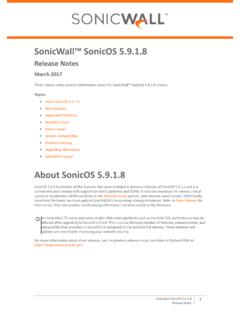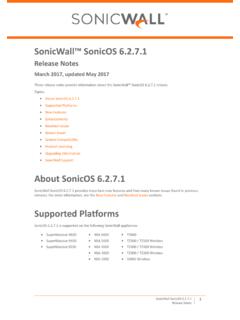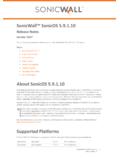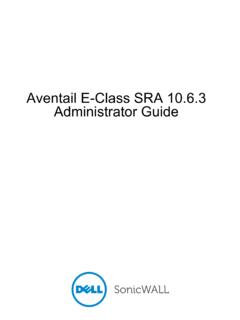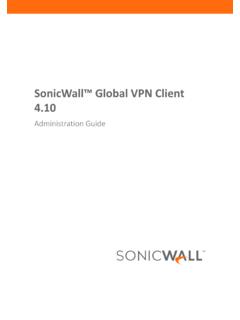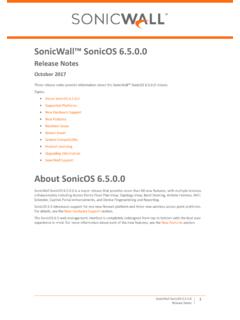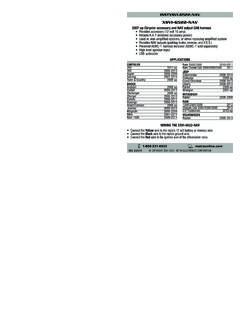Transcription of Getting Started Guide - SonicWall
1 Getting Started GuideSonicWALL Network Security AppliancesNETWORK SECURITYNSA 5000/ 4500 /3500 SonicWall NSA 5000/ 4500 /3500 Getting Started Guide Page 1 SonicWall NSA Getting Started GuideThis Getting Started Guide provides instructions for basic installation and configuration of the SonicWall Network Security Appliance (NSA) 5000/ 4500 /3500 running SonicOS Enhanced. After you complete this Guide , computers on your Local Area Network (LAN) will have secure Internet ContentsThis document contains the following sections:Pre-Configuration Tasks - page 3 Registering Your Appliance on - page 9 Deployment Scenarios - page 15 Additional Deployment Configuration - page 37 Support and Training Options - page 59 Product Safety and Regulatory Information - page 651234566 Page 2 SonicWall NSA Series SonicWall NSA SeriesNote:Always observe proper safety and regulatory guidelines when removing administrator-serviceable parts from the SonicWall NSA appliance.
2 Proper guidelines can be found in the Safety and Regulatory Information section, on page 66 of this rack-mountable17 x x x x kgForm FactorDimensionsWeightWEEE WeightNetwork Security ApplianceNSAS onicWALL NSA 5000/ 4500 /3500 Getting Started Guide Page 3 Pre-Configuration TasksIn this Section:This section provides pre-configuration information. Review this section before setting up your SonicWall NSA Series appliance. Check Package Contents - page 4 Obtain Configuration Information - page 5 The Front Panel - page 6 The Back Panel - page 71 Page 4 Check Package Contents Check Package ContentsBefore setting up your SonicWall NSA appliance, verify that your package contains the following parts:NSA ApplianceDB9 -> RJ45 (CLI) CableStandard Power Cord*Ethernet CableRed Crossover Cable12345 Release NotesGlobal Support Services GuideThank You CardGetting Started Guide678999 Any Items Missing?
3 If any items are missing from your package, please contact SonicWall support. A listing of the most current support options is available online at: < >*The included power cord is intended for use in North America only. For European Union (EU) customers, a power cord is not Release NotesContents4523 9678 Thank YouNetwork Security ApplianceGetting Started GuideSonicWALL Network Security AppliancesNETWORK SECURITYNSA 5000/ 4500 /3500 SonicWall NSA 5000/ 4500 /3500 Getting Started Guide Page 5 Obtain Configuration InformationPlease record and keep for future reference the following setup information:Registration InformationNetworking InformationAdministrator InformationObtain Internet Service Provider (ISP) InformationRecord the following information about your current Internet service:Note:If you are not using one of the network configurations above, refer to the SonicOS Enhanced Administrator s Guide .
4 You can locate this document online at < >.Serial Number: Record the serial number found on the bottom panel of your SonicWall Code: Record the authentication code found on the bottom panel of your SonicWall IP Address: .. Select a static IP address for your SonicWall appliance that is within the range of your local subnet. If you are unsure, you can use the default IP address ( ).Subnet Mask: .. Record the subnet mask for the local subnet where you are installing your SonicWall WAN IP Address: .. Select a static IP address for your Ethernet WAN.
5 This setting only applies if you are already using an ISP that assigns a static IP Name: Select an administrator account name. (default is admin)Admin Password: Select an administrator password. (default is password)If you connect usingPlease recordDHCPNo information is usually required: Some providers may require a Host name: Static IPIP Address: .. Subnet Mask: .. Default Gateway: .. Primary DNS: .. DNS 2 (optional): .. DNS 3 (optional): .. Page 6 The Front Panel The Front Panel IconFeatureDescriptionConsole PortUsed to access the SonicOS Command Line Interface (CLI) via the DB9 -> RJ45 Ports (2)Future extension.
6 Reset ButtonPress and hold the button for a few seconds to manually reset the appliance using (from left to right)-Power LED: Indicates the SonicWall NSA appliance is powered LED: Flickering: Indicates the appliance is initializing. Steady blinking: Indicates the appliance is in SafeMode. Solid: Indicates that the appliance is in test LED: Indicates an alarm condition. X0-X5 (Copper)Gigabit Ethernet Security ApplianceABDECS onicWALL NSA 5000/ 4500 /3500 Getting Started Guide Page 7 The Back PanelIconFeatureDescriptionFans (2)The SonicWall NSA Series includes two fans for system temperature SupplyThe SonicWall NSA Series utilizes a125 Volt North American power supply. IoABPage 8 The Back Panel SonicWall NSA 5000/ 4500 /3500 Getting Started Guide Page 9 Registering Your Appliance on this Section:This section provides instructions for registering your SonicWall NSA Series appliance.
7 Before You Register - page 10 Creating a Account - page 11 Registering and Licensing Your Appliance on - page 11 Licensing Security Services and Software - page 12 Registering a Second Appliance as a Backup - page 14 Note:Registration is an important part of the setup process and is necessary in order to receive the benefits of SonicWall security services, firmware updates, and technical 10 Before You Register Before You RegisterYou need a account to register the SonicWall NSA appliance. You can create a new account on or directly from the SonicWall management interface. This section describes how to create an account by using the Web site. You can use to register your SonicWall appliance and activate or purchase licenses for Security Services, ViewPoint Reporting and other services, support, or software before you even connect your device.
8 This allows you to prepare for your deployment before making any changes to your existing network. For a High Availability configuration, you must use to associate a backup unit that can share the Security Services licenses with your primary :Your SonicWall NSA appliance does not need to be powered on during account creation or during the registration and licensing :After registering a new SonicWall appliance on , you must also register the appliance from the SonicOS management interface. This allows the unit to synchronize with the SonicWall License Server and to share licenses with the associated appliance, if any. See Accessing the Management Interface - page you already have a account, go to Registering and Licensing Your Appliance on to register your appliance on NSA 5000/ 4500 /3500 Getting Started Guide Page 11 Creating a AccountTo create a account, perform the following your browser, navigate to the login screen, If you are not a registered user, click Not a registered user?
9 The Registration form and then click that the information is correct and then click the screen confirming that your account was created, click and Licensing Your Appliance on section contains the following subsections: Product Registration - page 11 Licensing Security Services and Software - page 12 Registering a Second Appliance as a Backup - page 14 Registration Next Steps - page 14 Product RegistrationYou must register your SonicWall security appliance on to enable full to your account. If you do not have an account, you can create one at < >. the main page, in the Register A Product field, type the appliance serial number and then click the My Products page, under Add New Product, type the friendly name for the appliance, select the Product Group if any, type the authentication code into the appropriate text boxes, and then click the Product Survey page, fill in the requested information and then click 12 Registering and Licensing Your Appliance on Licensing Security Services and SoftwareThe Service Management - Associated Products page in lists security services, support options, and software such as ViewPoint that you can purchase or try with a free trial.
10 For details, click the Info button. Your current licenses are indicated in the Status column with either a license key or an expiration date. You can purchase additional services now or at a later following products and services are available for the SonicWall NSA Series: Service Bundles: Client/Server Anti-Virus Suite Comprehensive Gateway Security Suite Gateway Services: Gateway AV/ Anti-Spyware/ Intrusion Prevention/ Application Firewall Content Filtering: Premium Edition Stateful High Availability Upgrade (Standard for NSA 5000/ 4500 appliances, subscription upgrade required for NSA 3500 Appliances) Desktop and Server Software: Enforced Client Anti-Virus and Anti-Spyware Global VPN Client/ Global VPN Client Enterprise Global Management System ViewPoint Support Services.