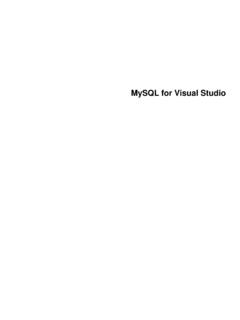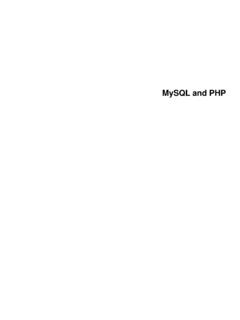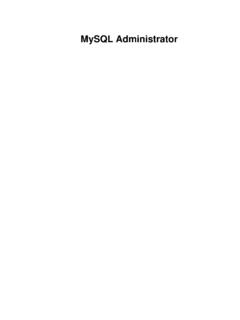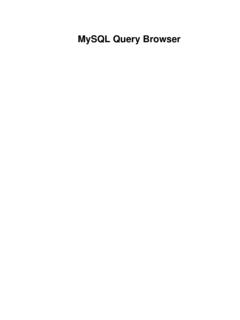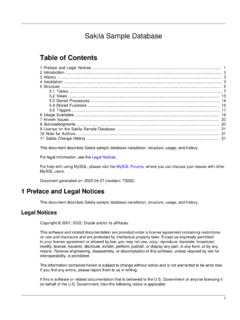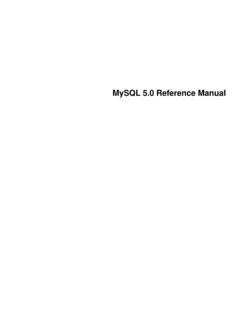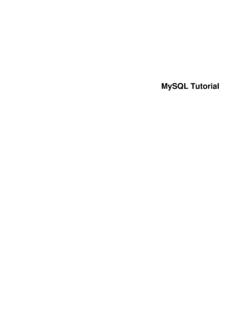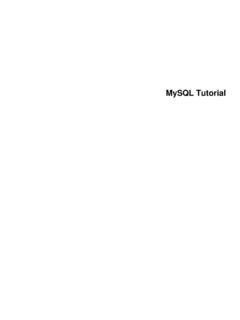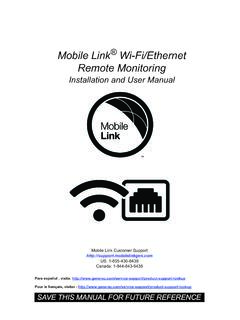Transcription of Getting Started with MySQL
1 Getting Started with MySQLA bstractMySQL is the world's most popular open-source database. Despite its powerful features, MySQL is simple to setup and easy to use. Below are some instructions to help you get MySQL up and running in a few easy steps. Wealso explain how to perform some basic operations with MySQL using the MySQL The following instructions do not necessarily apply to versions of MySQL older thanMySQL These are instructions for a fresh installation only. If you are already using MySQL andwant to upgrade to a newer version, see Upgrading legal information, see the Legal help with using MySQL , please visit the MySQL Forums, where you can discuss your issues with otherMySQL generated on: 2022-04-29 (revision: 73072)Table of 1iiiiv Installing and Starting MySQL Connecting to the MySQL Server with the MySQL Client Some Basic Operations with MySQL Other Important Tasks to Perform Troubleshooting Other Helpful ResourcesInstalling and Starting MySQLT here are different ways to install MySQL .
2 The following covers the easiest methods for installing andstarting MySQL on different platforms. Linux. The easiest way to install MySQL is to use the MySQL repositories: For Yum-based Linux distributions like Oracle Linux, Red Hat Enterprise Linux, and Fedora, followthe instructions in A Quick Guide to Using the MySQL Yum Repository. If your system cannot usethe MySQL Yum repository for some reason, follow the instructions in Installing MySQL on LinuxUsing RPM Packages from Oracle. For APT-based distributions like Debian and Ubuntu, follow the instructions in A Quick Guide toUsing the MySQL APT Repository. If your system cannot use the MySQL APT repository for somereason, follow the instructions in Installing MySQL on Linux Using Debian Packages from Oracle. For SUSE Linux Enterprise, follow the instructions in A Quick Guide to Using the MySQL SLESR epository.
3 If your system cannot use the MySQL SUSE repository for some reason, follow theinstructions in Installing MySQL on Linux Using RPM Packages from Linux distributions that do not support the MySQL repositories or the installation packagesmentioned above, you can install MySQL using generic binaries: Download the .tar or . archive for the generic binaries for Linux from the DownloadMySQL Community Server page. See Installing MySQL on Unix/Linux Using Generic Binaries for instructions on installing thebinaries. After installing the binaries, following the instructions given in Initializing the Data Directory. It isespecially important to note the random root password generated for you during the initializationprocess; see Initializing the Data Directory for more detail. Next, follow the instructions given in Starting the instructions, as well as other methods for installation , can be found in Installing MySQL onLinux.
4 Microsoft Windows. The recommended way to install MySQL on Microsoft Windows is to usethe MySQL Installer; see MySQL Installer Method on how to download and run the MySQL a detailed explanation for each step of the installation wizard, see MySQL Installer for you have chosen to configure MySQL as a Windows service during the installation process, whichis the default option (see Windows Service for details), the MySQL server will start automatically afterthe installation process is information regarding Windows installation , including alternative installation methods andinstructions for troubleshooting, can be found in Installing MySQL on Microsoft to the MySQL Server with the MySQL Client macOS. The recommended way for installing MySQL on macOS is to use the macOS installerpackage. See Installing MySQL on macOS Using Native Packages on how to download and run theinstaller package, and how to start the MySQL server information regarding installation on macOS can be found in Installing MySQL on macOS.
5 Other platforms. For installations on other platforms (for example, FreeBSD and Solaris), as wellas installation methods not covered above, see Installing and Upgrading to the MySQL Server with the MySQL ClientOnce your MySQL server is up and running, you can connect to it as the superuser root with themysql client. On Linux, enter the following command at the command line terminal (for installation using genericbinaries, you might need to go first to the bin folder under the base directory of your MySQLinstallation):$> MySQL -u root -p On Windows, click Start, All Programs, MySQL , MySQL Command Line Client (or MySQL Line Client, respectively). If you did not install MySQL with the MySQL Installer, opena command prompt, go to the bin folder under the base directory of your MySQL installation , andissue the following command:C:\> MySQL -u root -pYou are then asked for the root password, which was assigned in different manners according to theway you installed MySQL .
6 The installation and initialization instructions given above already explain theroot password, but here is a quick summary: For installations using the MySQL Yum repository, MySQL SUSE repository, or RPM packagesdirectly downloaded from Oracle, the generated root password is in the error log. View it with, forexample, the following command:$> sudo grep 'temporary password' /var/ For installations using the MySQL APT repository or Debian packages directly downloaded fromOracle, you should have already assigned the root password yourself; if you have not done that forsome reason, see the "Important" note here or How to Reset the Root Password. For installations on Linux using the generic binaries followed by a data directory initialization usingmysqld --initialize as discussed in Initializing the Data Directory, the generated rootpassword is displayed in the standard error stream during the data directory's initialization:[Warning] A temporary password is generated for root@localhost:iTag*AfrH5ejNoteDepending on the configuration you used to initialize the MySQL server, theerror output might have been directed to the MySQL error log; go there andcheck for the password if you do not see the above message on your error log is a file with a.
7 Err extension, usually found under the server'sdata directory (the location of which depends on the server's configuration,but is likely to be the data folder under the base directory of your MySQLinstallation, or the /var/lib/ MySQL folder).If you have initialized the data directory with mysqld --initialize-insecure instead, the rootpassword is empty. For installations on Windows using the MySQL Installer and OS X using the installer package, youshould have assigned a root password Basic Operations with MySQLIf you have forgotten the root password you have chosen or have problems finding the temporaryroot password generated for you, see How to Reset the Root you are connected to the MySQL server, a welcome message is displayed and the MySQL >prompt appears, which looks like this:Welcome to the MySQL monitor. Commands end with ; or \ MySQL connection id is 4 Server version: MySQL Community Server (GPL)Copyright (c) 2000, 2020, Oracle and/or its is a registered trademark of Oracle Corporation and/or itsaffiliates.
8 Other names may be trademarks of their 'help;' or '\h' for help. Type '\c' to clear the current input > At this point, if you have logged in using a temporary root password that was generated during theinstallation or initialization process (which will be the case if you installed MySQL using the MySQLYum repository, or using RPM packages or generic binaries from Oracle), change your root passwordby typing the following statement at the prompt: MySQL > ALTER USER 'root'@'localhost' IDENTIFIED BY 'new_password';Until you change your root password, you will not be able to exercise any of the superuser privileges,even if you are logged in as are a few useful things to remember when using the MySQL client: Client commands (for example, help, quit, and clear) and keywords in SQL statements (forexample, SELECT, CREATE TABLE, and INSERT) are not case-sensitive.
9 Column names are case-sensitive. Table names are case-sensitive on most Unix-like platforms, butnot case-sensitive on Windows platforms. Case-sensitivity during string comparison depends on thecharacter collation you use. In general, it is a good idea to treat all identifiers (database names, tablenames, column names, etc.) and strings as case-sensitive. See Identifier Case Sensitivity and CaseSensitivity in String Searches for details. You can type your SQL statements on multiple lines by pressing Enter in the middle of it. Typing asemicolon (;) followed by an Enter ends an SQL statement and sends it to the server for execution;the same happens when a statement is ended with \g or \G (with the latter, returned results aredisplayed vertically). However, client commands (for example, help, quit, and clear) do notrequire a disconnect from the MySQL server, type QUIT or \q at the client: MySQL > QUITSome Basic Operations with MySQLHere are some basic operations with the MySQL server.
10 SQL Statements explains in detail the richsyntax and functionality of the SQL statements that are illustrated existing databases. Use a SHOW DATABASES statement: MySQL > SHOW DATABASES;+--------------------+| Database |+--------------------+| information_schema || MySQL |3 Some Basic Operations with MySQL | performance_schema || sys |+--------------------+4 rows in set ( sec)Creating a new database. Use a CREATE DATABASE statement: MySQL > CREATE DATABASE pets;Query OK, 1 row affected ( sec)Check if the database has been created: MySQL > SHOW DATABASES;+--------------------+| Database |+--------------------+| information_schema || MySQL || performance_schema || pets || sys |+--------------------+5 rows in set ( sec)Creating a table inside a database.