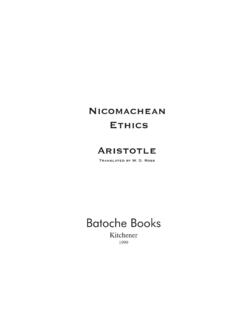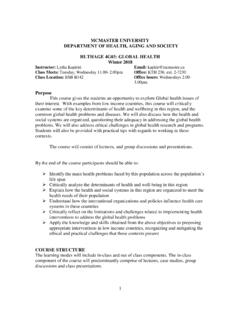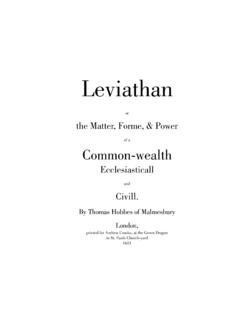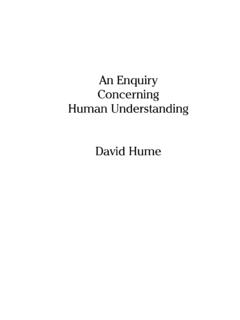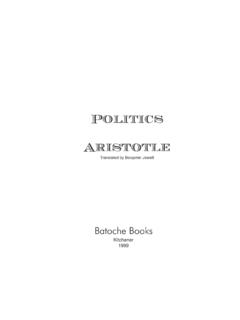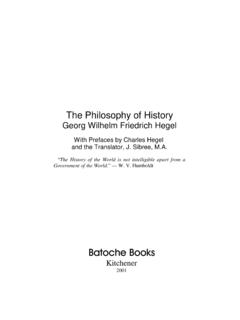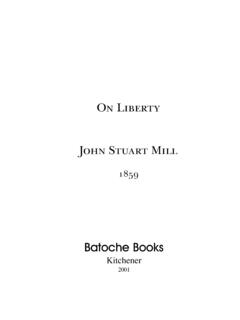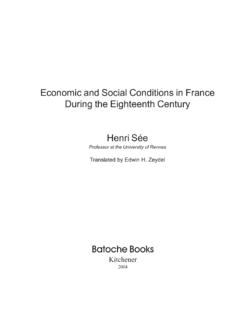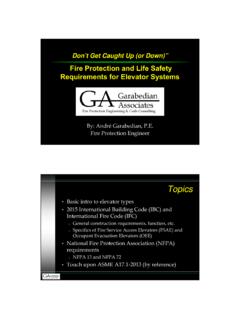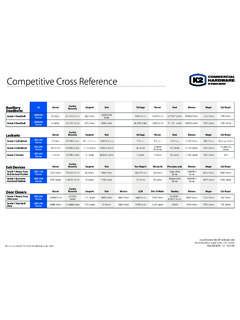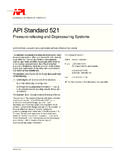Transcription of Getting Started With the R Commander - Faculty of Social ...
1 Getting Started with the R CommanderJohn FoxVersion (last modified: 2020-08-10)1 IntroductionTheR Commander (Fox, 2005, 2017) provides a graphical user interface ( GUI ) to the open-sourceRstatistical computing environment (R Core Team, 2020). This manual is a brief, basic introductionto theR Commander ; for more extensive documentation, see Fox (2017), which has a websiteat< >or< >.Ris a command-driven system, and new users often find learningRchallenging. This is particularlytrue of those who are new to statistical methods, such as students inbasic-statistics courses. By providing apoint-and-click interface toR,theR Commanderallows these users to focus on statistical methods ratherthan on remembering and formulatingRcommands. Moreover, by rendering the generated commands visibleto users, theR Commanderhas the potential for easing the transition to writingRcommands, at least forsome users. TheR Commander , however, accesses only a small fraction of the capabilities ofRand theliterally thousands ofRpackages contributed by users to the Comprehensive R Archive Network(CRAN).
2 TheR Commanderis itself extensible through plug-in packages, and many such plug-insare now availableon CRAN (see Section of this document).This document directly describes the use of theR Commanderunder theWindowsversion small differences in the appearance and use of theR CommanderunderMac OS Xand onLinuxandUnixsystems. Information about installing theR Commanderon these platforms is available by followingthe link to the installation notes at theR Commanderweb page< >or at< >.We use the following typographical conventions in this document: Names of software, such asWindows,R,theRcmdrpackage, and theR Commander , are set inboldfacetype. The names of GUI elementssuch as menus, menu items, windows, and dialog boxes, are set initalictype. Variable names, names ofdata sets, andRcommands are set in atypewriter Starting the R CommanderOnceRis running, simply loading theRcmdrpackage by typing the commandlibrary(Rcmdr)into theRConsolestarts theR Commandergraphical user interface.
3 To function optimally underWindows,theR Commanderprefers the single-document interface ( SDI ) loading the package,RConsoleandRCommanderwindows should appear more or less as in Figures 1 and and other screenParts of this manual are adapted and updated from Fox (2005). Please address correspondence ofRis normally run from a multiple-document interface ( MDI ), which contains theRConsolewindow,Graphical Devicewindows created during the session, and other windows related to theRprocess. In contrast, underthe single-document interface ( SDI ), theRConsoleandGraphical Devicewindows are not contained within a master are several ways to runRin SDI mode for example, by selecting the SDI whenRis installed, by editing theRconsolefile inR setcsubdirectory, or by adding--sdito theTargetfield in theShortcuttab of theRdesktop icon be able to use theRCommanderwith the MDI, but it will not appear within the masterRwindow and arrangingthe screen will be of the screen-shots in this document were produced with an earlier version ofRand were only updated when their appearance or content has 1: TheRConsolewindow after loading in this document were created underWindows 7and10; if you use another version ofWindows(or, of course, another computing platform), then the appearance of the screen may float freely on the desktop.
4 You will normally use theRCommander s menus and dialog boxes to read, manipulate, and analyze data, and you can safely generated by theR CommanderGUI appear in theRScripttab in the upper paneof the mainRCommanderwindow. You can also typeRcommands directly into the script pane;4the main purpose of theR Commander , however, is to avoid having to type commands. The secondtab in the upper pane (labelledRMarkdown) also accumulates the commands produced by theRCommanderand can be used to generate printed reports; theRMarkdowntab is described inSection output appears by default in the second pane (labelledOutput).The lower, gray pane (labelledMessages) displays error messages, warnings, and some other information( notes ), such as the start-up message in Figure you create graphs, these will appear in a separateGraphics that theRCommanderrequires some packages in addition to several of the recommended packages that arenormally distributed , the required packages, and many other contributed packages are availablefor download from the Comprehensive R Archive Network (CRAN) at< >.
5 If these packages are not installed, theRCommanderwill offer to install them from the Internet or from local files ( , onaCD/ROMorUSBflashdrive).Ifyouinstallth eRcmdrpackage via theWindows R GUI, not all of the packages on whichtheRcmdrpackage depends will be installed. You can install theRcmdrpackage and all of the packages on which it dependsvia , setting the argumentdependencies = TRUE,butbecauseofrecursivedependencies,t hatwill install more packages than are strictly necessary for theRCommanderto to Dirk Eddelbuettel,Debian Linuxusers need only issue the command$apt-getinstallr-cran-rcmdrto installtheRcmdrpackage along with all of the packages that it requires. In any event, building and installing theRcmdrpackageonLinuxsystems is typically straightforward. The task is a little more complicated underMac OS X,sincethetcltkpackageon which theRcmdrdepends requires thatX-Windowsbe installed see theRCommanderinstallation can also type commands at the>(greater-than) prompt in theRConsole,butoutputgeneratedbythesecom mandswill not appear in theRCommanderOutputpane and error and warning messages will normally not be 2: TheRCommanderwindow at are several menus along the top of theRCommanderwindow:FileMenu items for loading and saving script files; for saving output and theRworkspace; and for items (Cut,Copy,Paste, etc.)
6 For editing text in the various panes and tabs. Right-clicking inone of these panes or tabs also brings up an edit context containing menu items for reading and manipulating containing menu items for a variety of statistical items for creating various statistical items and submenus for obtaining numerical summaries, confidence intervals, hypothesistests, diagnostics, and graphs for a statistical model, and for adding diagnostic quantities, such asresiduals, to the data to obtain cumulative probabilities, probability densities or masses, quantiles, andgraphs of standard statistical distributions (to be used, for example,as a substitute for statisticaltables), and to generate samples from these items for loadingRpackages unrelated to theRcmdrpackage ( , to access data saved inanother package); for loadingRcmdrplug-in packages (see Fox, 2017, Fox, 2007, Fox and S a Carvalho,2012, and Section below).
7 For setting mostR Commanderoptions and for saving options sothat they will be applied in subsequent sessions; and for installing optional auxiliary software (seeSection ).HelpMenu items to obtain information about theR Commander (including this manual) and associatedsoftware. As well, eachR Commanderdialog box has aHelpbutton (see below).The complete menu tree for theR Commander (version ) is shown below. Most menu items leadto dialog boxes, as illustrated later in this manual, and, as is conventional, such menu items are followed Menu items are inactive ( grayed out ) if they are inapplicable to the current context. For example, if adata set contains no factors (categorical variables), the menu items for contingency tables will be |- Change working |- Open script |- Save |- Save script |- Open R Markdown |- Save R Markdown |- Save R Markdown file |- Save |- Save output |- Save R |- Save R workspace |- Exit||-FromCommander||-FromCommanderandR Edit|- Edit R Markdown document|- Edit knitr document|- Remove last Markdown command block5 Some menu items may not be displayed in certain circumstances.
8 For example, theknitrmenu items in theFilemenu willbe displayed only if theknitrtab is activated, and theInstall auxiliary softwareitem in theToolsmenu is activated only if theoptional LATEXorPandocsoftware are missing. The menus also include dividers, which are not shown |- Remove last knitr command block|- Cut|- Copy|- Paste|- Delete|- Find|- Select all|- Undo|- Redo|- Clear windowData|- New data |- Load data |- Merge data |- Import data||-fromtextfile,clipboard, || || || || || || |- Data in packages||-Listdatasetsinpackages|| |- Active data set|| || ||-Refreshactivedataset||-Helponactiveda taset(ifavailable)||-Variablesinactiveda taset|| || || || ||-Removerow(s) || || || || || || || |- Manage variables in active data set|| || ||-Addobservationnumberstodataset|| || || || || || || || || |- Summaries||-Activedataset|| || ||-Countmissingobservations|| || || || |-Contingency tables|| || || |- Means|| || || || || ||-One-factorrepeated- ||-Two-factorrepeated- |- Proportions|| || |- Variances|| || || |- Nonparametric tests|| || || || || |- Dimensional analysis|| || || || ||-Clusteranalysis||| ||| ||| ||| |- Fit models|| || || || || || || |- Color |- Index |- Dot |- |- Plot discrete numeric |- Density |- Stem-and-leaf |- |- Quantile-comparison |- Symmetry |- |- Scatterplot |- Line |- XY conditioning |- Plot of |- Strip |- Bar |- Pie |- 3D graph|| ||-Identifyobservationswithmouse||-Saveg raphtofile|- Save graph to file|| ||-asPDF/ || |- Select active |- Summarize model|- Compare model |- Add observation statistics to |- Akaike Information
9 Criterion (AIC)|- Bayesian Information Criterion (BIC)|- Stepwise model |- Subset model |- Confidence |- Bootstrap confidence |- Delta method confidence |- Hypothesis tests|| || || |- Numerical diagnostics||-Variance-inflationfactors| | || || ||-Bonferronioutliertest||-Responsetrans formation|- Graphs||-Basicdiagnosticplots|| ||-Component+ || || || || || |- Set random number generator |- Continuous distributions||-Normaldistribution||| ||| ||| ||| ||-tdistribution||| ||| ||| ||| ||-Chi-squareddistribution||| ||| ||| ||| ||-Fdistribution||| ||| ||| ||| ||-Exponentialdistribution||| ||| ||| ||| ||-Uniformdistribution||| ||| ||| ||| ||-Betadistribution||| ||| ||| ||| ||-Cauchydistribution||| ||| ||| ||| ||-Logisticdistribution||| ||| ||| ||| ||-Lognormaldistribution||| ||| ||| ||| ||-Gammadistribution||| ||| ||| ||| ||-Weibulldistribution||| ||| ||| ||| ||-Gumbeldistribution||| ||| ||| ||| |- Discrete distributions||-Binomialdistribution||| ||| |||
10 ||| ||| ||-Poissondistribution||| ||| ||| ||| ||| ||-Geometricdistribution||| ||| ||| ||| ||| ||-Hypergeometricdistribution||| ||| ||| ||| ||| ||-Negativebinomialdistribution||| ||| ||| ||| ||| |- Load package(s)..|- Load Rcmdr plug-in(s)..9|- |- Save Rcmdr |- Manage Mac OS X app nap for |- Install auxiliary |- Commander help|- Introduction to the R Commander |- R Commander website|- About Rcmdr|- R Commander hex sticker|- Help on active data set (if available)|- Start R help system|- R website|- Using R MarkdownTheR Commanderinterface includes a few elements in addition to menus and dialogs:Below the menus is a toolbar with a row of buttons. The left-most (flat) button shows the name of the active data set. Initially there is no active dataset. If you press this button, you will be able to choose among data setscurrently in memory (ifthere is more than one). Most of the menus and dialogs in theR Commanderreference theactive data set.