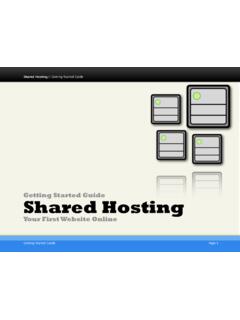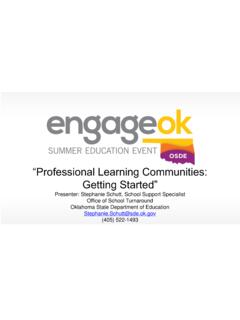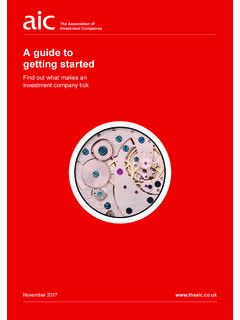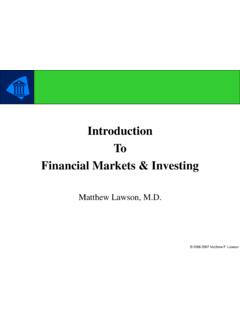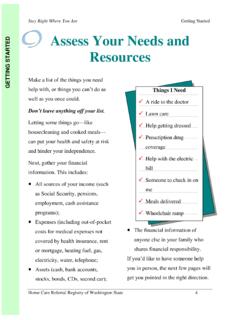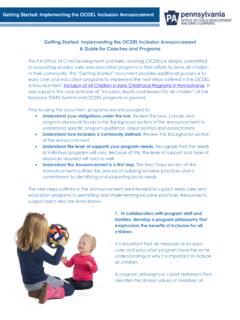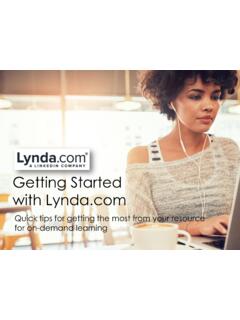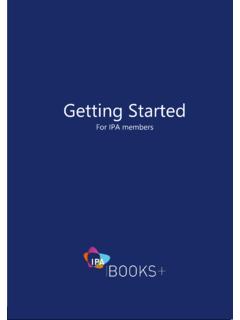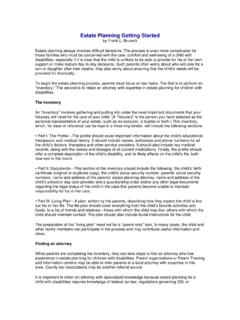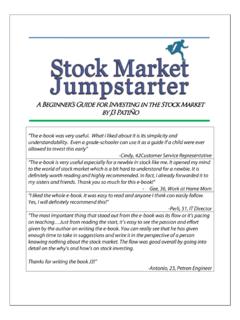Transcription of Getting Started with your Cloud File Sync Tool
1 Getting Started withThink Cloud SyncPart I: Getting StartedOverview Using your file sync tool, you can: Access your files, folders, and shared content across all of your devices. Access your content anytime you need it. Share content with your coworkers and with colleagues outside of your You will be able to: Share files and folders, Lock files and folders, Configure the Outlook add-in, Manage revisions, Create and manage backups, and Monitor and track We Begin You will need: A welcome email from the administrator, Internet access, and A compatible II:The Web PortalHow to Log In First, navigate to the URL listed in your welcome email. Log in using your credentials. The Basics When you create folders and upload files in the web portal, all of these items will propagate down to any of your connected devices. Part III:The AgentWhat is the Agent? Using the agent, you have access to a special folder that holds all of your synced content. Content that is added to your folder will automatically sync to the web portal and any other connected device.
2 How to Install and Register the Agent Call Think Technologies and request deploymentHow to Use the Agent Drag your files or folders into the explorer window. The icons will help you understand the sync synchronizedPart IV:Mobile AppsFinding Mobile Apps You can also manage files and folders from an app on your mobile device. You can access a direct link to your device-specific app in the web portal. DemoPart V:The Outlook Add-InWhat is the Outlook Add-In? You can email a link to files and folders from your Microsoft Outlook application. This feature is useful when you need to share large files or folders with recipients. How to Install the Outlook Add-In Call Think Technologies support for installationHow to Configure the Outlook Add-InSet default share to Use the Outlook Add-InClick to access your files and VI:Sharing ContentTeam shares vs. Individual shares Team shares can be configured for groups of users within your organization. Individual share links allow you to share a direct link to a file or folder.
3 Public shares Secure SharesTeam shares provide long-term collaboration shares provide a recipient with quick access to one file or to Create Team shares Work with department heads, colleagues, and Think engineering to determine if a separate structure is required from the existing folder structure If so, request a new Team Share to be created by Think and information on who approves access as well as which users should have permissions to access the Team to Send Individual SharesHow to Manage Shared ItemsPart VII:Guests Guests are special accounts that are created for individuals outside of your organization. You can manually create a guest account and give that guest account access to content. Alternatively, if you send a private individual share invitation to a person outside of your organization, you are automatically creating a guest within the system. What are Guests?Guests can temporarily access content that you to Manage Guests DemoPart VIII:File and Folder LockingWhat is File and Folder Locking?
4 File locking allows users to place locks on files and folders. This feature is useful when you want to prevent other users from accessing your items when you are making changes, preventing sync collisions from occurring. You can place locks on a whole Team Share, a subfolder in a Team Share, or a file in a Team Share. How to Lock Files and Folders Manual Locking and Auto-LockingHow to Manage Collisions If you forget to lock a file or folder, you might encounter instances where another user has made changes to the same item at the same time. You can resolve your collision in the Resolve Sync Conflictsdialog IX:RevisionsWhat are Revisions? When you edit a file, the system keeps track of each revision. Using the revisions feature in the web portal, you can view and optionally restore older versions of files. This feature is useful when you make a mistake editing and saving a file, or if you want to see revisions made by other members of your Team to Manage RevisionsPart XI:File Reports and theActivity LogWhat are File Reports and the Activity Log?
5 You can keep track of file listings and activity directly from the web portal. With the file report, you can generate reports for all of your files and export the report to your local machine. Using the Activity Logpage, you can track usage, view audit trails and follow activity on Team Share users and guest to View File Reports DemoHow to Track ActivityThank You