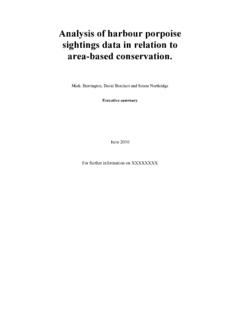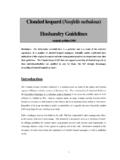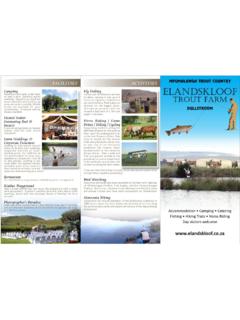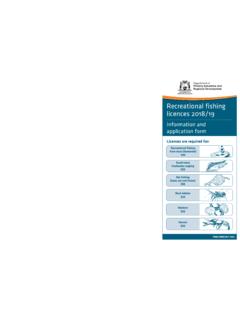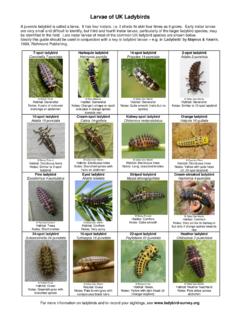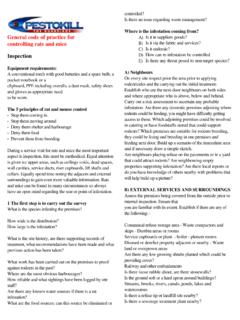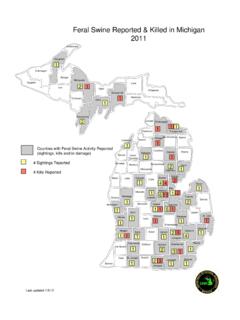Transcription of GPSMAP 500/700 Series and echoMAP 50/70 Series
1 GPSMAP 500/700 Series and echoMAP 50/70 SeriesQuick Start ManualFebruary 2013190-01556-01_0 APrinted in TaiwanIntroduction WARNINGSee the Important Safety and Product Information guide in the product box for product warnings and other important 70 Series and GPSMAP 700 Series Power key Automatic backlight sensor Touchscreen microSD memory card slotUsing the Touchscreen Tap the screen to select an item. Drag or swipe your finger across the screen to pan or scroll. Pinch two fingers together to zoom out. Spread two fingers apart to zoom 50 Series and GPSMAP 500 Series Automatic backlight sensor Power key Device keys microSD memory card slotDevice KeysTurns on and off the device when the backlight and color out of a chart or in to a chart or view.
2 Scrolls, highlights options, and moves the messages and selects to the previous the present location as a to the Home a menu of options for the page, when a menu, when Satellite SignalsWhen you turn on the chartplotter, the GPS receiver must collect satellite data and establish the current location. When the chartplotter acquires satellite signals, appears at the top of the Home screen. When the chartplotter loses satellite signals, disappears and a flashing question mark appears over on the more information about GPS, go to the Backlight1 Select Settings > System > Display > : Press from any screen to access the backlight an option: Adjust the backlight level.
3 Select Enable Auto Backlight or the Color Mode1 Select Settings > System > Display > Color an Memory CardsYou can use optional memory cards in the chartplotter. Map cards allow you to view high-resolution satellite imagery and aerial reference photos of ports, harbors, marinas, and other points of interest. You can use blank memory cards to transfer data such as waypoints, routes, and tracks to another compatible Garmin chartplotter or a the access door on the front of the the memory card with the label facing to the the card in until it the are locations you record and store in the Your Present Location as a WaypointFrom any screen, select a Waypoint at a Different Location1 Select Nav Info > Waypoints > Create an option: To create the waypoint by entering position coordinates, select Enter Coordinates, and enter the coordinates.
4 To create the waypoint using a chart, select Use Chart, select the location, and select Move and Navigating to an MOB LocationWhen you mark a waypoint, you can designate it as a man overboard (MOB) an option: From any screen, select Mark > Man Overboard > Yes. From the Home screen, select Man Overboard > international MOB symbol marks the active MOB point and the chartplotter sets a direct course back to the marked to a Point on the Chart CAUTIONThe Auto Guidance feature is based on electronic chart information. That data does not ensure obstacle and bottom clearance. Carefully compare the course to all visual sightings, and avoid any land, shallow water, or other obstacles that may be in your using Go To, a direct course and a corrected course may pass over land or shallow water.
5 Use visual sightings, and steer to avoid land, shallow water, and other dangerous : The offshore Fishing chart is available with premium charts, in some : Auto Guidance is available with premium charts, in some the Navigation chart or Fishing chart, select a necessary, select Navigate an option: To navigate directly to the location, select Go To. To create a route to the location, including turns, select Route To. To use Auto Guidance, select Guide the course indicated by the magenta : When using Auto Guidance, a gray segment within any part of the magenta line indicates that Auto Guidance cannot calculate part of the Auto Guidance line.
6 This is due to the settings for minimum safe water depth and minimum safe obstacle the magenta line, steering to avoid land, shallow water, and other and Navigating a Route From Your Present LocationYou can create and immediately navigate a route on the Navigation chart or the Fishing chart. This procedure does not save the route or the waypoint : The offshore Fishing chart is available with premium charts, in some the Navigation chart or Fishing chart, select a Navigate To > Route the location of the last turn before the Add necessary, repeat step 3 and 4 to add additional turns, working backward from the destination to the present location of your last turn you add should be the first turn you make, starting from your present location.
7 It should be the turn closest to your necessary, select Navigate the course indicated by the magenta the magenta line, steering to avoid land, shallow water, and other 238 0000+44 870 850 12421-866-429-9296+43 (0) 820 220 230+32 2 672 52 54+45 4810 5050+358 9 6937 9758+ 331 55 69 33 99+49 (0)1805-427646-880+ 39 02 36 6996990800 - 023 3937035 - 539 3727+ 47 815 69 55500800 4412 454+44 2380 662 915+ 35 1214 447 460+ 34 902 007 097+ 46 7744 52020 Garmin International, East 151st StreetOlathe, Kansas 66062, USAG armin (Europe) House, Hounsdown Business ParkSouthampton, Hampshire, SO40 9LR UKGarmin CorporationNo.
8 68, Zhangshu 2nd Road, Xizhi Taipei City, 221, Taiwan ( )Garmin , the Garmin logo, and GPSMAP are trademarks of Garmin Ltd. or its subsidiaries, registered in the USA and other countries. echoMAP is a trademark of Garmin Ltd. or its subsidiaries. These trademarks may not be used without the express permission of Garmin. 2013 Garmin Ltd. or its subsidiaries