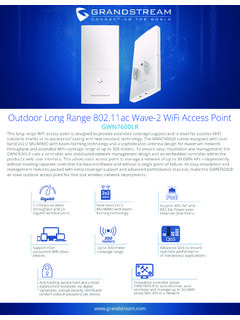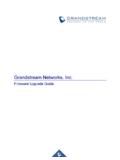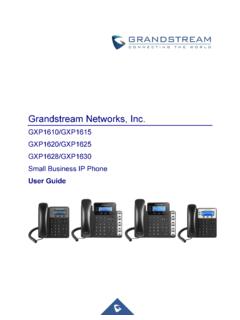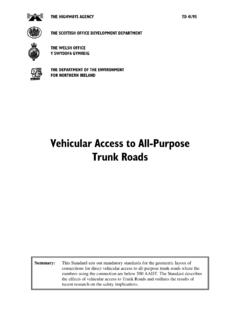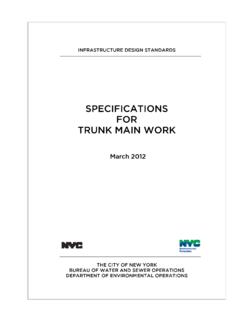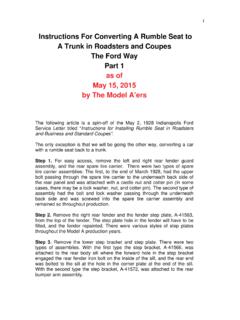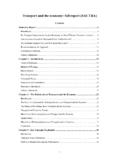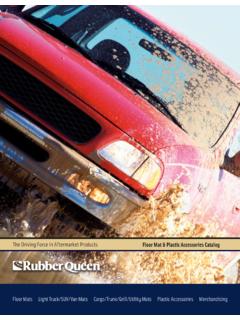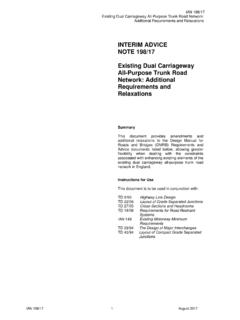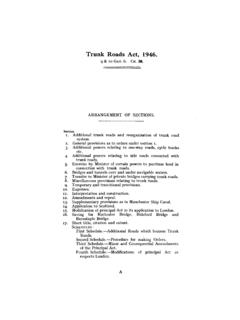Transcription of Grandstream Networks, Inc.
1 Grandstream Networks, Inc. UCM6xxx SIP Trunks Guide P a g e | 2 UCM6xxx SIP Trunks Guide Table of Content INTRODUCTION .. 4 REGISTER SIP TRUNKS .. 5 Configuration .. 5 DID / DOD Configuration .. 9 Direct Inward Dialing (DID) .. 9 Direct Outward Dialing (DOD) .. 10 Create Outbound/Inbound Routes .. 12 Create Inbound Routes .. 12 Create Outbound Routes .. 13 PEER trunk .. 14 Configuration .. 14 Outbound Routes Configuration .. 19 Inbound Routes Configuration .. 20 TIME CONDITION .. 22 FAILOVER trunk .. 24 P a g e | 3 UCM6xxx SIP Trunks Guide Table of Figures Figure 1: UCM6xxx Typical Scenario .. 4 Figure 2: Create New Register trunk .. 6 Figure 3: Register trunk .. 8 Figure 4: Register trunk Status .. 9 Figure 5: Inbound Rule - ByDID .. 10 Figure 6: Create New DOD .. 11 Figure 7: DOD List.
2 11 Figure 8: Register Inbound Route .. 12 Figure 9: Outbound Route Example .. 13 Figure 10: SIP Peer trunk .. 14 Figure 11: Create New Peer 15 Figure 12: Edit Peer trunk .. 18 Figure 13: Enable Qualify .. 18 Figure 14: Peer trunk Status .. 19 Figure 15: PEER trunk - Create New Outbound Rule .. 20 Figure 16: PEER trunk - Create New Inbound Rule .. 21 Figure 17: Outbound Time Office .. 22 Figure 18: Out Of Office Time .. 23 Figure 19: Adding Failover trunk .. 24 Table of Tables Table 1: Register trunk Parameters .. 7 Table 2: Extension/ trunk VoIP Trunks .. 15 Table 3: Extension/ trunk VoIP Trunks Advanced Settings .. 16 P a g e | 4 UCM6xxx SIP Trunks Guide INTRODUCTION SIP trunks are a VoIP service that can be provided from an ITSP (Internet Telephony Service Provider) to extend telephony features beyond IPPBX local area.
3 SIP trunks can carry voice calls, video calls, instant messages, multimedia conferences, and other SIP-based, real-time communications services. Using SIP trunks helps to reduce call rates especially when making long distance calls, since VoIP providers can offer better calling rates compared to local ISP using analog lines. UCM6xxx series support two types of SIP trunks: Register SIP trunks , mainly used to connect with provider s trunk and Peer trunks , that can be used to interconnect multiple IP-PBXs. UCM6xxx series support up to 50 SIP trunks. This guide describes needed configuration to set up register trunk (with provider) and peer trunk (between two UCM6xxx). Figure 1: UCM6xxx Typical Scenario The figure above shows a typical scenario using two UCM6xxx between main and branch offices (connected via peer trunk ), and main office UCM6xxx connected to provider via register SIP trunk .
4 P a g e | 5 UCM6xxx SIP Trunks Guide REGISTER SIP TRUNKS In this guide, we will take company ABC as example. The company has purchased two SIP trunks, the first one will be used for International calls, while the second will be used of national ones. The ITSP provider gave following trunk information to the company ABC in order to register their trunks. SIP trunk information Value SIP trunk 1 Provider address Username 0655441000 Authenticate ID 0655441000 Password admin123 Main number 0655441000 Provided DIDs 0655441001 / 0655441002 / 0655441003 / 0655441004 / 0655441005 / 0655441006 / 0655441007 / 0655441008 / 0655441009 / 0655441010 SIP trunk 2 Provider address Username 0655441100 Authenticate ID 0655441100 Password admin123 Main number 0655441100 Provided DIDs 0655441101 / 0655441102 / 0655441103 / 0655441104 / 0655441105 / 0655441106 / 0655441107 / 0655441108 / 0655441109 / 0655441110 Setup considerations: Extensions range on UCM6xxx in main office is 1000 1999.
5 Dialing to international numbers should be prefixed with 99 with no size limits. National numbers start with 06 with 10-digit length. Configuration Below steps to configure SIP trunk 1 on Main office UCM6xxx. Same steps apply to configure trunk 2. 1. Access UCM6xxx web GUI Extension / trunk VoIP Trunks. 2. Click on , in the following screenshot type in trunk 1 credentials: P a g e | 6 UCM6xxx SIP Trunks Guide Figure 2: Create New Register trunk Select Register SIP trunk as Type. Type in a reference name for Provider Name. For example: Provider_1 . Enter provider s FQDN/IP address in Host Name field. In this example: . Enter Username to register to the provider. In this example: 0655441000 . Enter Authenticate ID to register to the provider. In this example: 0655441000 . Enter Password associated with username.
6 In this example: admin123 . 3. Click and to store and apply the configuration. Above steps describe basic configuration needed to register a SIP trunk . Depending on providers, users may need to adjust their settings to successfully register a SIP trunk . The table below describes main parameters available for Register SIP Trunks: P a g e | 7 UCM6xxx SIP Trunks Guide Table 1: Register trunk Parameters Fields Description Keep Original CID Keep the CID from the inbound call when dialing out. This setting will override Keep trunk CID option. Please make sure that the peer PBX at the other side supports to match user entry using username field from authentication line. Keep trunk CID If enabled, the trunk CID will not be overridden by extension s CID when the extension has CID configured. The default setting is No.
7 If enabled and Keep Original CID is disabled, the callee will see the ID set on Username field of UCM6xxx, in this case 0655441000 . NAT Turn on this option when the PBX is using public IP and communicating with devices behind NAT. If there is one-way audio issue, usually it s related to NAT configuration or SIP/RTP port configuration on the firewall. Disable This trunk If selected, the trunk will be disabled. Note: If a current SIP trunk is disabled, UCM6xxx will send UNREGISTER message (REGISTER message with expires=0) to the SIP provider. TEL URI If the trunk has an assigned PSTN telephone number, this field should be set to "User=Phone". Then a "User=Phone" parameter will be attached to the Request-Line and TO header in the SIP request to indicate the number. If set to "Enable", "Tel:" will be used instead of "SIP:" in the SIP request.
8 The default setting is disabled. If set to Disabled, the TO header in this example will be To: . If set to User=Phone, the TO header in this example will be To: <sip: 0655441000@ ;user=phone> . If set to Enabled, the TO header in this example will be To: <tel: 0655441000> . Need Registration Select whether the trunk needs to register on the external server or not when "Register SIP trunk " type is selected. Allow outgoing calls if registration failure If enabled outgoing calls even if the registration to this trunk fail will still be able to go through. Note that if we uncheck Need Registration option, this option will be ignored. CallerID Name Configure the Caller ID name that will be sent on the from header in INVITE message Example: Caller ID set to GSTest , the From header will be: From: "GSTest" From Domain Configure the actual domain where the extension comes from.
9 Example: If set to , the From header will be as shown below: From: From User Configure the actual user name of the extension. Example: If set to 0655447777 , it will override username in From header as shown below: From: <sip: P a g e | 8 UCM6xxx SIP Trunks Guide Username Enter the username to register to the trunk from the provider when "Register SIP trunk " type is selected. Important Note: When making outgoing calls, the following priority order rule will be used to determine which CallerID will be set before sending out the call : From user (Register trunk Only) CID from inbound call (Keep Original CID Enabled) trunk Username/CallerID (Keep trunk CID Enabled) DOD Extension CallerID Number trunk Username/CallerID (Keep trunk CID Disabled) Global Outbound CID. Password Enter the password to register to the trunk from the provider when "Register SIP trunk " is selected.
10 Auth ID Enter the authentication ID for "Register SIP trunk " type. Note: This is the SIP service subscriber s ID used for authentication. If not configured the Extension Number will be used for authentication. Auth trunk If enabled, the UCM will send 401 response to the incoming call to authenticate the trunk . Auto Record Enable automatic recording for the calls using this trunk (for SIP trunk only). The default setting is disabled. The recording files can be accessed under web GUI CDR Recording Files. After saving the new VoIP trunk , it will be displayed under Web UI Extension / trunk VoIP Trunks as shown below. Press to edit trunk settings if needed. Figure 3: Register trunk Once the trunk has been created, users can check its registration status under System Status Dashboard page. P a g e | 9 UCM6xxx SIP Trunks Guide Figure 4: Register trunk Status Note: If status shows Rejected , it means that UCM6xxx didn t get registered with the provider.