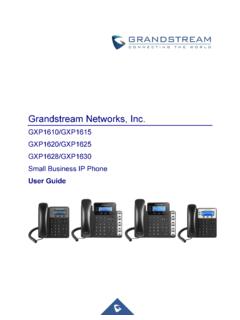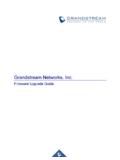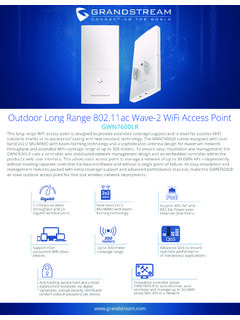Transcription of Grandstream Networks, Inc.
1 Grandstream Networks, Inc. XML configuration File Generator user guide (For windows Users) P a g e | 2 XML configuration File Generator user guide (For windows Users) Table of Content INTRODUCTION .. 3 CHANGE LOG .. 4 Version .. 4 Version .. 4 Version .. 4 Version .. 4 Version .. 4 FILES IN THE PACKAGE .. 5 Example TXT Config Template ( ) .. 5 Example CSV File ( ) .. 7 USE THE XML configuration GENERATOR .. 9 Familiar with Program GUI .. 9 Program Menu ..10 General Settings ..10 Use CSV file to Generate XML files .. 11 Use Manual Settings to Generate XML Files ..12 Troubleshooting ..14 P a g e | 3 XML configuration File Generator user guide (For windows Users) INTRODUCTION All Grandstream SIP products support being provisioned by an XML configuration file which consists of <Pxxxxx > tags (xxxxx is a number that can be 0-99999) known as P values.
2 Every P value is mapped to a configurable option of the device. By setting/changing the values of those P values, we can provision the device with zero touch. This XML provisioning mechanism is beneficial to every GS customer since the very beginning. To learn more about Grandstream SIP device provisioning, please refer GS SIP Device Provisioning guide . Since there are thousands of P values for each product, and all required configurations come with a default value, usually there is no need to set all the P values but only the ones to be customized in real usage. Also, some users, especially resellers and VoIP providers, need to deploy a lot of devices by using the XML files that only have different SIP credentials while all other settings such as network settings, call feature settings, audio settings and etc are the same.
3 Creating XML file one by one for each device is very time consuming. This XML configuration file generator is designed to save time for these customers in this situation. The principle of this software is use a TXT format file to store all these same values of P values, and use a CSV format file to store the various value of P values, and generate a batch of XML configuration files from the two input files, with most identical settings having only a few fields different. This user guide introduces how to use the windows -based XML configuration file generator to create XML configuration files. P a g e | 4 XML configuration File Generator user guide (For windows Users) CHANGE LOG Version Added support for Grandstream new MAC OUI, now MAC address start with C074AD (not case sensitive) will also be supported.
4 Version Fixed bug that mistakenly escape \ sign into , correct it to escape into . Version Added Gateway and Subnet Mask setting in CSV file. Version Added IP address setting in CSV file. Fixed encrypt xml file could crash because of some template have non-ascii string issue. Version Initial Version of , changed GUI frame work from windows P a g e | 5 XML configuration File Generator user guide (For windows Users) FILES IN THE PACKAGE After unzipping the software package, you will find all the files similar to below screenshot. Figure 1: Files in the package GSXmlGenerator_[version].exe: the program to generate XML configuration file. Example_Configure_CSV_file: It s a folder contains two example files.
5 One example file is the TXT format file which is the configuration template containing all the constant P values (SIP credential P values can be different). The other is a CSV file which contains variables for SIP credential related P values. : user Manual. Example TXT Config Template ( ) Below is the txt config template in the downloaded folder. It only includes a few P values for the most basic SIP account settings. You can always add as many P values as you need. To find all the P values, you can download the full P value config template for all the devices from Grandstream Networks official website tools page. ######################################## ##################################### #### configuration Template Example for testing the converting tool #### ######################################## ##################################### ######################################## ############# ## Example P values ## ######################################## ############# # Account 1: # Account Active.
6 0 - No, 1 - Yes. Default value is 0 # Number: 0, 1 P271 = # Account Name P270 = # SIP Server P47 = # SIP user ID P35 = # SIP Authenticate ID P36 = # SIP Authenticate Password P34 = P a g e | 6 XML configuration File Generator user guide (For windows Users) # Name (Display Name, , John Doe) P3 = # Account 2: # Account Active. 0 - No, 1 - Yes. Default value is 0 # Number: 0, 1 P401 = # Account Name P417 = # SIP Server P402 = # SIP user ID P404 = # SIP Authenticate ID P405 = # SIP Authenticate Password P406 = # Name (Display Name, , John Doe) P407 = ### IP Address. ### Note: Please change Subnet mask, Gateway, DNS Servers to your network . ### GS_XML_Generator will only configure the IP address. # IP Address Mode.
7 0 - DHCP, 1 - Static IP, 2 - PPPoE # Number: 0,1,2 # Mandatory # Reboot required # If you want to use this tool to set IP address, set P8=1 then. P8=1 #IP Address. Ignore if DHCP or PPPoE is used P9= P10= P11= P12= #Subnet mask. Ignore if DHCP or PPPoE is used P13= P14= P15= P16= #Gateway. Ignore if DHCP or PPPoE is used P17= P18= P19= P20= #DNS server 1. Ignore if DHCP or PPPoE is used P21= P a g e | 7 XML configuration File Generator user guide (For windows Users) P22= P23= P24= #DNS server 2. Ignore if DHCP or PPPoE is used P25= P26= P27= P28= ######################################## ############################ ## Example P values End ## ######################################## ############################ There are some regulations for the txt config template file: 1.
8 Lines starting with # will be commented in XML file. 2. Lines starting with Pxxxxx = value will be set in XML as <Pxxxxx>values</Pxxxxx> 3. The SIP account 1 and account 2 related P values in template will be replaced with the value in the CSV file and all other values will use the same ones in template. For example, if we set SIP server P47 = in the template, all the XML files will be <P47> </P47>. Example CSV File ( ) You can open and edit the CSV file in MS Office Excel or editor like Notepad++ (be aware of the comma). MS Office Excel: Figure 2: Example CSV file in Excel Notepad++ Figure 3: Example CSV file in Notepad++ P a g e | 8 XML configuration File Generator user guide (For windows Users) There are some regulations for the CSV file: 1.
9 The first line of the CSV must not be changed. This applies to the content as well as the order. 2. The MAC address is used for identifying each XML files. Therefore, the value of MAC address in CSV file cannot be duplicated or blank. Duplicated MAC address will cause an error and stop the process; a blank MAC address will cause a warning and bypass the line to keep processing. 3. The MAC address must start with 000b82 or 000B82 which means it is a Grandstream product. 4. Other than MAC address, all other settings in CSV file are optional and can be left blank. P a g e | 9 XML configuration File Generator user guide (For windows Users) USE THE XML configuration GENERATOR Familiar with Program GUI Figure 4: Program GUI Menu General Settings Use CSV file to generate XML (Recommend for massive devices, support 2 SIP account and Static IP address) Use manual settings to generate XML (Recommend for single or just a few devices, only support 1 SIP account without Static IP setting) Status Bar, to display any errors P a g e | 10 XML configuration File Generator user guide (For windows Users) Program Menu Program menu provide 2 functions allow user to change the XML header text and reset all the field to make this tool more helpful for general users.
10 You can use the help menu to access the user manual online. Figure 5: Program Menu General Settings You can use this tool to generate XML configuration either by CSV file or manual setting each time. For both method, user must configure this General Settings section. user must choose the configuration template which is a TXT file, and the output path. user can optional choose to encrypt the XML file or not. Any pre-check error will display in the Status Bar. Figure 6: General Settings Menu Description Set XML Header Default XML header is Grandstream XML Provisioning configuration , you can change the file header to others. Shortcut is Ctrl + S. Reset All Fields Click to clear all the input on the program GUI.