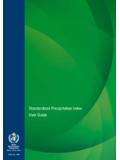Transcription of High Speed Cable Modem - Netgear
1 high Speed Cable Modem Model CM1000. User Manual September 2016. 202-11665-02. 350 East Plumeria Drive San Jose, CA 95134. USA. high Speed Cable Modem Support Thank you for purchasing this Netgear product. You can visit to register your product, get help, access the latest downloads and user manuals, and join our community. We recommend that you use only official Netgear . support resources. Conformity For the current EU Declaration of Conformity, visit Compliance For regulatory compliance information, visit See the regulatory compliance document before connecting the power supply. Trademarks Netgear , Inc., Netgear and the Netgear Logo are trademarks of Netgear , Inc. Any non- Netgear trademarks are used for reference purposes only.
2 2. Contents Chapter 1 Hardware and Internet Setup Unpack Your Cable Modem .. 5. Front Panel .. 5. Product Label .. 6. Back Panel.. 7. Install and Activate Your Cable Modem .. 8. Install Your Cable Modem and Connect It to a Computer.. 8. Activate Your Internet Service .. 10. Activate Your Internet Service With Comcast XFINITY.. 11. Perform a Speed Test .. 12. Connect Your Cable Modem to a Router After Installation and Activation .. 12. Chapter 2 Manage and Monitor Log In to the Cable Modem .. 15. View Cable Modem Initialization.. 15. View Cable Modem Status .. 16. View and Clear Event Logs.. 17. Change the admin Password .. 18. Reboot the Cable Modem .. 19. Reset the Cable Modem to Factory Default Settings.
3 20. Use the Reset Button on the Back Panel .. 20. Use the Factory reset Software Button.. 21. Change the Cable Connection Starting Frequency .. 22. Chapter 3 Troubleshooting Use LEDs to Troubleshoot .. 25. Cannot Log In to the Cable Modem .. 26. Troubleshoot the Cable Internet Connection .. 26. Appendix A Technical Specifications 3. 1. Hardware and Internet Setup 1. The Netgear high Speed Cable Modem provides a connection to high - Speed Cable Internet with speeds up to 1 The Cable Modem is certified by all major Cable Internet providers. A. Gigabit Ethernet port provides fast access and downloads. The Cable Modem supports the assignment of IPv4 and IPv6 addresses by Cable Internet providers.
4 This chapter covers the following topics: Unpack Your Cable Modem Front Panel Product Label Back Panel Install and Activate Your Cable Modem Connect Your Cable Modem to a Router After Installation and Activation Note: For more information about the topics covered in this manual, visit the support website at 1. Maximum rate is derived from DOCSIS specifications, limited by Ethernet port and actual throughput varies depending on your Internet subscription with your provider. 4. high Speed Cable Modem Unpack Your Cable Modem Your package contains the following items. Ethernet Cable Cable Modem Power adapter Figure 1. Package contents Front Panel The Cable Modem provides status LEDs on the front.
5 Power LED. Downstream LED. Upstream LED. Internet LED. Ethernet LED. Figure 2. Cable Modem front view Hardware and Internet Setup 5. high Speed Cable Modem You can use the LEDs to verify status and connections. The following table lists and describes each LED on the front panel of the Cable Modem . Table 1. LED descriptions LED Icon Description Power Green. Power is supplied to the Cable Modem . Off. No power is supplied to the Cable Modem . Red. The Cable Modem is too warm and might overheat. For more information about this condition, see Use LEDs to Troubleshoot on page 25. Downstream Solid amber. One downstream channel is locked. Solid green. Two or more downstream channels are locked.
6 Blinking green. The Cable Modem is scanning for a downstream channel. Off. No downstream channel is locked. Upstream Solid amber. One upstream channel is locked. Solid green. Two or more upstream channels are locked. Blinking green. The Cable Modem is scanning for an upstream channel. Off. No upstream channel is locked. Internet Solid green. The Cable Modem is online. Blinking green. The Cable Modem is synchronizing with the Cable Internet provider's Cable Modem termination system (CMTS). Off. The Cable Modem is offline. Ethernet Green. A powered-on device is connected to the Ethernet port at 1000 Mbps. Amber. A powered-on device is connected to the Ethernet port at 10/100 Mbps.
7 Blinking green or amber. The Ethernet port is processing traffic. Off. No device is connected to the Ethernet port. Product Label The product label on the side of the Cable Modem displays the serial number and MAC. address of the Cable Modem and login information, including the default IP address, default user name, and default password. MAC address Serial number Figure 3. Product label Hardware and Internet Setup 6. high Speed Cable Modem Back Panel The back panel provides the connections and button shown the following figure. Reset button LAN Gigabit Ethernet port Coaxial Cable connector Power On/Off button Power adapter input Figure 4. Cable Modem back panel Hardware and Internet Setup 7.
8 high Speed Cable Modem Install and Activate Your Cable Modem The Cable Modem provides a connection between your Cable Internet provider's network and your computer, router, or WiFi router. Install Your Cable Modem and Connect It to a Computer During the installation and activation, you must connect the Cable Modem directly to a computer. After installation and activation, you can connect the Cable Modem to a router (see Connect Your Cable Modem to a Router After Installation and Activation on page 12). Coaxial Cable to Cable outlet Ethernet Cable Power adapter Cable Modem Computer Figure 5. Connect the Cable Modem directly to a computer Note: Before you connect your Cable Modem and contact your Cable Internet provider, collect your Cable account number, account phone number, and login information (your email address or user name and password).
9 To install your Cable Modem and connect it directly to a computer: 1. Turn off existing modems and routers. If you are replacing a Modem that is currently connected in your home, unplug the Modem and plug the new Cable Modem into the same outlet. 2. Connect a coaxial Cable . Use the coaxial Cable that your Cable company provided to connect the Cable port on the Cable Modem to a Cable wall outlet or a line splitter. Make sure that the Cable is tightly connected. Hardware and Internet Setup 8. high Speed Cable Modem Note: If Comcast XFINITY is your Cable Internet provider, Comcast XFINITY. recommends connecting your Cable Modem directly to a Cable wall outlet. 3. Connect the power adapter provided in the package to the Cable Modem and plug the power adapter into an electrical outlet.
10 When the startup procedure is completed, the Power LED lights green. 4. Wait for the Cable Modem to come online. It takes at least 10 minutes for the Cable Modem to come online on the network. During this time, the LED behavior is as follows: The Downstream LED lights amber when one downstream channel is locked. The Downstream LED lights green when more than one downstream channel is locked. The Upstream LED lights amber when one upstream channel is locked. The Upstream LED lights green when more than one upstream channel is locked. After the Cable Modem registers with your Cable Internet provider, the Internet LED. lights green. 5. Turn off the computer to which you intend to connect the Cable Modem .