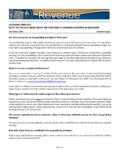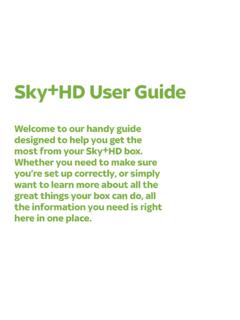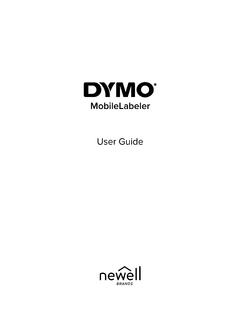Transcription of Hot Pepper Poblano VLE5 Quick Start Guide - Q Link Wireless
1 1 Hot Pepper Poblano VLE5 Quick Start Guide 2 Insert SIM card & memory card 1. Remove the back cover of your phone. 2. Take out the battery. 3. Insert the nano SIM card into the SIM card slot as shown. 4. Insert the memory card into the card slot as shown (If you need ). 5. Reload the battery. 6. Reattach back cover of the phone. Important Notes: The nano SIM card is a small SIM card. Do not use a micro-SIM or SIM card adaptor which may damage your device. 3 Key Functions Keys Function Power Key Hold down to power on your phone. Press to switch to sleep mode. Press to wake up. Hold down for Silent mode, Airplane mode or Power off. Back Press to go to the previous screen.
2 Press to exit applications. Home Press to return to the Home Screen from any screen. Hold down to access Google Assistant. Options Get options on the current screen. Hold down to see the recently used applications. Volume Keys Use to control the volume Up and Down, Vibrate and Silent mode, Media and Earpiece Volumes. Phone icon Open the dialer for Calls Contacts Access your phonebook contacts Messages Messages app, for SMS and MMS Switch your device On or Off Press and hold the Power Key to turn on your phone. If your screen is locked, slide up the padlock icon to unlock the device. To turn it off, press and hold the Power Key to open the options menu, then touch Power off.
3 4 Charge your Battery Insert the charger lead carefully. Ensure the plug is inserted with the correct orientation. Do not force the connector into the charger jack. Disconnect the charger when fully charged. When the phone is on the charging, icon is shown on the status bar. How much charge have you got? If the battery charge is low, there will be a pop-up message on the screen. During charging the battery percentage is shown on the lock screen. TIP: You can also show the battery percentage on the status bar. Go to Settings > Battery and turn on the battery percentage bar. Volume Control From the Home screen, the volume keys control the Ring volume, Vibrate and Silent. From within a game or media app the volume keys control the media volume.
4 If you are on a Call the volume keys control the incoming call (earpiece) volume. Setting Up for the First Time On first power up or after a factory reset, you ll need to go through the google setup wizard: 1. Touch Start and step through the wizard selecting your personal preferences. Note that selecting Backup and Restore options will consume data. 2. Further assistance is given in the form of pop ups describing how to use various features. Press OK to clear these notices. 5 Connect to a Wi-Fi Network Use a local Wi-Fi network to download data instead of using your network data. Go to Settings >Network & Internet >Wi-Fi, touch it and switch on, and then choose a network to join. If the network is secured you need to know the password.
5 Wi-Fi passwords are case sensitive so enter exactly as it is written. The Home Screen Settings phone messages browser cameraTouch the Settings icon on the home screen Screen Locks You can secure your handset with a variety of different screen locks. Go to Settings > Security & location > Screen lock to set Swipe, Pattern, PIN or Password to lock your front screen. Change your Ringtone and other Audio Settings Press Settings > Sound > Advanced > Phone Ringtone, set notification sound, Vibrate mode etc. 6 Phone Status Icons G GPRS network No Signal E EDGE network Signal strength (no data) 3G 3G network Signal strength (data ready) 4G 4G network Mobile data in use Flight mode Ringer off Emergency calls only Microphone off (muted) Battery flat Vibrate on Battery low Speaker on Battery partially drained Connected to Wi-Fi network Battery full Wi-Fi data in use Battery charging Headset connected Bluetooth on Access the Quick Settings Panel Swipe down from the top of the screen and touch the Quick Setting icon.
6 Tap to enable or disable the features. 7 Notification Icons New SMS microSD card not mounted New MMS microSD card removed New Email Upcoming event New Gmail message Call on hold New Hangouts message New Wi-Fi network detected SMS or MMS issue Downloading data Missed call Uploading data Call in progress USB tethering is on USB connected Wi-Fi hotspot is on Song is playing Bluetooth is on Updates available Making Calls 1. Touch Home Key > > Touch to open the Dial pad. 2. Enter the phone number using the dial pad. Touch to delete wrong digits. 3. Press and hold the 0 key to enter the plus (+) symbol for international dialing. 4. Touch the Phone icon below the keypad to dial.
7 8 Options during a call Press to open the number pad Press to use loudspeaker(Hands-free) mode Press to mute the microphone Press to put the current call on hold Press to End the call When you receive a phone call The display shows the caller ID and any additional information about the caller saved in Contacts. Press to answer the call. Press to reject the call. TIP: You can silence the incoming ring by pressing either of the Volume keys. Messaging Use Messaging to exchange text messages (SMS) and multimedia messages (MMS). Open the Messaging Screen Touch in the Home Screen or from Apps The Messaging screen opens, where you can create a new message, search for messages, or open an ongoing message thread.
8 1. Touch to write a new message. 2. Touch to search within messages 3. Touch an existing message to open the thread. Send a Text Message On the Messaging screen, touch to create a new message. 9 Enter the recipient s number or, if the recipient is stored in Contacts the first letters of their name. As matching contacts appear, you can touch a suggested recipient. Touch the Type text message field, and enter your message using the keypad. Touch to Send. Reply to a Message Messages you receive are appended to existing threads of the same number. A new thread is created for new numbers. 1. On the Messaging screen, touch the thread that has the message you want to reply to. 2. Type your reply in the text box at the bottom.
9 You can touch the attach icon + if you want to reply with an MMS. 3. Touch to Send. Send a Multimedia Message On the Messaging screen, touch at the bottom to create a new message. Enter the recipient and the text of the message, as you do when sending a text message. Touch the icon to add an attachment Touch to Send. TIPS: The default MMS size is 1024KB,send large files by email instead or share using Social Media. Forward a Message In Messaging touch the thread to open the SMS. 1. Touch and hold the message. 2. Touch Forward in the menu that opens. 3. Enter a recipient for the message and edit the content 4. if you want. 5. Touch to Send. 10 Delete messages: 1.
10 On the Messaging screen, touch a thread. 2. Touch > Select item(s). 3. Touch the messages you want to delete. 4. Touch at the bottom. 5. Touch Delete. Delete message threads: 1. On the Messaging screen, touch and hold the thread to delete. 2. If there are some more threads you want to delete, touch them one by one. 3. Touch at the bottom. 4. Touch Delete. Message Settings Touch > Settings in the Messaging screen to change Messaging settings. Transfer files to a Computer Connecting to a computer enables you to transfer music, pictures and other files to and from your handset. There are various ways to do this. 1. Connect using a USB lead. First time select Built in CDROM to install the handset drivers.