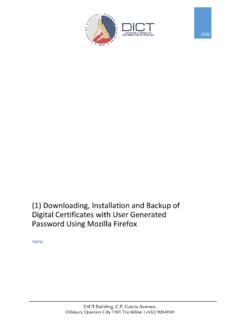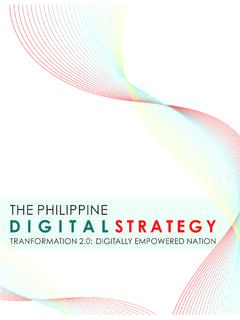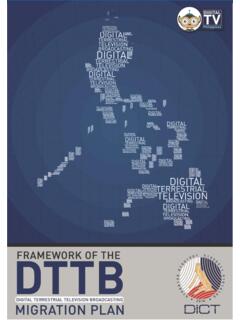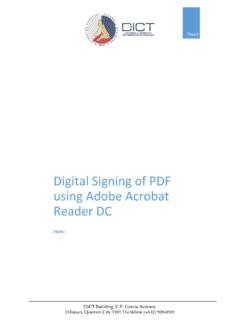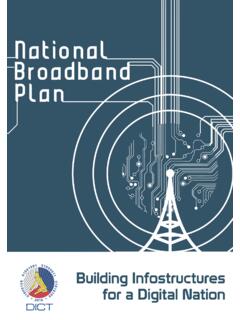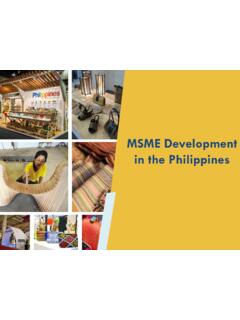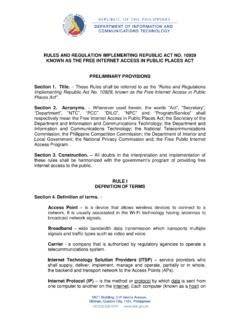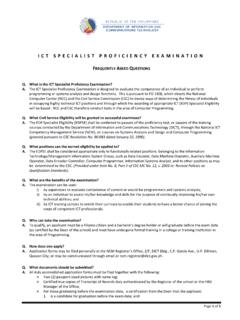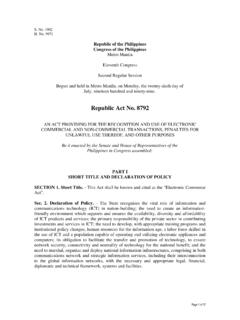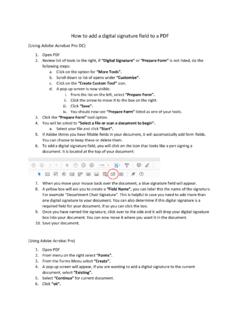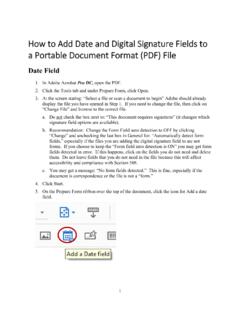Transcription of How to Add a visible Digital Signature in an MS Word …
1 How to Add a visible Digital Signature in an MS Word Document This document illustrates how to digitally sign MS Word documents. The illustrations assume that the user already has a Digital certificate and has installed them on the windows keystore. Steps 1. Go to the insert tab then click on the Signature line drop down arrow 2. Select Microsoft Office Signature Line . 3. A pop-up message will appear. You can put a check on Don t show this message again if you prefer. Click on OK . 4. On the Signature Setup window, fill-out the fields with information 5. Look for the Signature at the bottom of the page 6. Right click on it and select sign 7.
2 On the Sign window, click on the Select Image if you have an electronic image of your Signature . 8. If you do not have an electronic image of your Signature , you can just type in your name instead 9. Make sure that the Issued by says Gov-Signing CA. If not, click on the Change button and select the correct one. Finally click on Sign 10. Your Digital Signature should now appear and the document will be marked as final. Any further changes to the document will remove your Digital Signature