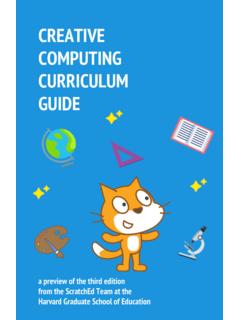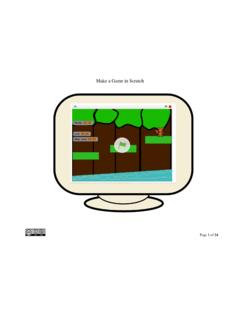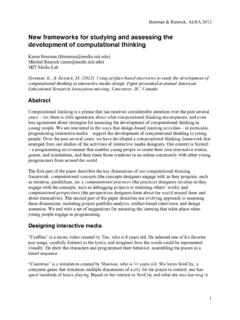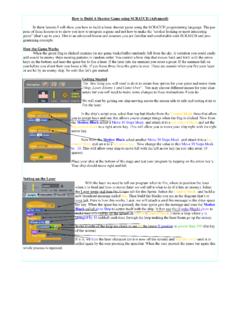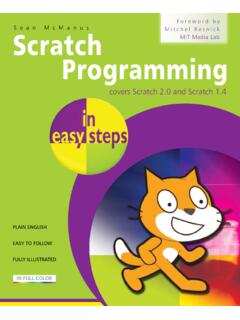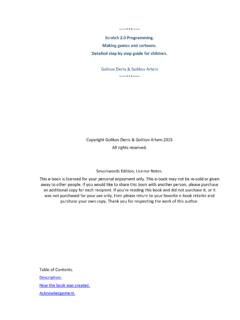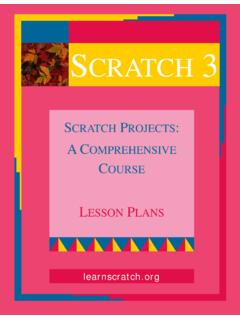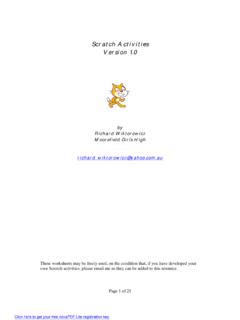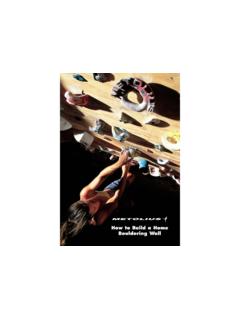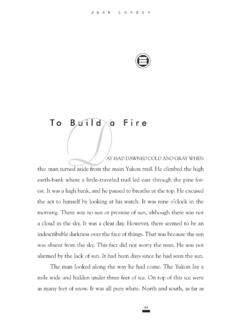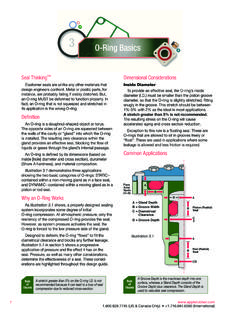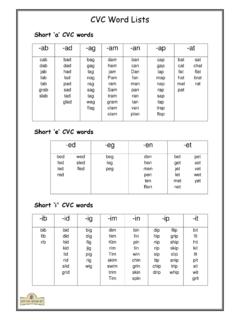Transcription of How to Build a Simple Pac Man Game - Harvard University
1 How to Build a Simple Pac-Man Game For today's program, we are going to Build a Simple Pac-Man game. Pac-Man was one of the very first arcade games developed around 1980. For our version of Pac-Man we are going to focus on the following programming and problem solving techniques: a. Using Scratch to develop computer objects (also known as Object Oriented Programming classes) that will interact with each other in the game. We will only develop five sprites with scripts for this program (7 in total for the game) but will be using copies of the sprites to make a complete fully interactive video game (inheritance principle).
2 Object Oriented Programming is a complex topic and this program will not use design patterns which are a hallmark of OOP. Your next project, the Marble Roll Game, will start to explore this area however. b. Developing Simple animation of characters in the game. Animation code (blocks) will be kept separate from functionality code (blocks) so that sprites can be reused with Simple changes to the costumes and minor changes to some variables. This is how computer languages and scripts that are fully object oriented (such as Action Script 3 for Flash or Java) work. This lesson is designed for intermediate to advanced users of Scratch who have had some experience in working with the software and developing Scratch applications.
3 Basic concepts such as how to create new sprites, where to write scripts, etc. will not be reviewed. The software in this series of lessons only covers creating a single level for this version of Pac-Man, however, the software has been written so that multiple levels are easy to add with Simple changes to variables. We will discuss how to do this briefly at the end of the lesson. Getting Started To get started creating our Pac-Man program, we are going to Build a total of seven sprites. Start by creating a sprite named Pac-Man with only a single costume. Then create a sprite called Horizontal to be a horizontal bar and Vertical which will be a vertical bar.
4 The sprites will be used to Build the maze for Pac-Man and should both be the same color. Next we will create a sprite called Point Pill that Pac-Man will eat as he goes through the maze. We will then create a sprite called Ghost 1 with a single costume. This ghost will be Pac-Man's enemy and will be copied to make further ghosts later in the game. Lastly, we will create a sprite called PowerUp in any color that is different from the Point Pill sprite. When Pac-Man eats a PowerUp, he will have the ability to eat the ghosts for about 10 seconds and score 100 points for every ghost he eats. Our last sprite will be called GameOver and will display a game over message on screen once three Pac-Man characters have been eaten by the ghosts and the game is finished.
5 Next we will create a total of eight variables for our game. Our first variable will be called Chase Pac-Man. This variable will be used to determine if Pac-Man can eat the ghost or if the ghost can eat Pac-Man. Our next variable will be called Direction. The Direction variable will be used to randomly determine which directions the ghosts travel on the screen (up, down, left, or right). Each ghost needs to have its own direc-tion variable. In our example we will create a total of four ghosts. Thus Direction Ghost 2, Direction Ghost 3, and Direction Ghost 4 are used so that all ghosts can travel separate directions from each other.
6 The next variable we will create is called Ghost Speed. Ghost speed will be used to determine how fast the ghost will travel and can be increased with each level of the game to make the game more challenging. Our next variable will be called Lives. Lives will be used by Pac-Man to determine when the game is over once he has been eaten three times by the ghosts. Our last variable is called score and will be checked so that it appears on the screen. This is used to keep track of the score in the game. With our initial sprites and variables created let's turn to making our first character the Pac-Man. PacMan Set-up Let's start by setting our initial condition for Pac-Man.
7 The first thing we need to decide is how our character will move on the screen. To simplify the animation of Pac-Man the first thing I'm going to do is select the can rotate button to control his direc-tion on the screen. This gives us the ability to easily allow Pac-Man to turn and move in four directions. The disadvantage to this selection is that Pac-Man's character will appear upside down when he is going left on the screen as selecting this flips the character in the opposite direction. To get around this we will use some creative programming of our costumes when Pac-Man is facing this direction. This will be explained later in the directions.
8 Next we will create a total of seven different costumes. One of the costumes must have Pac-Man's mouth closed as this will be the default costume. The next three costumes will show his mouth in various states of being open. By flipping through these costumes we will add animation to Pac-Man and make him appear to eat. For costumes numbers 5 to 7 we will flip him upside down, again, with his mouth be-ing open in various states. When our default costume is combined with these up-side down costumes and Pac-Man is facing to the left, he will be rotated around (rather than being upside down) and appear to be eating while going in the left direction.
9 This will be further explained when we look at the animation blocks. Feel free to add more or less costumes to your Pac-Man, however, you will need to adjust the number of blocks when we get to the animation scripts. PacMan Main Script The main Pac-Man script is used to set Pac-Man up in his initial location and allow him to move around the screen. It also determines what happens when Pac-Man hits the wall the maze or the edge of the screen. When the green arrow is clicked the varia-ble Lives are set to zero (meaning he now has three lives) he is rotated to 90 (his) starting direction, moved to his initial spot on the screen and is shown.
10 The Pac-Man script then enters a forever loop that will check to see if keys are being pressed that would allow him to move. First, it checks to see if the right arrow key is be-ing pressed. If it is, it rotates Pac-Man around fac-ing the right direction (90 ) and moves him 3 steps to the right. If however, he bumps into a maze (or he is touching a maze color) it pushes him away from the maze wall in the opposite direction so we cannot move through the maze. The rest of the if statements in this loop do similar things checking to see if Pac-Man should move to the left, up, or down and moving in that direction unless he hits the maze wall in which case he is stopped.