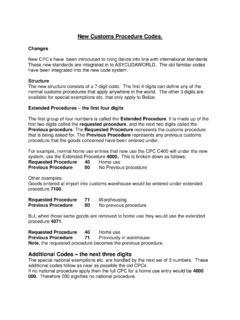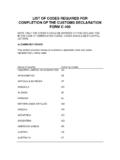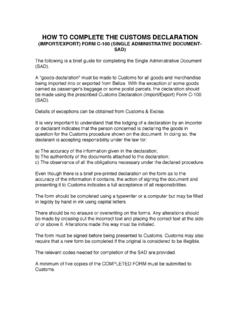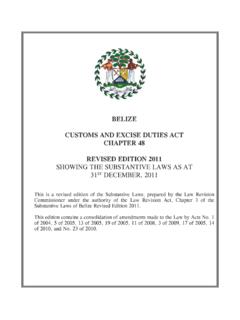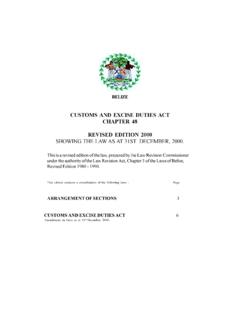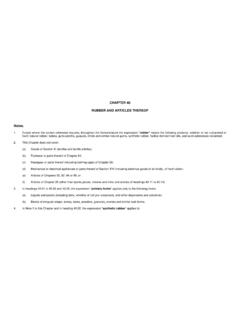Transcription of How To Clear Your SOCLass and JAVA Cache - …
1 [CLEARING SOCLass & java Cache ]December 1, 2011 How To Clear your SOCLass and java CacheKeemar KingRigel Michael BowenThese steps need only be taken if experiencing problems launching ASYCUDAW orld, logging into ASYCUDAW orld, or performing functions within the ASYCUDAW orld application (such as viewing a declaration, waybill, etc.). SOCLass Cache1. On your keyboard, hold the Windows key () and press the R key. This will open a Run window at the bottom left of your screen similar to the one shown below: [CLEARING SOCLass & java Cache ]December 1, 20112. In this dialog window, enter a single full-stop (.) in the field next to the label Open: and click OK as shown below or simply press the Enter key:3. This will open an Explorer window similar to the one shown below: [CLEARING SOCLass & java Cache ]December 1, 20114.
2 In this window, right-click on the folder titled: SOClassCache and select the Delete option as shown below. [CLEARING SOCLass & java Cache ]December 1, 20115. A message window will appear over this Explorer Window asking if you are sure that you want to move the SOClassCache folder to the Recycle Bin as shown below. Click on Yes to completely delete the SOCLassCache folder. [CLEARING SOCLass & java Cache ]December 1, 2011 java Cache1. Complete step 1 as was described above in the previous section to get the Run In the Run window, type: javaws viewer as shown below and click on the OK key or simply hit the Enter key. [CLEARING SOCLass & java Cache ]December 1, 20113. In the next sequence, two windows will open one on top of the other similar to those shown below. On the bottom is the window titled java Control Panel , and the one on the top which is active is labelled java Cache Viewer.
3 As shown below, the java Cache Viewer window contains a row that has the details of a java application called Belize Customs ASYCUDAW orld . There may also be an application with the name or , or there may be more than one row of these applications. [CLEARING SOCLass & java Cache ]December 1, 20114. Highlight the row by left-clicking (regular click). If there are more than one rows, highlight all of them by first highlighting the top row, then holding down the Ctrl key and pressing the A key. Highlighting the row(s) will activate the icons in the toolbar above as shown below. One of these icons is the delete icon that looks like a red X . Delete the row(s) by clicking on this Delete icon. [CLEARING SOCLass & java Cache ]December 1, 20115. Another method to delete the row(s) is to right-click on the highlighted row and choose the Delete Option as shown below.
4 [CLEARING SOCLass & java Cache ]December 1, 20116. After deleting the row(s), simply click on the Close button on the bottom-right of the java Cache Viewer window, and click on the OK button on the java Control Panel Log back in to ASYCUDAW orld as per normal and the server will download the freshest version of the client-side files to your pc and functionality will be restored for your use of the application.