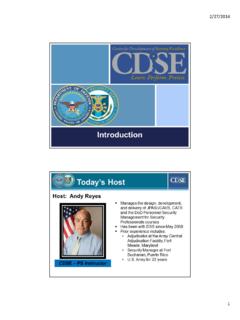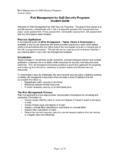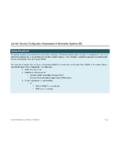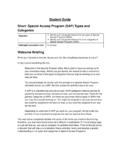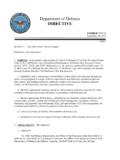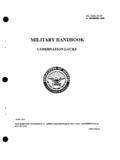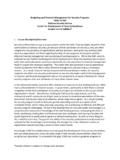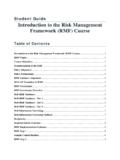Transcription of How to Create a Person Category in JPASS Transcript
1 How to Create a Person Category in jpas webinar January 24, 2013 Thank you for standing by and welcome to today s conference. At this time all participants are in a listen only mode. I would like to remind all parties today s call is being recorded. If you have any objections you may disconnect. I will now turn the call over to your host Mr. Andy Reyes. Sir you may begin. Thank you. Hello and welcome to the first jpas webinar offered by CDSE. Thank you for taking the time to join us today. My name is Andy Reyes I am the course manager for the jpas /JCAVS course, the virtual and instructor-led course; also a former adjudicator at the Army CCF and also a former Security Manager from Fort Buchanan, Puerto Rico.
2 Before we get started I m going to turn it over to my producer Steve Fowler, he s an instructional system designer here at CDSE and he ll go over some ground rules for today s webinar and some instructions on how to use the tools you will need to participate. Steve! Thank you, Andy. Before we get started let s take a tour of our DCO meeting room. In the bottom left hand corner, you ll find a notes box. This has the call-in number and other announcements that we may post as necessary. These notes will remain on the screen throughout the webinar for your reference.
3 If you view the presentation somewhat small you can use the full screen button up in the upper right hand corner, but when we have poll questions you need to click on it again to bring it down to normal size. Over to the right is the Q&A box for entering questions/feedback to the presenter. Since all participants phones are muted, this is your only way to communicate with the presenter. Below the presentation you ll find a file share box we have three references that we d like you to download at the conclusion of this webinar .
4 Included in the file share box is the jpas checklist for creating categories and a short exercise you can use to do on your own with the CDSE s virtual jpas as well as some additional information. During this webinar they ll be several poll questions that will be popping up on your screen, so select your answer and we ll provide feedback. And we re going to start with the first poll question and this is: What is your experience with jpas ? Go ahead and answer the question. Polls stay open for a couple seconds.
5 I am now closing the poll. And it appears about 67 percent has more than a year experience using jpas . I ll turn it back over to you, Andy. Thank you Steve. I m going to go ahead and share my screen here so you can see, because again, this is going to be a demonstration. Should pop up on your screen here shortly, there it is. So we ll get started. The screen that you re seeing on the window that you re seeing on your screen right now is the jpas Privacy Act statement, there s also some do s and don ts if you look up at the top there where it says all in red, I would read this when you have time, there s been a lot of changes to jpas and you want to make sure you re in compliance with jpas policy.
6 Once you read all the information on the screen, you need to scroll down and you have to agree before you can enter jpas . If you decide you want to disagree, obviously you re not going to get into jpas . So I ll just click on agree, and it s going to bring me to the jpas sign-in screen. We had to make some modifications on the virtual system here, so that s why you see the extra Select a Training User down at the bottom of the screen. Once you get on the virtual you can see that there are several user levels; we made it easy for you.
7 You can choose either one of these user levels and you can practice with the practical exercise down at the bottom of the screen that Stephen talked about earlier. We re going to stay as Studc1203; at no time when you re using a virtual do you enter your CAC card you don t need your CAC card. This will automatically go ahead and log you in. So what we re going to do is go ahead and click on sign-in. Once we click on sign-in, or I click on sign-in, it brings you to the choose Category level screen. You noticed that it stopped me here, if you have a user ID and only one user level, it s going to log you straight in, it s not going to stop you here.
8 But because I have multiple Person categories here, I have an industry and civilian Category and I also have multiple user levels, user levels 2 through 6, and I also have account manager privileges. You do not need account manager privileges to Create a Category in jpas . All you need is a level 2 through 6. So with that, we re going to go to our second poll and it should be on your screen there and it says: Levels 2 through 6 can Create Person categories in JCAVS? A couple more seconds. I see a few of you changed your answer.
9 Alright, we re going to close the poll. And a 100 percent here had true and that is true. And like I said, I pretty much gave you the answer earlier. So, jpas levels 2 through 6 can Create a Person Category . So we re back on the screen here, and I m going to click on okay, once I choose the level 4, that s the one I m going to be operating. And I m going to be operating as an industry Person Category it really doesn t matter, the steps are the same as we go through the process. So now we re on the welcome screen, I know since about 72 to 76 percent of you are experienced jpas users, notice that this screen is pretty cleaned up because there s a lot of information on the screen so pay attention to the screen as you go through as you re logging in because there s a lot of information on this page that the program manager at (DMDC) the Defense Manpower Data Center they place on there to keep you abreast of what s going on and on all the changes to jpas .
10 So I m going to go to the left hand side here and on the purple side and I m going to click on Select Person . Once I click on Select Person it brings me to the Select Person screen, you notice also as I m going through these screens, you know the top left hand corner there is a question mark. This question mark is a tutorial to this page only. If you need a larger tutorial, then you can click on the tutorial link on the left hand side there or on the purple side, and that will bring you the tutorial for the whole system.