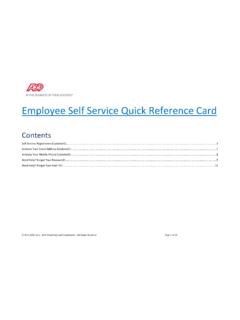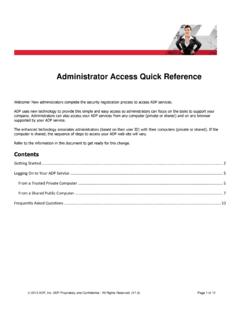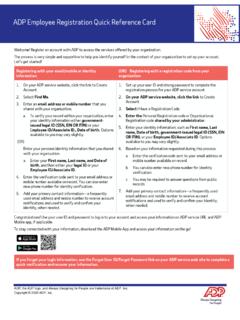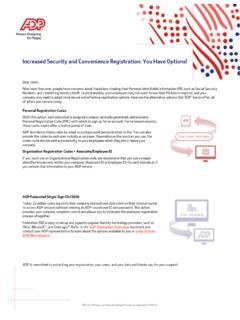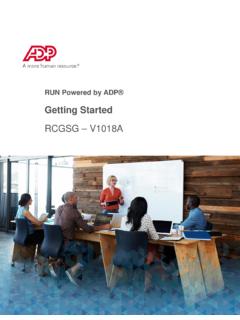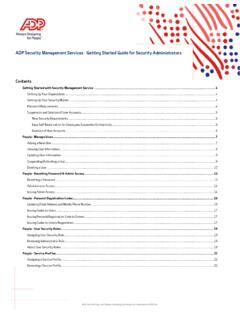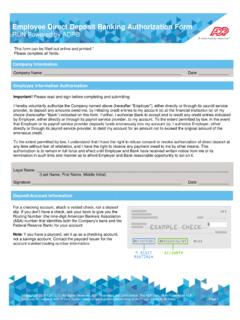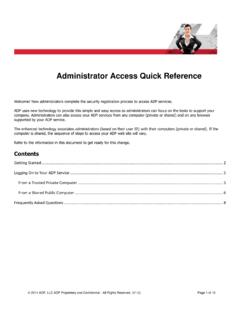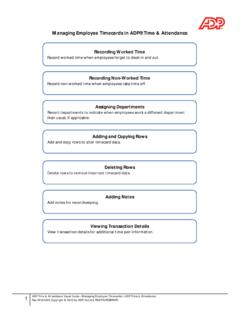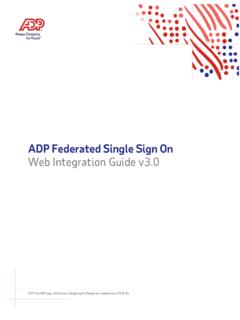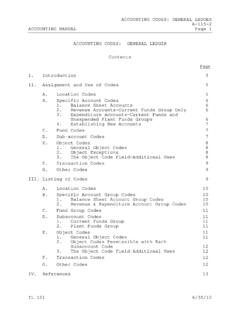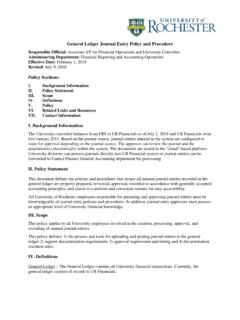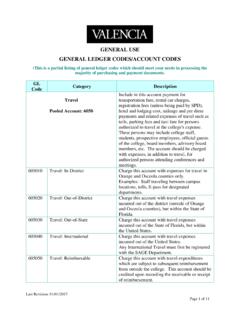Transcription of How to do General Ledger Mapping
1 A General Ledger is a history of a company's financial transactions. Mapping payroll items to General Ledger accounts allows you to classify your payroll transactions for your financial need to have list of account names and associated account numbers called the Chart of Accounts that your company uses to identify its General Ledger (GL) 1 Choose the software and add the accounts in 2 Map the added accounts in RUNC lick Start to begin the Mapping of the Point: General Ledger > General Ledger OPTIONS: QuickBooks Desktop XERO SAGE 50 Accounting CS Creative Solutions Accounting Microsoft Office Accounting OtherIf the software that you re using is not part of the list above, please choose Other.
2 Other creates a generic spreadsheet output format that MAY be used to import to your software. Importing protocols should be handled by your software chart of accounts is used if you have a list ofaccounts in a spreadsheet format and want to useit for importing. This is useful if you have a long listof accounts to use for RUN default chart of accounts is where it would create pre-determined account names and numbers that are automatically mapped to your payroll items. This is useful if you don t have a chart of accounts yet and just need a GL report to be selection window would show up with How do you want to add your chart of is the key.
3 It is important that your accounts here match the account in your accounting software. 50 characters for numbers 92 character for namesSTEP the Bank Accounts section, click Add an Account. Use the bank account that you use for your you're done adding your Bank Accounts, click Save. Repeat same steps for Expense and Liability Accounts sections. When you're done adding all your accounts, click Close at the top of the panel and Next to proceed to the Mapping . You may refer to the Step 2. Map the added accounts in RUN section of this guide .If you re not using account numbers, you may make upyour own a unique number and name for the new account.
4 Make sure to follow the format to separate the main account from the subaccount and remove the number from the name. You may refer to the example INTO RUN ASADP Clearing, as the name says, is a clearing / wash account which means that whatever amount goes in to this account also goes out. This is specifically used in separating direct deposits and payroll checks. Direct deposits are always combined amounts while checks clear individually in the bank. This is only applicable for the software QuickBooks Online, QuickBooks Desktop, Sage may also need to set up an ADP Clearing account as a bank. You may no longer need this if you have the ADPC heck feature or you won t be processing paper checks.
5 You may refer to image below on how it would be Add Another account to add your next the Check Register Account is available choose the bank that is used for your payroll but make sure that the Net Pay at the Liabilities section is mapped to ADP Clearing. Choose Not Applicable if you have the ADPC heck sure all payroll items are mapped, once this is done,scroll to the bottom and click Save. Click Next again andFinish. You may change the Mapping anytime by going tothis page. If you re unsure which account/s to use, pleasereach out to your Accountant or Advanced Mappings such as Department Mapping orEmployee Mapping , you may refer to our Help & Supportarticles.
6 For Importing instructions for your software, youmay also refer to our Help & Support the Company Mapping page, scroll down a bit to find thePayroll Liabilities section. The drop-down lists on the rightinclude the accounts from your chart of accounts. For each payroll liability, choose the account where you want the payroll liability amount to go in your chart of accounts. 1. If ADP pays your taxes for you, you typically map your liabilities to a bank account. 2. If you pay your own taxes, then you map to a liability Net Pay, if the Check Register Account is not an option or selected as Not Applicable, choose your Bank, but if you ve selected the Bank on the Check Register Account, choose the ADP Clearing account that was instructed to be added earlier in the Step 1.
7 Choose the software and add the accounts in RUN you re using QuickBooks Online, in order to add the ADP Clearing account, this has to be added in QuickBooks itself. Make sure you add it in your chart of accounts and click Import again in the General Ledger Setup my own accounts allows you to key-in the accounts in RUN. This is beneficial if you have few accounts to add in RUN. Click Add to help?Contact us anytimeChat with us in the RUN Powered by ADP (RUN) platformStart an online chat instantly with your service team by clicking the blue chat icon in the bottom right corner of your RUN an Emailto for your dedicated General Ledger Support Us866-750-71338:00am 8:00 pm ESTSTEP Payroll Expenses section is listed at the top of the Company Mapping page.
8 The drop-down lists on the right include the accounts from your chart of accounts. For each payroll expense, choose the account where you want the payroll expense are employer tax items for your payroll and you may use the same expense account that you ve added earlier. The sample mapped accounts above is considered a common and basic setup. You may refer to your accountant or bookkeeper for which best account/s to 2020 ADP, LLC. ALL RIGHTS RESERVED. ADP, the ADP Logo, Always Designing for People, RUN Powered by ADP, and ADPC heck are trademarks of ADP, LLC and its affiliates. All other marks are the property of their respective PROPRIETARY AND CONFIDENTIAL 1.
9 Import Chart of accounts will allow you to import accounts from your accounting software. Click Import to start. 2. A slide with an option to upload your document with imported accounts appears. Click Select from your computer. 3. After you select your file to upload, you ll see a list of options to match RUN fields with the data from your file. Select each drop-down list to match fields. Click Next when you re done. 4. Verify the accounts that are imported. Unselect any account you don t need for your General Ledger .
10 Click Finish when you re to do General Ledger Mapping in the RUN Powered by ADP platform (RUN)