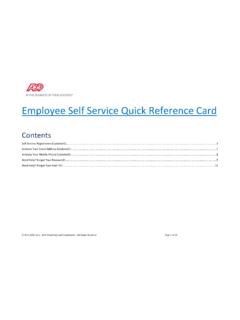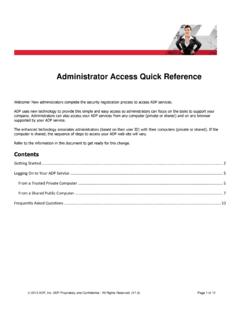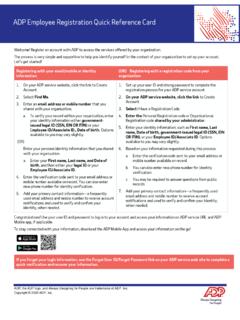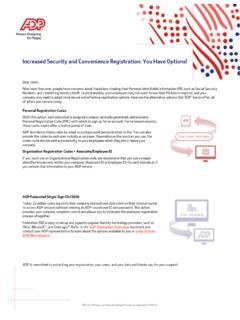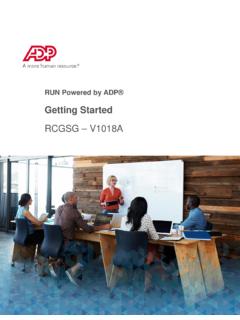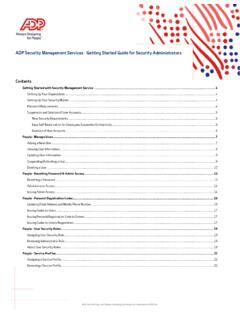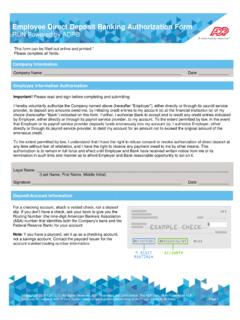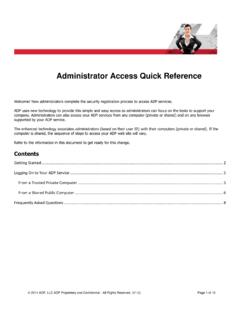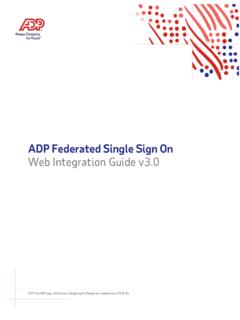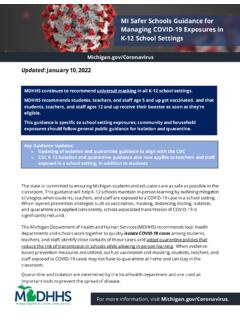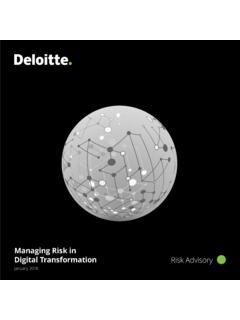Transcription of Managing Employee Timecards in ADP® Time & Attendance
1 1 ADP Time & Attendance Visual Guide - Managing Employee Timecards in ADP Time & AttendanceRev 20151023 Copyright 2015 by ADP, LLC ALL RIGHTS RESERVEDM anaging Employee Timecards in ADP Time & AttendanceRecording Worked TimeRecord worked time when employees forget to clock in and Non-Worked TimeRecord non-worked time when employees take time DepartmentsRecord departments to indicate when employees work a different departmentthan usual, if and Copying RowsAdd and copy rows to alter timecard RowsDelete rows to remove incorrect timecard NotesAdd notes for Transaction DetailsView transaction details for additional time pair Time & Attendance Visual Guide - Managing Employee Timecards in ADP Time & AttendanceRev 20151023 Copyright 2015 by ADP, LLC ALL RIGHTS RESERVEDR ecording Worked the ADP Time & Attendance Home page, click theIndividual Timecard theIn field of the row you want to edit, type the in-punch theOut field of the row you want to edit, type the out-punch Time & Attendance Visual Guide - Managing Employee Timecards in ADP Time & AttendanceRev 20151023 Copyright 2015 by ADP.
2 LLC ALL RIGHTS AnOperation Successful message displays when Time & Attendance Visual Guide - Managing Employee Timecards in ADP Time & AttendanceRev 20151023 Copyright 2015 by ADP, LLC ALL RIGHTS RESERVEDR ecording Non-Worked the Home page, click theIndividual Timecard theHours field of the row you want to edit, type the number of thePay Code list, select the desired Pay Time & Attendance Visual Guide - Managing Employee Timecards in ADP Time & AttendanceRev 20151023 Copyright 2015 by ADP, LLC ALL RIGHTS AnOperation Successful message displays when Time & Attendance Visual Guide - Managing Employee Timecards in ADP Time & AttendanceRev 20151023 Copyright 2015 by ADP, LLC ALL RIGHTS RESERVEDA ssigning the Home page, click theIndividual Timecard theDepartment list of the row you want to edit, select the desired AnOperation Successful message displays when Time & Attendance Visual Guide - Managing Employee Timecards in ADP Time & AttendanceRev 20151023 Copyright 2015 by ADP, LLC ALL RIGHTS RESERVEDA dding and Copying RowsNote: To permanently display two or more rows for each day: in the bottom-right of anyIndividual Timecard page,from thePreferences list, select the number ofRows Per the Home page, click theIndividual Timecard theActionicon in the row you want to add a row to that date, clickAdd Blank Row.
3 To add an identical row, clickCopy Time & Attendance Visual Guide - Managing Employee Timecards in ADP Time & AttendanceRev 20151023 Copyright 2015 by ADP, LLC ALL RIGHTS the new row and clickSave. AnOperation Successful message displays when Time & Attendance Visual Guide - Managing Employee Timecards in ADP Time & AttendanceRev 20151023 Copyright 2015 by ADP, LLC ALL RIGHTS RESERVEDD eleting the Home page, click theIndividual Timecard theActionicon in the row you want to Time & Attendance Visual Guide - Managing Employee Timecards in ADP Time & AttendanceRev 20151023 Copyright 2015 by ADP, LLC ALL RIGHTS AnOperation Successful message displays when Time & Attendance Visual Guide - Managing Employee Timecards in ADP Time & AttendanceRev 20151023 Copyright 2015 by ADP, LLC ALL RIGHTS RESERVEDA dding the Home page.
4 Click theIndividual Timecard theActionicon in the row you Time & Attendance Visual Guide - Managing Employee Timecards in ADP Time & AttendanceRev 20151023 Copyright 2015 by ADP, LLC ALL RIGHTS the blank field, type the theApply Note To list, selecttheTimecard field to which you want the note to theReason list, select the purpose for this Time & Attendance Visual Guide - Managing Employee Timecards in ADP Time & AttendanceRev 20151023 Copyright 2015 by ADP, LLC ALL RIGHTS ANote icon appears in the affected AnOperation Successful message and yellow note icon display when Time & Attendance Visual Guide - Managing Employee Timecards in ADP Time & AttendanceRev 20151023 Copyright 2015 by ADP, LLC ALL RIGHTS RESERVEDV iewing Transaction the Home page, click theIndividual Timecard theActionicon in the row you Transaction Details.
5 AView Transaction Details page Time & Attendance Visual Guide - Managing Employee Timecards in ADP Time & AttendanceRev 20151023 Copyright 2015 by ADP, LLC ALL RIGHTS RESERVEDThe ADP logo and ADP are registered trademarks of ADP, provides this publication 'as is' without warranty of any kind, either express or implied, including, but not limited to, the implied warranties ofmerchantability or fitness for a particular purpose. ADP is not responsible for any technical inaccuracies or typographical errors which may be containedin this publication. Changes are periodically made to the information herein, and such changes will be incorporated in new editions of this may make improvements and/or changes in the product and/or the programs described in this publication at any time without to close theView Transaction Details page.