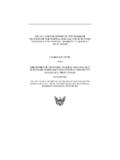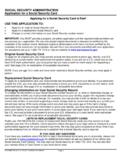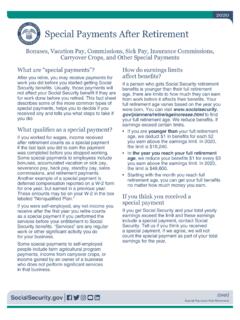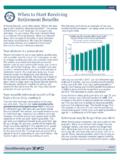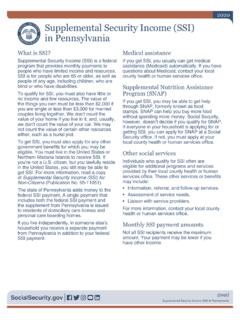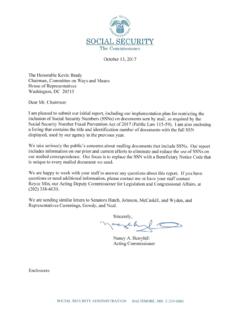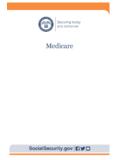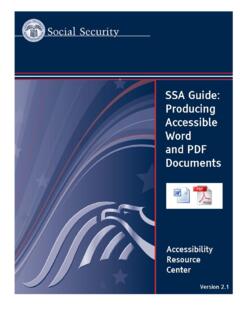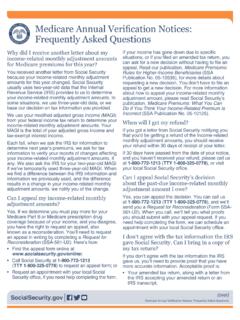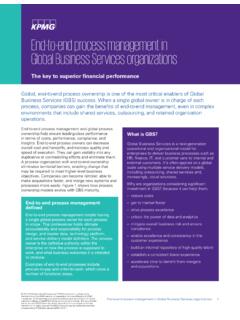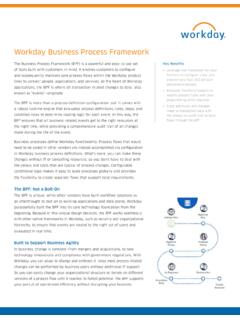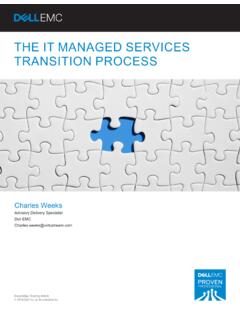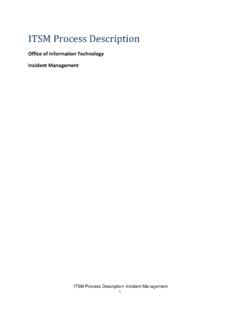Transcription of How to Enter Activation Code(s) in Business Services Online
1 How to Enter Activation code (s) in Business Services Online Overview This tutorial explains how to input your Activation code (s) so you can view name and Social Security number errors, or use the Social Security Number Verification Service. These Services are available in Social Security s free Business Services Online tool. You must complete the registration step by entering the Activation code (s) provided in the authorization letter sent to your employer. You will need to input a separate code for each service. Let s Get Started Go to Select Business Services Online in the box on the right side of the screen. This will take you to the Business Services Online home page. Select the "Log In" link in the middle of the box. Enter your Business Services Online User ID and password, select the terms and agreement acknowledgement box and then the Log In box. The Business Services Online Main Menu screen will appear displaying the Services to which you have access.
2 The options to manage your account, Services , and update employer information appear on the left side of the page. Entering your Activation code Select the Enter Activation code box. Enter the Activation code in the box. Then select Activate Service(s) box. A confirmation page appears, informing you of the service you now have access to. Select Go to the main menu box to be routed to the Business Services Online Main Menu screen. The Business Services Online Main Menu will display the Services you are authorized to use. If you have more than one Activation code to Enter , select the Enter Activation code (s) link and repeat the process You may now use one of the Services listed. To go through the step-by-step process to view name and Social Security number combinations that do not match, select Report Wages to Social Security. And to verify that the employee-reported name and Social Security number matches SSA s records, select the Social Security Number Verification Service.
3 Upon completion of your activities, please remember to log out of Business Services Online .