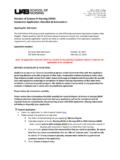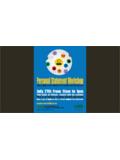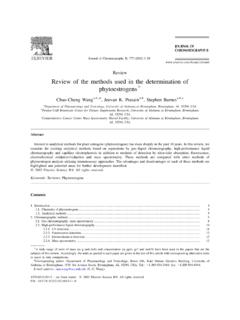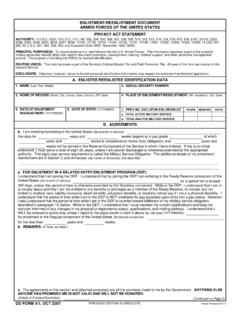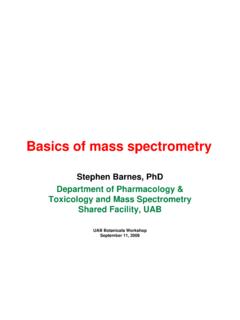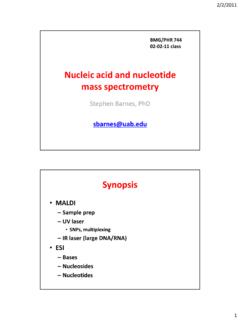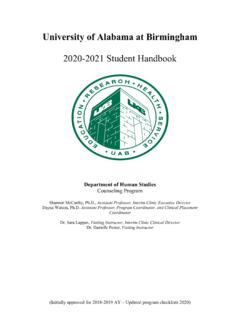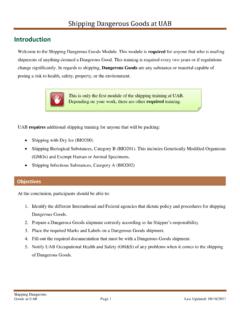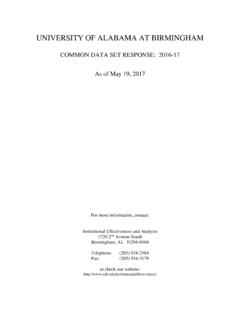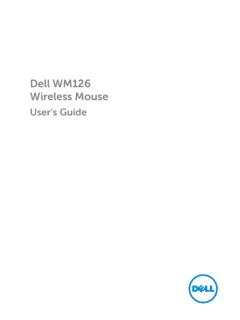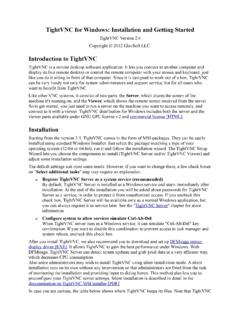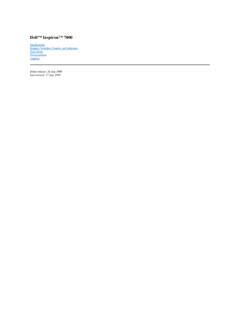Transcription of How to find your computer name in Windows 7, 8, 10, and …
1 How to find your computer name in Windows 7, 8, 10, and Mac OS Windows 7: 1. Click the Windows (start) icon in the bottom-left corner of your desktop and Right click on computer and click on Properties 2. your computer name will be listed in this panel. Windows 8: 1. Press the Windows key (between the left ctrl and alt keys) and E simultaneously, as shown this will bring up file explorer. 2. Right-click on This PC and select Properties. This will bring up the same information as in Windows 7. The computer name will be as circled: Windows 10 1. Click the Windows icon in the bottom-left corner of your desktop and click Settings.
2 Then click System. 2. Click About and your computer name will be listed as displayed below: Mac OS 1. Click on the Apple icon in the upper-left corner of your screen and select System Preferences, then Sharing: 2. your computer name will be listed as shown below.