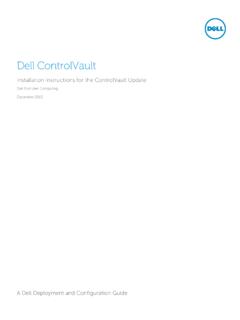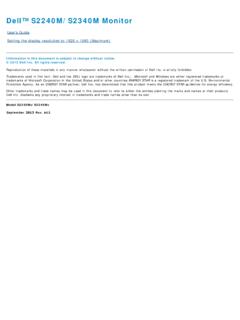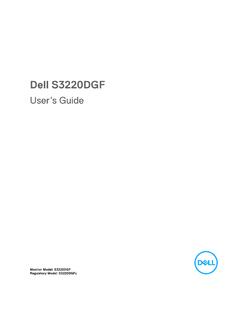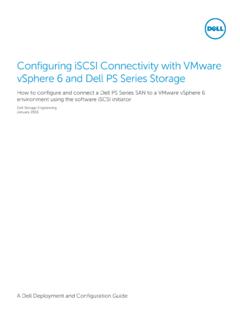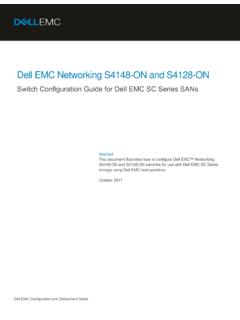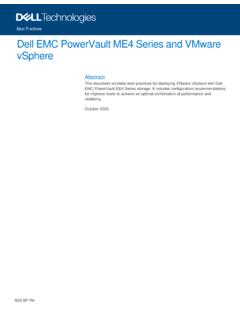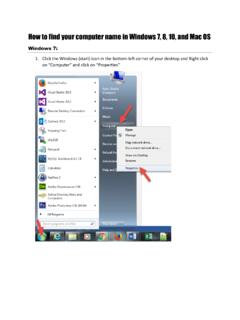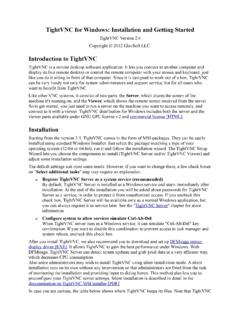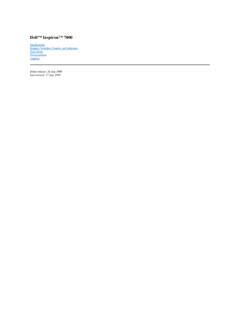Transcription of Dell Wireless Mouse WM126 User's Guide
1 dell WM126 Wireless MouseUser s GuideCopyright 2015 dell Inc. All rights reserved. This product is protected by and international copyright and intellectual property laws. dell and the dell logo are trademarks of dell Inc. in the United States and/or other jurisdictions. All other marks and names mentioned herein may be trademarks of their respective 11 Rev. A00 Notes, Cautions, and WarningsNOTE: A NOTE indicates important information that helps you make better use of your dell Wireless : A CAUTION indicates potential damage to hardware or loss of data if instructions are not : A WARNING indicates a potential for property damage, personal injury, or death. 3 ContentsWhat s in the ..5 Top View.
2 5 Bottom View..6 Setting up your Wireless Universal Receiver feature for windows ..10 dell Universal Receiver control Panel .. 10 Installing dell Universal Receiver control Panel .. 10 Using dell Universal Receiver control Panel.. 10 Troubleshooting .. 15 Electrical .. 15 Physical Characteristics .. 15 Environmental.. GHz Wireless .. 15 Statutory .. 16 Limited Warranty and Return Policies .. 16 For customers: .. 16 For European, Middle Eastern and African customers: .. 16 For customers: .. 164 What s in the boxWhat s in the boxAADell Wireless MouseWM12613421wireless mouse2 USB receiver3manuals4AA-type battery Features 5 FeaturesTop View12341left button2battery status light3scroll / middle button4right buttonNOTE: When the Mouse is powered on, the battery status light will be flashing amber 10 times if the battery power is FeaturesBottom ViewONOFF121power button2optical sensor Setting up your Wireless Mouse 7 Setting up your Wireless mouse1.
3 Remove the Mouse 2. Install the AA battery into the battery Setting up your Wireless mouse3. Remove the USB Replace the Mouse Insert the USB receiver into the USB port on your computer. Setting up your Wireless Mouse 96. Turn on your NOTE: Make sure the distance between your computer and Mouse is within 10 dell Universal Receiver feature for windows dell Universal Receiver feature for windows dell Universal ReceiverThe dell Universal Receiver allows up to six dell Universal compatible Wireless devices to be added to the Universal Receiver control PanelYou can add dell Universal compatible Wireless devices to the receiver using dell Universal Receiver control dell Universal Receiver control PanelTo install dell Universal control Panel:1.
4 Turn on the Open the web browser and navigate to Type in the Search bar dell universal receiver . Then click Download and install the dell Universal Receiver software in your dell Universal Receiver control PanelThe receiver and Mouse shipped with your system are paired at the factory. Use the dell Universal Receiver control Panel to view the connection status of your Wireless Mouse or pair the Mouse with another the instructions on the screen to add a device or to remove pairing. Troubleshooting 11 TroubleshootingProblemsPossible causesPossible solutionsUnable to use the mouseThe sensor on the bottom of the Mouse does not light up (solid red) when the Mouse is turned on1. Check if the battery is inserted in the correct orientation.
5 Battery + and - ends should follow those indicated on the battery compartment Check the battery level. If the Mouse uses a rechargeable battery, make sure the battey is fully charged. If the battery is exhausted, replace it with a new Turn the Mouse off then on. Check if the battery status light is flashing amber 10 times, indicating the battery power is low. If the battery is fully depleted, the battery status light will not turn Make sure the USB dongle is directly connected to your computer. Avoid using the port replicators, USB hubs, Change the USB port. Insert the USB dongle into another USB port of your TroubleshootingProblemsPossible causesPossible solutionsMouse pointer does not moveThe Mouse pointer freezes1.
6 Check the battery level. If the Mouse uses a rechargeable battery, make sure the battery is fully charged. If the battery is exhausted, replace it with a new Turn the Mouse off then on. Check if the battery status light is flashing amber 10 times, indicating the battery power is low. If the battery is fully depleted, the battery status light will not turn Restart your buttons don t workNo response when the left or right Mouse button is pressed1. Check the battery level. If the Mouse uses a rechargeable battery, make sure the battery is fully charged. If the battery is exhausted, replace it with a new Turn the Mouse off then on. Check if the battery status light is flashing amber 10 times, indicating the battery power is low.
7 If the battery is fully depleted, the battery status light will not turn Restart your computer. Troubleshooting 13 ProblemsPossible causesPossible solutionsUnable to pair the Mouse with the computerWireless pairing error message is received while pairing the Mouse with the computer1. Check the battery level. If the Mouse uses a rechargeable battery, make sure the battery is fully charged. If the battery is exhausted, replace it with a new Turn the Mouse off then on. Check if the battery status light is flashing amber 10 times, indicating the battery power is low. If the battery is fully depleted, the battery status light will not turn Restart your Make sure the USB dongle is connected directly to your computer.
8 Avoid using the port replicators, USB hubs, Change the USB port. Insert the USB dongle into another USB port of your TroubleshootingProblemsPossible causesPossible solutionsWireless connection is lostPreviously paired Mouse no longer works on the computer1. Check the battery level. If the Mouse uses a rechargeable battery, make sure the battery is fully charged. If the battery is exhausted, replace it with a new Turn the Mouse off then on. Check if the battery status light is flashing amber 10 times, indicating the battery power is low. If the battery is fully depleted, the battery status light will not turn Restart your computer. Specifications 15 SpecificationsGeneralModel numberWM126 Connection GHz Wireless technologySystem requirement windows 10/ windows 7/ windows XP/ windows Vista Server 2003/Server 2008/Server 2012 Linux , Ubuntu, Neokylin, Free DOS, Chrome, AndroidElectricalOperating V - V Battery requiredOne AA alkalinePhysical CharacteristicsWeight (without battery) gDimensions mmWidth: mmEnvironmentalTemperature Operating:0 C to 40 CStorage: 40 C to 60 CStorage Humidity95% maximum relative humidity.
9 GHz wirelessRadio transmissionBi-directional communication (Transceiver)RangeUp to 10 m16 Statutory informationStatutory informationWarranty Limited Warranty and Return PoliciesDell-branded products carry a 1-year limited hardware customers:This purchase and your use of this product are subject to dell s end user agreement, which you can find at This document contains a binding arbitration European, Middle Eastern and African customers: dell -branded products that are sold and used are subject to applicable national consumer legal rights, the terms of any retailer sale agreement that you have entered into (which will apply between you and the retailer) and dell s end user contract may also provide an additional hardware warranty full details of the dell end user contract and warranty terms can be found by going to , selecting your country from the list at the bottom of the home page and then clicking the terms and conditions link for the end user terms or the support link for the warranty customers.
10 dell -branded products that are sold and used are subject to applicable national consumer legal rights, the terms of any retailer sale agreement that you have entered into (which will apply between you and the retailer) and dell s warranty terms. dell may also provide an additional hardware warranty full details of dell s warranty terms can be found by going to , selecting your country from the list at the bottom of the home page and then clicking the terms and conditions link or the support link for the warranty terms.