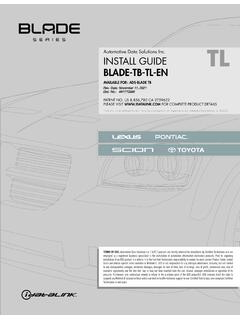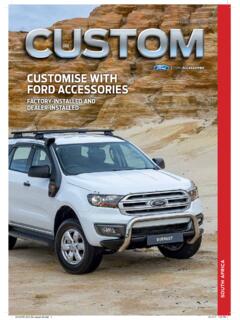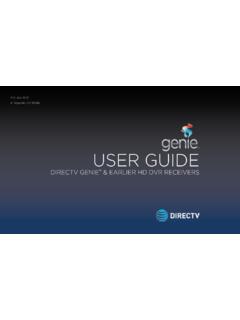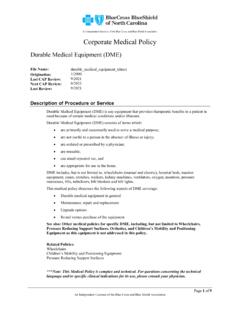Transcription of HOW TO USE THIS INSTALL GUIDE - Amazon S3
1 NOTICE: Automotive Data Solutions Inc. (ADS) recommends having this installation performed by a certifi ed technician. Logos and trademarks used here in are the properties of their respective the printer icon or quick printing this document will printall of the guides in this the Bookmarks menu and find your vehicle OR scroll down until you find the INSTALL GUIDE for your only the pages for your vehicle using the advanced options in the Print your Maestro RR according to the GUIDE for your TO USE THIS INSTALL GUIDE123 SELECT VEHICLE PRINT PAGES NEEDEDELECTRONICSC lick here for: Radar Installation Guides2016 Scion iM INSTALL GUIDERETAINS STEERING WHEEL CONTROLS, FACTORY AMPLIFIER, AND MORE!
2 NOTICE: Automotive Data Solutions Inc. (ADS) recommends having this installation performed by a certified technician. Logos and trademarks used here in are the properties of their respective REQUIREDiDatalink Maestro RR or RR2 Radio Replacement InterfaceiDatalink Maestro TO1 Installation HarnessPROGRAMMED FIRMWAREADS-RR(SR)-TOY01-DSADDITIONAL RESOURCESM aestro RR2 Programmable Outputs GuideOROPTIONAL ACCESSORIESADS-RR(SR) Data Solutions Inc. 20192 Scion iM 2016 WELCOMENEED HELP?Congratulations on the purchase of your iDatalink Maestro RR Radio replacement solution. You are now a few simple steps away from enjoying your new car radio with enhanced features.
3 Before starting your installation, please ensure that your iDatalink Maestro module is programmed with the correct fi rmware for your vehicle and that you carefully review the INSTALL note that Maestro RR will only retain functionalities that were originally available in the OF CONTENTSI nstallation Instructions3 Wiring Diagram4 Radio Wire Reference Chart5 Vehicle Wire Reference Chart6 Troubleshooting Table71 866 ADS-RR(SR) Data Solutions Inc. 20193 Scion iM 2016 INSTALLATION INSTRUCTIONS STEP 1 Unbox the aftermarket radio and locate its main harness. Connect the wires shown on the next page from aftermarket radio main harness to the TO1 T-harness and match the wire functions.
4 Remove the factory radio. STEP 2 If the vehicle is equipped with an OEM backup camera, connect the TO1 T-harness to the backup camera harness (see wire chart for details). STEP 3 Identify if your vehicle has a 20 or 28 pin secondary connector. Assemble TO1 T-harness as shown on wiring diagram. Connect the factory harness to the TO1 4 Plug the OBDII connector into the OBDII of the vehicle, under driver 5 Plug the aftermarket radio harnesses into the aftermarket radio. Connect the backup camera RCA cable into the aftermarket radio (if equipped). Connect the auxiliary RCA cables into the aftermarket radio (if equipped).
5 Plug the Data cable to the data port of the aftermarket radio. Insert the Audio cable into the iDatalink mm audio jack of the aftermarket radio (If there is no iDatalink audio input, connect to AUX).Note: On Pioneer radio, ensure that there is nothing plugged into the W/R 6 Connect all the harnesses to the Maestro RR module then test your (SR) Data Solutions Inc. 20194 Scion iM 2016 AUX INAUX IN2 BACKUP CAMBACKUP CAMFACTORY RADIO HARNESSSTEP 3 REVERSE CAMERA HARNESSSTEP 2 CONNECT IF EQUIPPEDMAINHARNESSRCA CABLESTO1 T-HARNESSSTEP 5 WIRES FROMVEHICLECONNECT TOAFTERMARKET RADIOSTEP 6 DATACABLEOBDII CONNECTORSTEP 4 WIRING DIAGRAM without an AmplifierYELLOW - 12V (+)BLACK - GROUNDRED - ACCESSORY (+)YELLOW/BLACK - FOOT BRAKEORANGE - ILLUMINATION (+)PURPLE/WHITE - REVERSE LIGHT (+)PINK - VEHICLE SPEEDLTGREEN - E-BRAKE (-)BLUE/WHITE - AMP.
6 TURN ON (+)STEP 1 SEE AFTERMARKETRADIO GUIDEFOR RADIO WIRECOLORSSEE WIRECHARTGREEN - LR SPEAKER (+)GREEN/BLACK - LR SPEAKER (-)PURPLE/BLACK - RR SPEAKER (-)PURPLE - RR SPEAKER (+)WHITE - LF SPEAKER (+)WHITE/BLACK - LF SPEAKER (-)GRAY - RF SPEAKER (+)GRAY/BLACK - RF SPEAKER (-)AUDIOCABLEYELLOW - VIDEO (+)BROWN - VIDEO (-)BLUE/YELLOW - CAM. POWER (+)BLACK - GROUND (-)CONNECT 20 OR 28 PIN CABLENOT REQUIREDSTEERING WHEELCONTROL CABLEPIONEER RADIO: ENSURETHAT NOTHING IS PLUGGEDIN W/R RR MODULEADS-RR(SR) Data Solutions Inc. 20195 Scion iM 2016 RADIO WIRE REFERENCE CHARTWireDescriptionPolarityWire Color on Maestro T-HarnessWire Color on Alpine cableWire Color on Kenwood cableWire Color on Pioneer cableWire Color on Sony cableIllumination(+)OrangeN/AOrange/Whit eOrange/WhiteOrangeReverse Light(+)Purple/WhiteOrange/WhitePurple/W hitePurple/WhitePurple/WhiteE-Brake(-)Lt GreenYellow/BlueLt GreenLt GreenLt GreenFoot Brake(+)Yellow/BlackYellow/BlackN AN AN/AVSS (vehicle speed sensor)(DATA)PinkGreen/WhitePinkPinkN/AA DS-RR(SR) Data Solutions Inc.
7 20196 Scion iM 20168 7 6 5 4 3 2 110 92021222314 131819121117 16 1524 VEHICLE WIRE REFERENCE CHARTWireDescriptionConnector NameConnectorColorConnectorTypePositionW ire ColorPolarityWireLocationCamera Power~~24 pin11 Red(+)Reverse camera harnessGround~~24 pin23 shield (-)Reverse camera harnessVideo +~~24 pin12 Black(+)Reverse camera harnessVideo -~~24 pin24 White(-)Reverse camera harnessREVERSE CAMERA CONNECTORS (WIRE SIDE)ADS-RR(SR) Data Solutions Inc. 20197 Scion iM 2016 TROUBLESHOOTING TABLEPROBLEMSOLUTIONG auges do not work, radio shows OBD2 Error 1 or Error OBDII connector is securely attached to the OBD2 connector of the vehicle.
8 If you hardwired connections at the OBDII, check connections at the OBDII connector. Make sure the RED/BROWN wire is on PIN 6 and the YELLOW/BROWN wire is connected to PIN 14 of the OBDII connector. Do not use T-Taps. Soldering or military splicing methods are the light on the Maestro is blinking RED the 4-pin data cable is connected between the radio and the RR, and that it is plugged into the black port on the Maestro RR. The red and blue ports on the RR should be sure the correct radio model and serial number were entered during the fl ash. Verify the radio s serial number entered during the fl ash matches what is listed on the radio screen.
9 This can be found in the settings of the radio, listed as Device Id, Device Number, or Serial light on the Maestro is fl ashing RED is no fi rmware on the module; fl ash the RR is no sound from OEM sources like OEM satellite the all black, 3-pin to audio cable is connected between the RR and the radio. Make sure it is in the correct radio steering wheel controls are not working, the Maestro RR does not blink when they are the 20 or 28-pin connector is plugged to the vehicle and to the TO1 T-harness, as shown in step 3 (this is where the RR gets the steering wheel signal from the vehicle).
10 (Prius only) After the car is turned off, the radio stays on. The car stays in accessory mode and will not turn the white 12-pin connector of the TO1 harness, it is connected to the vehicle harness. Then, cut and isolate the red wire located at pin 11. The radio will shut off when the vehicle is turned RR RESET PROCEDURE:Turn the key to the OFF position, then disconnect all connectors from the and hold the module s programming button and connect all the connectors back to the module. Wait, the module s LED will fl ash RED rapidly (this may take up to 10 seconds).Release the programming button.

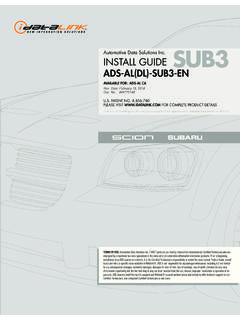


![INSTALL GUIDE OEM-AL(RS)-CH8-[FLCAN]-EN - …](/cache/preview/a/d/2/3/e/3/3/f/thumb-ad23e33f34470d5c90481926f363c9c6.jpg)
![INSTALL GUIDE OEM-AL(RS)-TL7-[FLCAN]-EN - …](/cache/preview/c/c/8/4/c/3/f/a/thumb-cc84c3fa746af2f8276359ced3c54648.jpg)