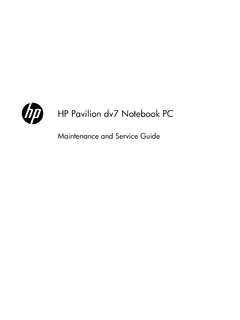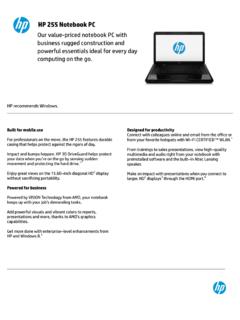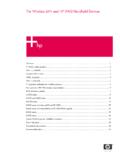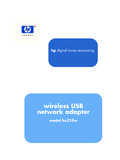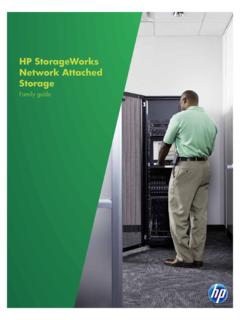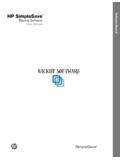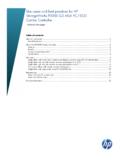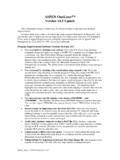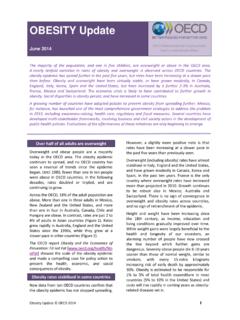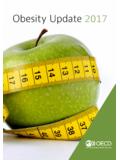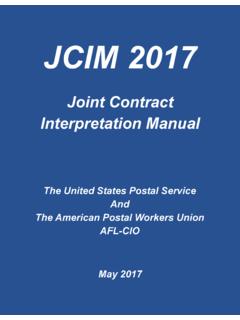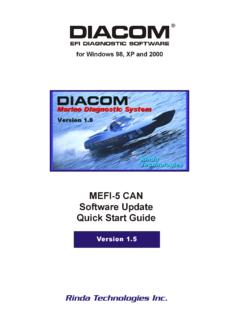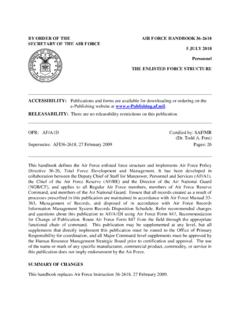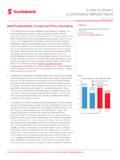Transcription of HP Easy Tools
1 HP Easy Tools Administrator's Guide Copyright 2010 2011 Hewlett-Packard Development Company, The information contained herein is subject to change without notice. Microsoft and Windows are trademarks of Microsoft Corporation in the and other countries. The only warranties for HP products and services are set forth in the express warranty statements accompanying such products and services. Nothing herein should be construed as constituting an additional warranty. HP shall not be liable for technical or editorial errors or omissions contained herein. This document contains proprietary information that is protected by copyright. No part of this document may be photocopied, reproduced, or translated to another language without the prior written consent of Hewlett-Packard Company.
2 HP Easy Tools Administrator's Guide Second Edition (February 2011). First Edition (October 2010). Document Part Number: 628662 002. About This Book WARNING! Text set off in this manner indicates that failure to follow directions could result in bodily harm or loss of life. CAUTION: Text set off in this manner indicates that failure to follow directions could result in damage to equipment or loss of information. NOTE: Text set off in this manner provides important supplemental information. If you have comments, feedback, or questions about this guide, please e-mail us at iii iv About This Book Table of contents 1 Introduction .. 1. 2 HP Easy Tools for HP ThinPro.
3 2. Easy update .. 4. Updating an image .. 4. Updating options .. 6. Easy Config .. 9. Easy Deploy .. 17. Capturing an image .. 17. Deploying an image .. 19. Setting security .. 22. Thank You .. 23. 3 HP Easy Tools for Microsoft Windows Embedded Standard (WES) 2009 .. 24. Easy update .. 26. Updating an image .. 27. Installing or upgrading a component .. 28. Uninstalling a component .. 30. Easy Config .. 31. Easy Deploy .. 39. Capturing an image .. 39. Deploying an image .. 41. Setting security .. 44. Thank You .. 45. 4 HP Easy Tools for Microsoft Windows CE .. 46. Easy update .. 48. Updating an image .. 48. Installing or upgrading a component .. 49.
4 Uninstalling a component .. 50. Easy Config .. 52. v Easy Deploy .. 60. Capturing an image .. 60. Deploying an image .. 62. Setting security .. 65. Thank You .. 66. 5 HP Easy Tools for PC .. 67. Easy Config .. 67. vi 1 Introduction HP Easy Tools is a wizard that helps you create a complete configuration to use on HP thin clients. Specific features vary by thin client operating system: HP Easy Tools for HP ThinPro on page 2. HP Easy Tools for Microsoft Windows Embedded Standard (WES) 2009 on page 24. HP Easy Tools for Microsoft Windows CE on page 46. NOTE: On all platforms, if either HP Client Automation (HPCA) or HP Device Manager (HPDM) is active in the thin client network, HP Easy Tools is not necessary and HP recommends that you register the thin client with the relevant management system and take no action to start HP Easy Tools .
5 1. 2 HP Easy Tools for HP ThinPro HP Easy Tools opens automatically unless HP Client Automation (HPCA), HP Device Manager (HPDM), or HP System update services are running. To prevent HP Easy Tools from autolaunching, select Do not auto-start HP Easy Setup Wizard when the following screen appears while the application is booting. The HP Easy Tools window has three main parts: Left Pane All configuration settings categories are listed in the left pane. The HP Easy Tools wizard leads you through each category, but if you want to jump forward or backward, just click the category in the left pane. Sections that have been viewed are marked by a gray check mark.
6 Sections that have been modified are marked by a green check mark. Center Pane When you advance to or select a category in the left pane, the configuration options appear in the center pane. Click on one to open the configuration work area. Right Pane As you select a category and a specific setting, descriptions of the category and the specific setting appear in the right pane. HP Easy Tools has four sections: Easy update on page 4 This section enables you to install and maintain official HP images and softpaqs. Easy Config on page 9 Configure thin clients and software in this section. 2 Chapter 2 HP Easy Tools for HP ThinPro Easy Deploy on page 17 Use this section to capture and deploy images, settings, and configurations and set administrative passwords.
7 Thank You on page 23. NOTE: If a Write Filter is enabled on the thin client, you will not be able to apply a new configuration until you disable the Write Filter. You can also access HP Easy Tools through the HP ThinPro Control Center: 1. Switch to Administrator Mode. To switch to Administrator Mode: a. Position your cursor in the screen background and right-click. b. Select Administrator/User Mode Switch. NOTE: The default Administrator password is root. 2. If neither HPCA nor HPDM is active on the network, click the Easy Tools wizard icon in the left pane of the ThinPro Control Center. 3. Select the language you wish to use and click Next. NOTE: You may click Language in the black bar across the top of the HP Easy Tools screen and change the language at any time during your session.
8 3. Easy update Easy update allows you to perform the following tasks: Updating an image on page 4. Updating options on page 6. Updating an image NOTE: Internet connectivity is required to download images or AddOns from HP repositories. 1. Open HP Easy Tools . 2. Click Easy update in the left pane to begin configuring the thin client. 4 Chapter 2 HP Easy Tools for HP ThinPro 3. Click Next to advance to Updates. 4. Select the type of updates to install: Full Image Updates Service Pack Updates Package Updates 5. To install a full image update : a. Select the image to install. b. Click Details for information on a selected update . c. Click Install to install the update .
9 6. To install a service pack update : a. Select the service pack update to install. b. Click Details for information on a selected update . c. Click Install to install the update . 7. To install a package update : a. Select the package update (s) to install. Click All to select all updates or None to clear all selections. b. Click on an update to highlight it and click Details for information on the update . c. Click Install to install the selected updates. Easy update 5. Updating options 1. Open HP Easy Tools . 2. In the left pane, click Options under Easy update to begin updating options. 3. Select Networking Proxies or Repository Locations. 6 Chapter 2 HP Easy Tools for HP ThinPro To set Networking Proxies manually: a.
10 Select Manual Proxy Configuration, then click in the appropriate column and row and type the server address and port number. For example, click under Server next to HTTP to open the HTTP server field. b. Click Apply to save the setting. Easy update 7. To set Repository Locations: a. Select Repository Locations and type over any URI to replace it. b. Click Apply to save the setting. 8 Chapter 2 HP Easy Tools for HP ThinPro Easy Config The Easy Config section allows you to configure a variety of features: Step 3 Regional options Step 5 Management options Step 7 Peripherals Step 9 Connections Step 12 Summary 1. Open HP Easy Tools . 2. Click Easy Config in the left pane to begin configuring the thin client.