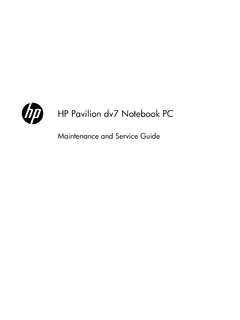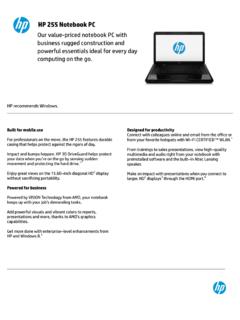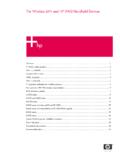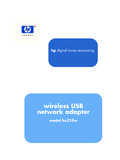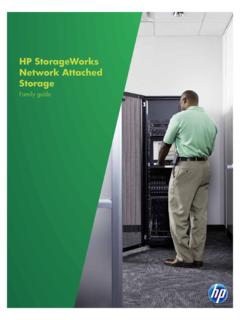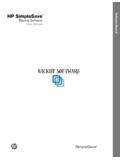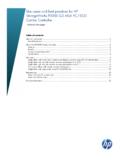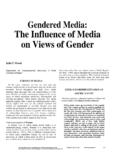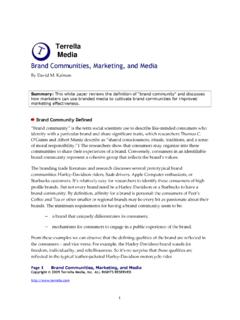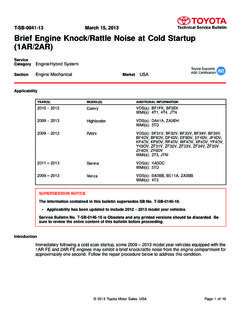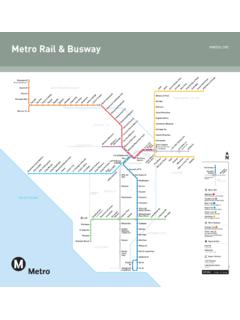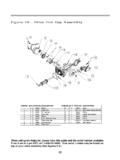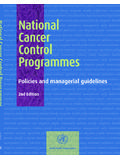Transcription of HP Media Center PC Getting Started Guide
1 HP Media Center PC Getting Started GuideThe only warranties for Hewlett-Packard products and services are set forth in the express statements accompanying such products and services. Nothing herein should be construed as constituting an additional warranty. HP shall not be liable for technical or editorial errors or omissions contained assumes no responsibility for the use or reliability of its software on equipment that is not furnished by document contains proprietary information that is protected by copyright. No part of this document may be photocopied, reproduced, or translated to another language without the prior written consent of Box 4010 Cupertino, CA 95015 4010 USAC opyright 2000 2006 Hewlett-Packard Development Company, be licensed in the United States by one or both of Patents Nos.
2 4,930,158 and 4,930,160 until August 28, and Windows are registered trademarks of Microsoft supports lawful use of technology and does not endorse or encourage the use of our products for purposes other than those permitted by copyright information in this document is subject to change without of ContentsiiiTable of ContentsBefore Getting 1PC Setup 1 Choosing a PC setup location .. 1 Choosing a display .. 1 Using additional video cables .. 1 Using additional sound cables .. 1 Using a video game 1 Important Safety Information About Your HP Media Center PC .. 2 Finding Guides on Your PC and on the Web .. 2 Onscreen guides.
3 2 Online guides .. 2 Using the PC with Safety and 3 Using PC Help & Tools .. 3 Connecting to the Internet .. 3 Connecting to the Internet requirements .. 3 Configuring and Registering Norton Internet Security Software .. 4 Signing Up for Software Updates .. 5 Updates from HP .. 5 Automatic Updates .. 5 Getting messages .. 6 Turning off messages .. 6 Setting Up Accounts on Your New 7 Creating user 7 Creating 8 Installing Software and Hardware 8 Transferring Files and Settings from Your Old PC to Your New PC .. 9HP Products Work Better Together .. 9 Protecting the PC .. 9 Installing Software .. 10 Getting Help .. 10 Setting Up the PC.
4 11HP Media Center PC Front 11HP Media Center PC Rear Connectors .. 12 Connecting a Digital Video Camera to the PC .. 15 Connecting to Other Devices .. 16 Connecting the Television Signal .. 17 Using TV Cables ..17 Audio and Video Cables ..17 Connecting the TV Signal Source ..19 Connecting a dual tuner ..20 Connecting the Remote Sensor ..21 Connecting the TV Signal Source When You Have an Existing Setup ..22 Wall to VCR to TV using coaxial cable ..22 Wall to cable TV set-top box or satellite box to VCR to TV using coaxial cable ..23 Wall to cable TV set-top box or satellite box to VCR and TV using S-video cable or composite video cable between the box and the VCR or TV.
5 24 Using the TV as a Monitor ..26 Cables for connecting the PC to a TV ..26 Viewing the PC Image on Your TV the Screen Resolution ..26 Connecting the PC to a TV ..27 Using the Media Center Setup Wizard for Optional Setup of Your TV Display ..28 Changing the Display for a GeForce Graphics the Display for an ATI Graphics the Display for an ATI Catalyst Control Center Graphics the PC image on the TV ..30 Viewing the PC image on the TV using the GeForce graphics card ..31 Viewing the PC image on the TV using the ATI graphics card ..31 Enabling and disabling the TV option using the GeForce graphics card ..32 Enabling and disabling the TV option using the ATI Displays graphics card.
6 32 Enabling and disabling the TV option with ATI Catalyst Control Center ..33 Disconnecting the TV ..33 Changing Your Display Using Windows XP ..34ivHP Media Center PC Getting Started GuideConfiguring Speaker and Sound 35 Sound Connector Configurations ..37 Speaker types ..38 Connecting 2 (2 Speakers and a Subwoofer) Audio Speakers ..39 Connecting (4 Speakers and a Subwoofer) Audio Speakers ..40 Connecting (5 Speakers and a Subwoofer) Audio Speakers ..41 Connecting (7 Speakers and a Subwoofer) Audio Speakers ..42 Connecting the PC to a Home Audio System ..43Y adapter cables .. home stereo installation .. home audio installation.
7 Home audio installation procedure ..46 Connecting Digital Audio ..47 Configuring Audio Output ..48 Configuring Audio Output with Multi-channel Sound digital audio output with Multi-channel Sound Manager (optional) ..49 Configuring Audio Output with Sound Effect Manager ..50 The Sound Effect Manager control screens ..50 Using the Audio Wizard in the Sound Effect Manager (type 6 connectors)..51 Retasking front-panel connectors ..52 Disabling digital audio output with Sound Effect Manager (optional) ..52 Configuring Audio Output with a Sound digital audio output with a sound card (optional) ..53 Disabling digital audio output with Sound Effect Manager (optional).
8 54 Configuring Audio Output with Realtek HD Sound Effect Realtek HD Sound Effect Manager control screens ..55 Configuring the Realtek HD Sound Effect Manager ..55 Configuring sound for recording with the Realtek HD Sound Effect Manager ..56 Retasking front panel audio Multi-streaming Audio .. 56 Audio output 57 Audio input overview .. 57 When to use multi-streaming 57 Setting up multi-streaming 58 Configuring Audio for Media Center .. 59 Configuring Audio for InterVideo WinDVD Player .. 60 Using 60 Using a speaker system with headphones .. 60 Using a to speaker system with 61 Selecting recording 61 Resolving Sound 61 Using the Creative Sound Blaster X-Fi Sound Card.
9 62 Connecting the speakers .. 62 Configuring the sound card software .. 63 Configuring the FlexiJack connector .. 63 Recording with the sound card .. 64 Sound Blaster X-Fi configuration 64 Using the Sound Blaster X-Fi 65 Using the PC the Keyboard .. 67 Special Keyboard Buttons .. 67 Access buttons .. 67 Media control or playback 68 Customizing the keyboard 68 Using the Remote 69 Remote sensor is not receiving a signal from the remote control .. 70 Memory Card 70 Formatting a memory card .. 71 Using the memory card reader .. 71 Understanding the activity light .. 71 Memory Insertion Guide .. 72 Troubleshooting the memory card reader.
10 74 Safely Remove Hardware 74 Using Your Storage or Docking Bay .. 75 Storing CDs, DVDs, or memory cards .. 75 Installing an HP camera docking 75 Connecting the Wireless LAN .. Getting Started1 Before Getting StartedThis Guide can help you get Started using your new HP Media Center PC. You may want to browse some of the other documentation that came with your HP Media Center the Safety Information section in the Warranty and Support Guide that came with your the items included with your HP Media Center the setup information that came with your PC to connect your this Guide for information about using your HP Media Center Setup TipsChoosing a PC setup locationIf you intend to connect your PC to your TV, a set-top box, or a surround sound system, HP recommends that you choose a clear working area with easy access to the connectors of these devices.