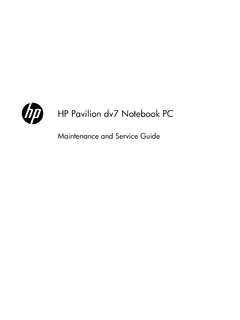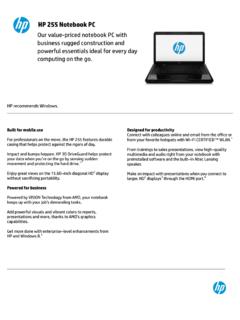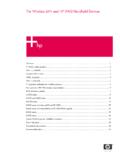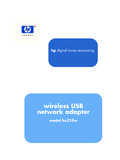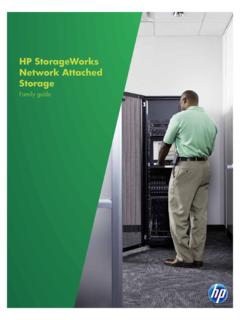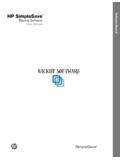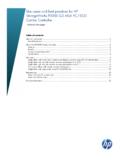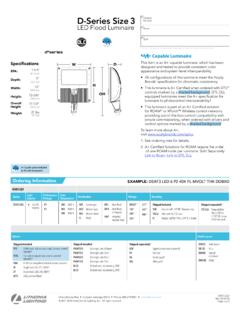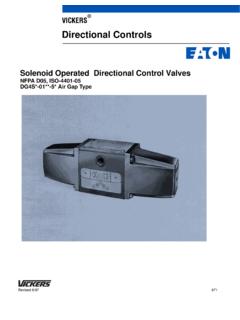Transcription of hp officejet 4200 series all-in-one
1 Hp officejet 4200 series all-in-oneuser guidehp officejet 4200 seriesall-in-one 2004 Copyright Hewlett-Packard Development Company, LPThe information herein is subject to change without , adaptation or translation without prior written permission is prohibited, except as allowed under the copyright product incorporates Adobe s PDF technology, which contains an implementation of LZW licensed under Patent 4,558, Copyright 1989-2004 Palomar Software Inc. The HP officejet 4200 series includes printer driver technology licensed from Palomar Software, Inc.
2 Copyright 1999-2004 Apple Computer, Inc. Apple, the Apple logo, Mac, Mac logo, Macintosh, and Mac OS are trademarks of Apple Computer, Inc., registered in the and other number: Q5600-90113 First edition: January 2004 Windows , Windows NT , Windows ME , Windows XP , and Windows 2000 are trademarks of Microsoft and Pentium are registered trademarks of Intel only warranties for HP products and services are set forth in the express warranty statements accompanying such products and services. Nothing herein should be construed as constituting an additional warranty.
3 HP shall not be liable for technical or editorial errors or omissions contained Hewlett-Packard Company shall not be liable for incidental or consequential damages in connection with, or arising out of the furnishing, performance, or use of this document and the program material which it : Regulatory information can be found in the Technical Information chapter of this is not lawful in many places to make copies of the following items. When in doubt, check with a legal representative first. Governmental paper or documents:-Passports-Immigration papers-Selective service papers-Identification badges, cards, or insignias Governmental stamps:-Postage stamps-Food stamps Checks or drafts drawn on Governmental agencies Paper currency, traveler s checks, or money orders Certificates of deposit Copyrighted workssafety informationWarning!
4 To prevent fire or shock hazard, do not expose this product to rain or any type of follow basic safety precautions when using this product to reduce risk of injury from fire or electric !Potential shock hazard1 Read and understand all instructions in the setup only a grounded electrical outlet when connecting the device to a power source. If you do not know whether the outlet is grounded, check with a qualified all warnings and instructions marked on the this product from wall outlets before not install or use this product near water or when you are the product securely on a stable the product in a protected location where no one can step on or trip over the line cord, and where the line cord will not be the product does not operate normally, see the online Troubleshooting operator-serviceable parts inside.
5 Refer servicing to qualified service in a well-ventilated !The handset ear cap used with this product may attract dangerous objects like pins, staples, or needles. Take care to avoid harm that might occur from the retention of dangerous objects on the ear piece of the !This equipment will be inoperable when mains power and the Acrobat logo are trademarks of Adobe Systems hp officejet overview .. 3the hp officejet at a glance .. 4front panel overview .. 5menu overview .. 8use the hp director software to do more with your hp officejet .
6 8open the hp director for Windows users .. 9open the hp director for Macintosh users .. 102 load paper and load originals .. 15open and close the hp officejet .. 15open and close the paper tray .. 15open and close the document feeder tray and document catcher .. 16papers for printing and copying.. 17recommended papers .. 17papers to avoid .. 18load paper .. 19load full-size papers.. 19load envelopes .. 20load 4 by 6 inch (10 by 15 cm) photo paper with tear off tabs .. 20load postcards, index, or Hagaki cards.
7 22load other types of paper in the paper tray .. 22set the paper type .. 23paper type settings for copying .. 23set the paper type for copying .. 24set the paper size .. 24paper size setting for copying .. 24paper size setting for receiving a fax .. 24avoid jams .. 25load originals .. 253 use the copy features .. 27overview .. 27use the copy features from the front panel .. 27increase copy speed or quality .. 28change default copy settings.. 28copy a two-page black-and-white document .. 29make multiple copies of the same original.
8 30copy a photo onto a full-size page .. 30copy a legal-size document onto letter paper .. 32copy a washed-out original .. 32copy a document that has been faxed several times .. 33enhance light areas of your copy .. 34stop copying .. 34contentshp officejet 4200 seriesii4 use the scan features .. 35scan an original ..36stop scanning ..365 use the fax features .. 37send a fax ..38enable fax confirmation ..38send a basic fax ..39send a color original or photo fax ..39send a fax using speed dials ..40send a fax using redial.
9 41schedule a fax ..41cancel a scheduled fax .. 42send a fax from memory .. 42send a fax using monitor dialing ..43send a fax manually from a telephone ..43set the answer mode ..44receive a fax .. 47set the number of rings before answering .. 47receive a fax manually from a phone ..48receive a fax manually from the front panel ..48receive a fax manually using the attached handset (hp officejet 4250 series only)49poll to receive a fax ..49use the attached handset (hp officejet 4250 series only) ..50answer incoming calls using the handset.
10 50make phone calls using the handset ..50receive faxes using the handset..51send faxes using the handset ..51adjust the handset volume ..51set the fax header ..51enter text .. 52enter a phone number .. 52print reports .. 53generate reports automatically .. 53generate reports manually ..54set up speed dialing .. 55create individual speed-dial entries ..56add group speed-dial entries ..56update speed-dial entries .. 57delete speed-dial entries .. 57change fax resolution and lighter/darker settings..58change the fax resolution.