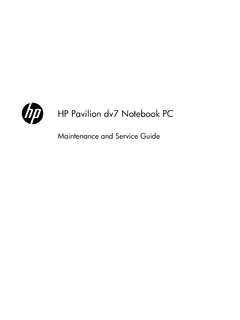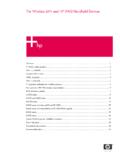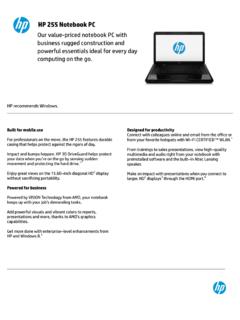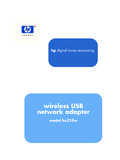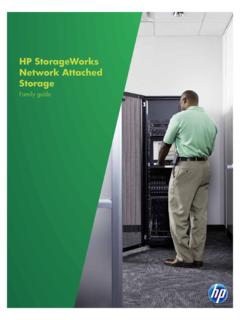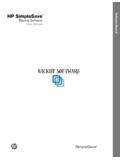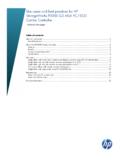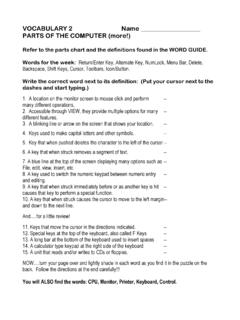Transcription of HP Photosmart 7520 Series
1 HP Photosmart 7520 SeriesContents1HP Photosmart 7520 Series to Know the HP PhotosmartPrinter panel for getting to know the do I?..94 PrintPrint photos from a memory Print papers for photo printing ..16 Recommended papers for printing and for print and scanScan to a computer, memory device, or text or mixed for copy and scan Web ServicesPrint with HP HP Print the HP ePrintCenter for using Web a a up speed-dial fax and digital phone over Internet with cartridgesCheck the estimated ink cartridges the ink warranty for working with the HP Photosmart to a from a USB connection to a wireless a new network for setting up and using a networked printer management tools (for networked printers)..5010 Solve a problemGet more the the paper carriage print copy and scan networking support by warranty supply cartridge access cartridge chip product stewardship fax setupSet up faxing (parallel phone systems).
2 77 Serial-type fax fax Photosmart 7520 Series HelpClick the links below for information about the HP Photosmart : Get to Know the HP Photosmart How do I? Print Copy and scan Work with cartridges Fax Load media Clear the paper jamHP Photosmart 7520 Series Help3 Chapter 14HP Photosmart 7520 Series Help2 Get to Know the HP Photosmart Printer parts Control panel features Tips for getting to know the printerPrinter parts Front view of the printer1 Lid2 Lid Backing3 Glass4 Color graphics display (also referred to as the display)5 Memory Card slots LED6 Memory Card slots7 USB Drive slot8 Photo tray9 Paper-width guide for the photo tray10 Paper tray extender (also referred to as the tray extender)11 Paper-width guide for the main tray12 Main tray (also referred to as the input tray)13 Output tray14 Wireless LED15 On button16 Cartridge door17 Automatic document feeder18 Automatic document feeder tray Top and rear views of the printerGet to Know the HP Photosmart519 Cartridge access area20 Printhead assembly21 Model number location22 Rear USB port23 Power connection (Use only with the power adapter supplied by HP).
3 24 Two-sided printing accessoryControl panel featuresThe touch screen display shows menus, photos, and messages. You can touch and drag your finger horizontallyto scroll through photos and vertically through menu 26 Get to Know the HP Photosmart1 Display: The touch screen display shows menus, photos, and messages. You can flick horizontally through photos andvertically through list : Returns to the Home screen (the default screen when you turn on the Services: Opens the Web Services menu, which displays status details. You can also change settings and, if WebServices is enabled, print out a Settings: Opens the Wireless menu where you can see wireless properties and change wireless Levels: Opens the Ink Levels menu showing estimated ink : Opens the Settings menu where you can change product settings and perform maintenance : From the Help screen, lists the topics for which help is available. From other screens, provides help applicable tothe current : Provide quick and easy way to access and print information from the Apps, such as maps, coupons, coloringpages, and : Returns to the previous screen on the : Opens the Photo menu where you can view, edit, print, and save your : Opens the Copy menu where you can preview your copy, edit for size and darkness, select black or color, andselect the number of copies.)
4 You can also change settings to make 2-sided copies, or select size, quality, and : Opens the Choose Scan Destination menu, where you can select a destination for your : Displays a screen where you can send a fax, or choose fax : Stops the current for getting to know the printerUse the following tips to get to know the printer: Learn how to manage print apps for printing recipes, coupons, and other content from the web. Click here togo online for more for getting to know the printer7 Chapter 28 Get to Know the HP Photosmart3 How do I?This section contains links to commonly performed tasks, such as printing photos, scanning, and making copies. Scan to a computer, memory device, or email Replace the cartridges Copy text or mixed documents Load media Clear the paper jam Use Web ServicesHow do I?9 Chapter 310 How do I?4 PrintPrint photos from a memory cardRelated topics Load media Tips for print successPrint photos from a memory cardDo one of the following:Print photo on small-size paper.
5 Load up to 10 x 15 cm (4 x 6 inch) photo paper print side down in photo photo paper in the photo a memory a memory Photo on the Home View & left or right to scroll through the photo you want to up arrow to increase number of Print to preview print photo on full-size paper. Load full-size photo paper print side down in the main input a memory a memory Photo on the Home View & left or right to scroll through the photo you want to up arrow to increase number of page Print to preview print Print Settings to change print photo. Touch cards and slotsYour printer has one of the following configurations and supports the memory card types listed 412 Print1 Memory Stick Duo or Pro Duo, Memory Stick Pro-HGDuo, or Memory Stick Micro (adapter required)2 MultiMedia Card (MMC), MMC Plus, SecureMultiMedia Card, MMC Mobile (RS-MMC; adapterrequired), Secure Digital (SD), Secure Digital Mini,Secure Digital High Capacity (SDHC), Secure DigitalExtended Capacity (SDXC), or TransFlash MicroSDCard (adapter required),- Or -1 Memory Stick Duo or Pro Duo, Memory Stick Pro-HGDuo, or Memory Stick Micro (adapter required)2 Secure Digital (SD), Secure Digital Mini, Secure DigitalHigh Capacity (SDHC), Secure Digital ExtendedCapacity (SDXC), or TransFlash MicroSD Card(adapter required),Select Print MediaThe printer is designed to work well with most types of office media.
6 Use HP media for optimum print quality. Visitthe HP Web site at for more information about HP recommends plain papers with the ColorLok logo for printing and copying of everyday documents. All paperswith the ColorLok logo are independently tested to meet high standards of reliability and print quality, andproduce documents with crisp, vivid color, bolder blacks and dry faster than ordinary plain papers. Look forpapers with the ColorLok logo in a variety of weights and sizes from major paper purchase HP papers, go to Shop for Products and Services and select ink, toner and media Do one of the following:Load 10 x 15 cm (4 x 6 inch) photo tray lid. Raise photo tray lid and slide paper-width guide paper. Insert stack of photo paper into photo tray with short edge forward and print side cards and slots (continued)Load media13 Slide stack of paper forward until it :If the photo paper you are using has perforated tabs, load photo paper so that tabsare closest to you.
7 Slide paper-width guide inward until it stops at edge of photo tray A4 or x 11 inch the photo tray. Slide paper-width guide outwards. Remove all paper from the main input paper. Insert stack of paper into main input tray with short edge forward and print side down. Slide stack of paper forward until it stops. Slide paper-width guide inward until it stops at edge of 414 Print Lower the photo the photo tray. Slide paper-width guide outwards. Remove all paper from the main input envelopes. Insert one or more envelopes into far-right side of main input tray, with envelope flaps on left andfacing up. Slide stack of envelopes forward until it stops. Slide paper-width guide inward against stack of envelopes until it stops. Lower the photo topics Tips for print successLoad media15 Recommended papers for photo printingIf you want the best print quality, HP recommends using HP papers that are specifically designed for the type ofproject you are printing.
8 Depending on your country/region, some of these papers might not be Premium Plus Photo PaperHP s best photo paper is heavyweight for producingprofessional-quality photos. Features an instant-dry finish foreasy handling without smudging. It resists water, smears,fingerprints, and humidity. It is available in several sizes,including A4, x 11 inch, 10 x 15 cm (4 x 6 inch), 13 x 18cm (5 x 7 inch) and two finishes high gloss or soft gloss(satin matte). It is acid-free for longer lasting Advanced Photo PaperThis thick photo paper features an instant-dry finish for easyhandling without smudging. It resists water, smears,fingerprints, and humidity. Your prints have a look and feelcomparable to a store processed photo. It is available inseveral sizes, including A4, x 11 inch, 10 x 15 cm (4 x 6inch), 13 x 18 cm (5 x 7 inch) and two finishes glossy orsoft gloss (satin matte). It is acid-free for longer Everyday Photo PaperPrint colorful, everyday snapshots at a low cost, using paperdesigned for casual photo printing.
9 This affordable, photopaper dries quickly for easy handling. Get sharp, crispimages when you use this paper with any inkjet in glossy finish in x 11 inch, A4, 4 x 6 inch and10 x 15 cm. It is acid-free for longer lasting Photo Value PacksHP Photo Value Packs conveniently package Original HP inkcartridges and HP Advanced Photo Paper to save you timeand take the guesswork out of printing affordable Lab-qualityphotos with your HP printer. Original HP inks and HPAdvanced Photo Paper have been designed to work togetherso your photos are long lasting and vivid, print after for printing out an entire vacation s worth of photos ormultiple prints to papers for printing and copyingDepending on your country/region, some of these papers might not be Brochure Paper and HP Professional Paper 180gsmThese papers are glossy-coated or matte-coated on bothsides for two-sided use. They are the best choice forproducing professional-quality marketing materials such asbrochures and mailers as well as business graphics for reportcovers and Premium Presentation120gsm Paper and HPProfessional Paper 120gsmThese papers are heavy two-sided matte papers perfect forpresentation, proposals, reports and newsletters.
10 They are aprofessional weight for an impressive look and Bright White Inkjet PaperHP Bright White Inkjet Paper delivers high-contrast colorsand sharp text. It is opaque enough for two-sided color usagewith no showthrough, which makes it ideal for newsletters,reports, and flyers. It features ColorLok Technology for lesssmearing, bolder blacks and vivid Printing PaperHP Printing Paper is a high-quality multifunction paper. Itproduces documents that look and feel more substantial thandocuments printed on standard multipurpose or copy features ColorLok Technology for less smearing, bolderblacks and vivid 416 PrintPaperDescriptionHP Office PaperHP Office Paper is a high-quality multifunction paper. It issuitable for copies, drafts, memos and other everydaydocuments. It features ColorLok Technology for lesssmearing, bolder blacks and vivid Office Recycled PaperHP Office Recycled Paper is a high-quality multifunctionpaper made with 30% recycled fiber. It features ColorLokTechnology for less smearing, bolder blacks and vivid Iron-On TransfersHP Iron-on Transfers (for color fabrics or for light or whitefabrics) are the ideal solution for creating custom T-shirtsfrom your digital for print successUse the following tips to print tips Use genuine HP cartridges.