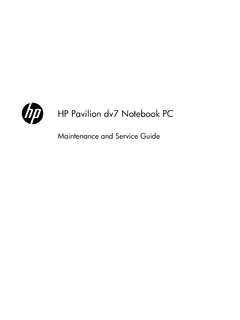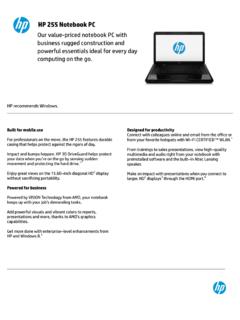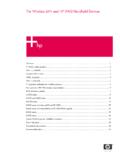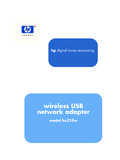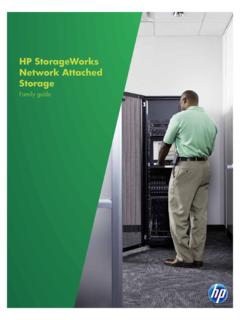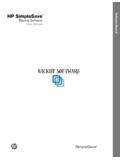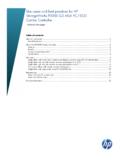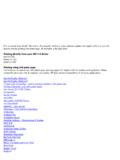Transcription of HP Photosmart C3100 All-in-One series
1 HP Photosmart C3100 All-in-One seriesBasics GuideBasics GuideHP Photosmart C3100 All-in-One series 2006 Hewlett-PackardDevelopment Company, and the Acrobat logo aretrademarks of Adobe , Windows NT , WindowsME , Windows XP , and Windows2000 are registeredtrademarks of Microsoft and Pentium are trademarksor registered trademarks of IntelCorporation or its subsidiaries in theUnited States and other Star and Energy Star logo are US registered marks of the UnitedStates Environmental CompanynoticesThe information contained in thisdocument is subject to changewithout rights reserved. Reproduction,adaptation, or translation of thismaterial is prohibited without priorwritten permission of Hewlett-Packard, except as allowed undercopyright only warranties for HP productsand services are set forth in theexpress warranty statementsaccompanying such products andservices.
2 Nothing herein should beconstrued as constituting anadditional warranty. HP shall not beliable for technical or editorial errorsor omissions contained number: Q815 0-90181 Contents1HP All-in-One HP All-in-One at a panel light the HP Photosmart more the onscreen originals and load paper a an photos using a proof from a software the print the HP and and reinstall the setup paper cartridge you call HP customer product stewardship Guide11HP All-in-One overviewUse the HP All-in-One to quickly and easily accomplish tasks such as making a copy,scanning documents, or printing photos from a memory card. You can access manyHP All-in-One functions directly from the control panel, without turning on guide introduces basic operations and troubleshooting, as well asproviding information for contacting HP support and ordering onscreen Help details the full range of features and functions, includinguse of the HP Photosmart software that came with the HP All-in-One .
3 For moreinformation, see Access the onscreen Help on page HP All-in-One allows you to produce high-quality color and black-and-whitecopies on a variety of paper types. You can enlarge or reduce the size of an original tofit a specific paper size, adjust the copy quality, and make high-quality copies ofphotos, including borderless is the process of converting text and pictures into an electronic format foryour computer. You can scan almost anything (photos, magazine articles and textdocuments) on the HP photosThe HP All-in-One is equipped with memory card slots which enable you to insert amemory card and begin printing photos from your digital camera without uploadingyour photos to a computer first. Additionally, if the HP All-in-One is connected to acomputer with a USB cable, you can also transfer your photos to the computer toprint, edit, or not insert more than one memory card at a time.
4 If more thanone memory card is inserted, unrecoverable data loss might from your computerThe HP All-in-One can be used with any software application that allows printing. Youcan print a range of projects, such as borderless images, newsletters, greeting cards,iron-on transfers, and Photosmart C3100 All-in-One seriesHP All-in-One overviewThe HP All-in-One at a glanceLabelDescription1 Control panel2On button3 Photosmart Express button (left) andProof Sheet button (right)4 Memory card slots5 Input tray6 Paper tray extender7 Paper-width guide8 Print cartridge door9 Glass10 Lid backingBasics Guide3HP All-in-One overviewLabelDescription1 Rear door2 Rear USB port3 Power connection**Use only with the power adapter supplied by panel buttonsLabelIconName and Description1 Check Paper/Check Print Cartridge.
5 Indicates theneed to load paper, remove a paper jam, reinsert theprint cartridge, replace the print cartridge, or closethe print cartridge button: Stops a task or resets Type button: Changes the paper type settingto match the type of paper loaded in the paper tray(plain or photo paper). The default setting is button: Changes the copy quality. Thedefault quality for plain paper is one star. The defaultquality for photo paper is two 14HP Photosmart C3100 All-in-One seriesHP All-in-One overviewLabelIconName and Description5 Size button: Changes the image size to 100%(Actual Size), fits it to the page (Resize to Fit), orprints borderless images (Borderless). The defaultsetting is 100% for plain paper and borderless forphoto button: Specifies the desired number ofcopies.
6 If there is an error, the letter E appears onthe Copy Black button: Makes a black-and-whitecopy. In certain situations (for example, after clearinga paper jam), this button resumes Copy Color button: Starts a color copy. Incertain situations (for example, after clearing a paperjam), this button resumes Scan/Reprints button: Starts a : Turns the HP All-in-One on or off. When theHP All-in-One is off, a minimal amount of power isstill supplied to the device. To completely removepower, turn the HP All-in-One off, and then unplugthe power Express button: Launches theHP Photosmart Express software application on yourcomputer for printing, editing, and sharing Sheet button: Prints a proof sheet when amemory has been inserted in the HP All-in-One .
7 Aproof sheet shows thumbnail views of all the photoson the memory card. You can select photos on theproof sheet, then print those photos by scanning theproof sheet. You do not need to connect the HP All-in-One to a computer to print a proof sheet from amemory light overviewSeveral indicator lights inform you of the status of the HP All-in-One .(continued)Basics Guide5HP All-in-One overviewLabelDescription1 Check Paper light2 Check Print Cartridge light3 Copy button lights (for the Start CopyBlack and Start Copy Color buttons)4On buttonThe following table describes common situations and explains what the lights statusWhat it meansAll lights are HP All-in-One is turned off. Press the Onbutton to turn on the On light and one of the copy button lightsare HP All-in-One is ready for printing,scanning, or On light is HP All-in-One is busy with a print, scan,copy, or maintenance task such as aligningthe print On light blinks quickly for 3 seconds andthen is on pressed a button while the HP All-in-Oneis already busy with a print, scan, copy, ormaintenance task such as aligning the On light blinks for 20 seconds and then ison pressed the Start Scan/Reprints buttonand there was no response from the 16HP Photosmart C3100 All-in-One seriesHP All-in-One overviewLight statusWhat it meansThe Check Paper light is blinking.
8 The HP All-in-One is out of paper. The HP All-in-One has a paper jam. The paper size setting does not matchthe paper size detected in the input more information, check the computerscreen for an error Check Print Cartridge light is blinking. The print cartridge door is open. The print cartridges are missing or notseated correctly. The tape was not removed from the printcartridge. The print cartridge is not intended for usein this HP All-in-One . The print cartridge might be Check Paper and Check Print Cartridgelights are print carriage has the HP All-in-One off, remove anyobjects that are blocking the print carriage(including any packing materials), and thenturn the HP All-in-One on Check Paper, and Check Print Cartridge,and copy button lights are control panel overlay is not attached, ornot attached information on attaching the control paneloverlay, see the Setup On, Check Paper, and Check PrintCartridge lights are off the HP All-in-One , then on again.
9 Ifthe problem persists, contact HP lights are HP All-in-One has a fatal the HP All-in-One the power a minute, then plug the power cordback the HP All-in-One back the problem persists, contact HP the HP Photosmart softwareYou can use the HP Photosmart software to access many features not available fromthe control panel. The HP Photosmart software provides a fast and easy way to makeprints of your photos or to purchase prints online. It also provides access to otherbasic HP Photosmart software features, such as saving, viewing, and sharing more information on using the HP Photosmart software, see the HP PhotosmartSoftware Help.(continued)Basics Guide7HP All-in-One overviewFind more informationA variety of resources, both printed and onscreen, provide information about settingup and using the HP All-in-One .
10 Setup GuideThe Setup Guide provides instructions for setting up your HP All-in-One andinstalling software. Make sure you follow the steps in the Setup Guide in you have problems during setup, see Troubleshooting in the last section of theSetup Guide, or see Troubleshooting and support on page 18 in this guide. HP Photosmart Software Tour (Windows)The HP Photosmart Software Tour is a fun, interactive way to get a brief overviewof the software included with your HP All-in-One . You'll learn how the softwareyou installed with your HP All-in-One can help you edit, organize, and print yourphotos. Onscreen HelpThe onscreen Help provides detailed instructions on features of your HP All-in-One that are not described in this User Guide, including features that are onlyavailable using the software you installed with your HP more information, see Access the onscreen Help on page 8.