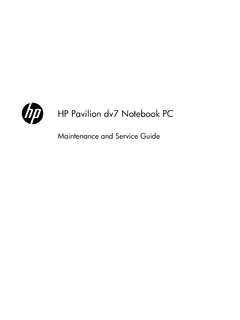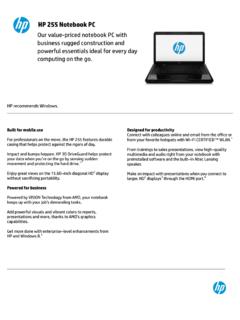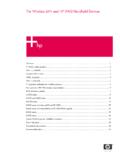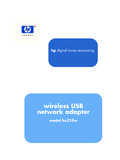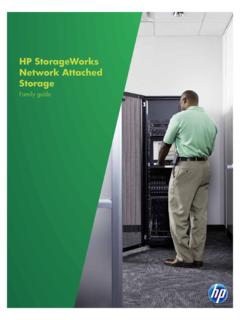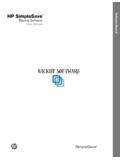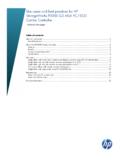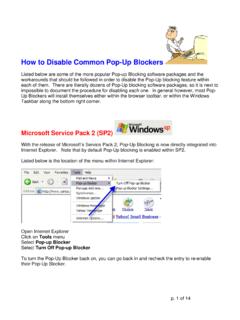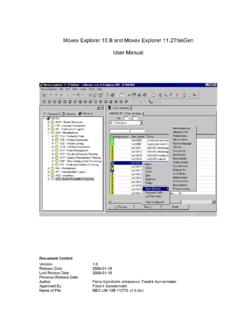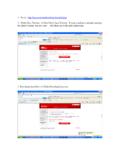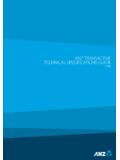Transcription of HP Smart Web Printing Software
1 HP Smart Web Printing Software Technology Summary New HP Smart Web Printing Software saves paper, ink and frustration by allowing customers to print only the content they want from web pages in the manner they choose. The Software also allows Microsoft internet explorer users to print usable web pages without cut-off edges by automatically adjusting web content to fit the width of a standard-size page. What is it? HP Smart Web Printing Software enhances Printing in Microsoft internet explorer with an HP Smart Selection mode that allows customers to easily select, modify, and arrange clips from web pages prior to Printing . HP Smart Selection gives customers greater control by allowing them to highlight selected content from web pages, such as text, images and graphics, and print their selections in the order they choose.
2 With HP Smart Selection, customers can avoid wasting paper and ink Printing something other than what they wanted. The new Software offers additional enhancement features for Microsoft internet explorer users by automatically correcting common problems that occur when Printing web pages. 1 HP Smart Web Printing prevents right-edge page clipping by adjusting web pages to fit the width of a standard-size (Letter or A4) page. The Software also reduces waste by eliminating trailing pages with only a few lines of text on the last page. How do customers benefit? HP Smart Web Printing Software : Makes it easy to select, preview, and modify selected web content prior to Printing . Allows customers to save paper by Printing only the web content they want.
3 Ensures that customers get usable web printouts without cutoff edges or trailing pages. 1. Problems do not exist when Printing from Microsoft internet explorer HP Smart Web Printing Technology Backgrounder 1. How does it work? HP Smart Web Printing ensures predictable web Printing by automatically adjusting web pages to prevent right-edge page clipping (when Printing from Microsoft internet explorer ). The Software also adjusts page layouts to prevent trailing pages with just one or two lines of text on the last page. An enhanced version of the Software for internet explorer and , included with select 2007 HP products, offers additional features to improve Printing of web page content. Note: HP Smart Web Printing Software enhancements vary, depending on whether the Software is used with internet explorer or Since most Windows customers will likely have updated their web browser to internet explorer , this document focuses on enhancements for HP Smart Web Printing Software updates the Print and Print Preview buttons on the internet explorer toolbar with a new selection button that lets users toggle between HP Smart Selection (uses Smart Web Printing ) or Standard Selection (uses standard internet explorer Printing ).
4 When you select HP Smart Selection, the cursor changes to a crosshair, allowing you to simply drag and click your mouse to select portions of content from web pages. A pop-up menu with the following options appears whenever you select content from a web page: Clip click to add the selected content to the Clip Book pane. Print click to immediately print the selected content. Use Standard Selection click to switch to Standard Selection mode. To get started, click and drag your mouse to select any portion of content from the web. Release the mouse button and click Clip to store your content in the Clip Book, or click Print to immediately HP Smart Web Printing Technology Backgrounder 2. print selections. You can collect content from as many websites as you like.
5 To build and print a custom document, select clips from the Clip Book, then click the Print Clips button on the Clip Book pane. Use the Print Clips window to preview, finalize, and print your document. The Clip Book pane The Smart Web Printing Clip Book pane provides a convenient place to store and organize web page clips gathered during online sessions. Selected clips appear in the Clip Book pane on the right side of the screen. The Clip Book can store up to 100 clips. Your selected clips stay in the Clip Book, ready to use, until you delete them. You can change the order of clips in the Clip Book pane anyway you like simply by clicking on a clip and dragging it to a new location. By default, recently collected clips appear at the top of the pane.
6 If you want to view the original website where you collected a clip, simply double-click the clip to return to the site. The Print Clips window After you have selected one or more clips by checking the box next to the name of each clip, click the Print Clips button at the top of the Click Book pane. Your selected clips appear in the Print Clips window on one or more pages, in the same order that they appear in the Clip Book pane. The Print Clips window combines your selected clips in a print-ready document that you can review and edit, prior to Printing . You can preview and immediately print your selections, choose one of the tools at the top of the screen to zoom in or out on individual document pages, delete selected clips, access the standard Page Setup dialog box to select print options, or change the page orientation.
7 The Print Clips window also gives you the option to save clips as a PDF for future use, or to share with others. You can even move clips to a new location in the Print Clips window simply by dragging a clip to the desired location, resize clips by dragging a sizing handle, and adjust page breaks by clicking and dragging the dashed-line page breaker to a new location on the page. You see exactly what will print before you click the Print button, so you won't waste paper Printing something other than what you wanted. HP Smart Web Printing Technology Backgrounder 3.