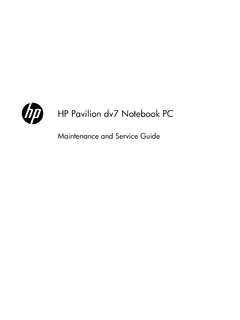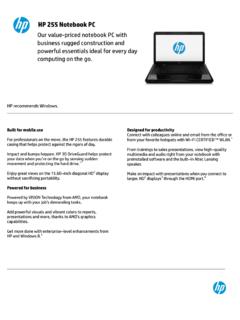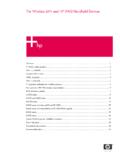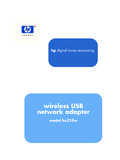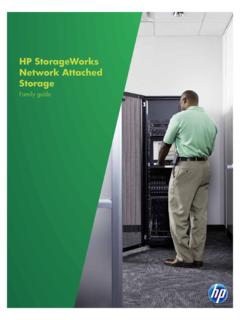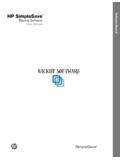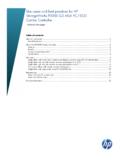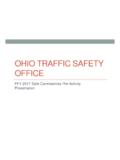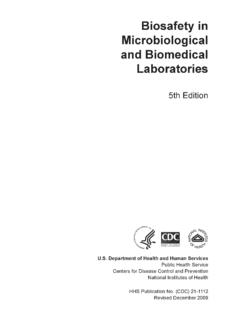Transcription of HP Wireless Printing Upgrade Kit
1 HP Wireless Printing Upgrade KitUser Guide Copyright 2006 Hewlett-Packard Development Company, Publication number: Q6236-xxxxx Hewlett-Packard Company notices The information contained in this document is subject to change without notice. All rights reserved. Reproduction, adaptation, or translation of this material is prohibited without prior written permission of Hewlett-Packard, except as allowed under copyright laws. The only warranties for HP products and services are set forth in the express warranty statements accompanying such products and services. Nothing herein should be construed as constituting an additional warranty. HP shall not be liable for technical or editorial errors or omissions contained herein. Regulatory model identification number For regulatory identification purposes, your product is assigned a Regulatory Model Number. The Regulatory Model Number for your product is SDCAB-0603.
2 This regulatory number should not be confused with the marketing name (HP Wireless Printing Upgrade Kit) or product number (Q6236A). Disposal of Waste Equipment by Users in Private Households in the European Union This symbol on the product or on its packaging indicates that this product must not be disposed of with your other household waste. Instead, it is your responsibility to dispose of your waste equipment by handing it over to a designated collection point for the recycling of waste electrical and electronic equipment. The separate collection and recycling of your waste equipment at the time of disposal will help to conserve natural resources and ensure that it is recycled in a manner that protects human health and the environment. For more information about where you can drop off your waste equipment for recycling, please contact your local city office, your household waste disposal service or the shop where you purchased the product.
3 ContentsContents31 WelcomeContents of the package .. 5 Lights and ports of the printer adapter .. 62 Basic setupConnect the printer adapter .. 7 Install the Upgrade Kit software .. 83 Adding the printer to an existing Wireless networkInstall standard USB first .. 9 Configure the network .. 9 Configure other computers to use the printer .. 104 Using the Wireless Printing Upgrade KitRestart the connection .. 11 Cancel a print job.. 11 Change the channel .. 11 Restart the Connection Manager .. 11 .. 11 .. 125 TroubleshootingSoftware installation halts at Insert PC Adapter .. 13 Software installation halts at locating the Printer Adapter .. 13 Can print from most software applications, but the HP software (HP Director or HP Solution Center) does not seem to work (cannot scan or read memory cards) .. 14 Printer seems to regularly disconnect and reconnect every few minutes.
4 15 Printer disconnects and reconnects at random intervals or in the middle of long or large documents . 15 Installation completed but still cannot print .. 15 When using Advanced Setup, my Printer Adapter does not show up in the list .. 166 Technical informationSpecifications .. 17 Environmental product stewardship program .. 17 Protecting the environment .. 17 Plastics .. 17 Material safety data sheets .. 17 Hardware recycling program .. 17 Limited warranty statement .. 18 FCC statement .. 19 Wireless regulatory information .. 19 Exposure to radio frequency radiation.. 19 Notice to users in Brazil .. 19 Notice to users in Canada .. 19 Note l'attention des utilisateurs canadiens.. 19 European Union Regulatory Notice .. 20 Products with Wireless LAN devices France .. 20 Italy.. 20 Declaration of Conformity .. 21 Contents4 ContentsContents of the packageWelcome 51 WelcomeCongratulations on the purchase of your Wireless Printing Upgrade Kit.
5 The Kit was designed to provide a simple and efficient Wireless solution for connecting to your HP printer or all-in-one. With supported HP printers, you can print using the Kit and with All-in-One devices you can print, scan, copy, and fax (if your device has fax capability). The Wireless Printing Upgrade Kit replaces the USB cable and allows you the freedom of Wireless interaction with your HP of the packageThe Wireless Printing Upgrade Kit includes the following adapter2 Power cord for printer adapter3 USB cable for printer adapter4PC adapter5 Wireless Printing Upgrade kit CD6 Setup guideStart HereBeginnen Sie hierEmpiece aqu Commencez iciInizioBegin hierComece aquiHP Wireless Printer Adapter Upgrade KitWelcome6 Lights and ports of the printer adapterThe meanings of the patterns of the lights are as light (green)2 Wireless light (blue)3 Attention light (amber)4 Power connector5 USB portPowerWirelessAttentionPower OffOffOffOffPower OnOnOffOffReadyOnOnOffData transmittingOnBlinkingOffNo printer connectedOnOnBlinkingErrorOnOn or OffOnBasic setup 272 Basic setup If you misplace your Setup Guide, you can use these instructions to initially set up your Wireless Printing Upgrade :Make sure that you can print from the printer using a USB cable before installing the Wireless Printing Upgrade the printer off the HP the USB cable to attach the printer adapter to the USB port on the BACK of your HP :If your printer has a USB port on the front, do not attach the printer adapter to it.
6 Use the back USB in the power cord to the printer adapter and the power outlet and verify that the first two lights (green and blue) come on. the printer setup8 Install the Upgrade Kit softwareIMPORTANT:Do not connect the PC adapter until :Select Always Allow to any dialogs that display from your firewall all other software programs, especially HP software such as the HP Solution Center or HP the HP Wireless Printing Upgrade Kit :If the New Hardware Found wizard displays, select Install Automatically and Install to install the the onscreen instructions to install the :If the installer asks you to insert your printer or All-in-One CD, you can click Cancel. You may have to click Cancel several the PC adapter into a USB port on the computer when :If you have trouble inserting the PC adapter into the USB port, you can purchase an extension cable or swivel extender for the port from your local all the instructions until the installation is :With some versions of Windows XP, you may receive a message that the USB controller needs to be updated and will be directed to a Microsoft web page to download an update.
7 You must download and install this update for your Wireless Printing Upgrade Kit to work standard USB firstAdding the printer to an existing Wireless network 93 Adding the printer to an existing Wireless networkYou can also share your printer with other computers over an existing Wireless network. Install standard USB firstFirst you must install the Wireless Printing Upgrade Kit to one computer using the Printer Adapter and PC Adapter. Follow the instructions in the Setup Guide that came with your Upgrade Kit to connect the adapters and install the software. (The basic setup instructions are also found in the Appendix of this User Guide.)Configure the networkOn the computer where you have installed the Wireless Printing Upgrade Kit software with the PC adapter, follow these steps. IMPORTANT:You will need the SSID and WEP key or Passphrase for your Start Programs HP Wireless Printing Advanced question Allow multiple users to share the printer will list of available Wireless Access Points will the desired Access Point and click Next.
8 Click the Refresh button if your Access Point does not display in the Security Setting screen will the :All of your Wireless devices must use the same the type of Security you want to :HP strongly recommends that you use security on your network. Not using security can allow others to access your network and computers, which can cause effects ranging from slowing down your systems to someone destroying files on your the security code as (64-bit) or WEP (128 bit)If WEP (64-Bit) or WEP (128-Bit) is selected, you can either enter some printable characters in the Passphrase field or enter the key value you wish to use in the Network Key and Confirm Network Key fields. Click Next. Passphrase If desired, you can generate a key from a passphrase (8 to 63 characters), instead of entering the key value directly. Enter the desired phrase, and click the Generate Keys button.
9 OR Network Key Enter the Network key in this field. Confirm Network Key Re-enter the Network key or WPA2-PSKIf WPA-PSK or WPA2-PSK is selected, choose the Encryption method (TKIP or AES) and enter the key value you wish to use in the Network Key and Confirm Network Key fields. Click Next. Data Encryption Select the desired option. Other Wireless Stations must use the same method. Network Key Enter the Network key in this field. Confirm Network Key Re-enter the Network key available security settings are as follows: WEP (64-Bit) Data is encrypted using the Wired Equivalent Privacy (WEP) 64-bit standard. WEP (128-Bit) Data is encrypted using the WEP 128-bit standard. WPA-PSK Data is encrypted using the Wi-Fi Protected Access with Preshared Key standard. Introduced in 2003, WPA is Wireless security with far greater protection than WEP. WPA-PSK offers two encryption methods, TKIP and AES, with dynamic encryption keys.
10 WPA2-PSK WPA2 is a stronger version of WPA. Disabled No data encryption is used. NOT the printer to an existing Wireless network10 The IP Address Setting screen will be the IP Address. Select Obtain IP Address automatically if your LAN has a DHCP Server, otherwise select Use following IP address. If you click Use the following IP address, enter an unused address from the address pools used in your the same IP Subnet Mask and Default Gateway for the Printer Adapter and the :Make sure the IP address you choose is not used by any other device on your Confirmation screen will be reviewing the settings, click Apply then click other computers to use the printerTo allow the other computers on the network to print to the upgraded printer follow these :You do not need the PC adapter. Leave it attached to the first :The computer with the PC adapter must be turned on to print to the Wireless you have never installed the printer on the computer, you must install it using a USB cable and the CD that came with it or a downloaded driver the HP website.