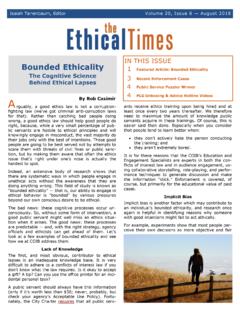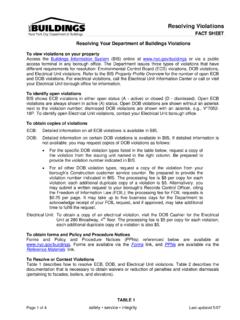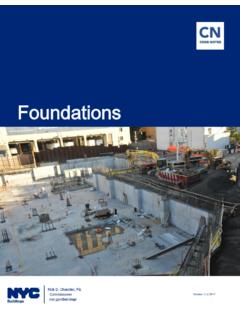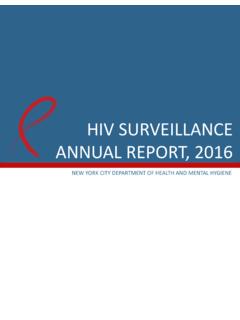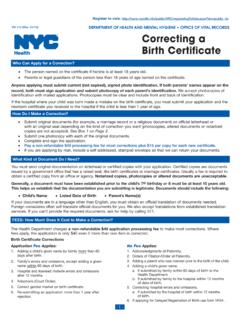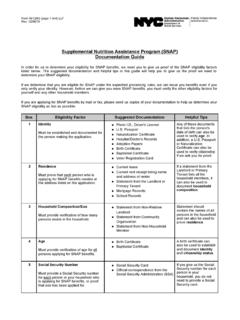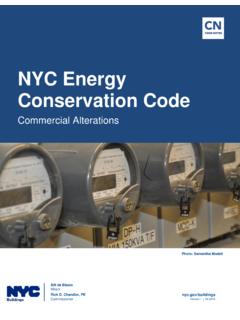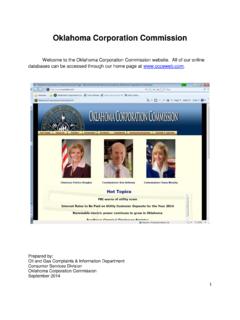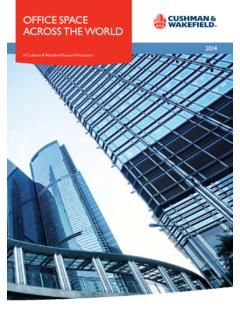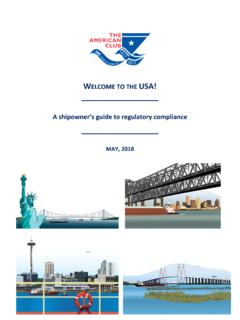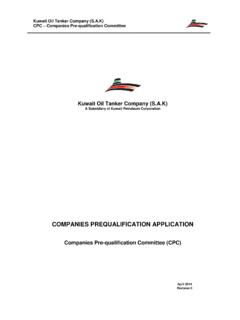Transcription of Hub Full-Service - Welcome to NYC.gov | City of …
1 Hub Full-Service Industry Filing Guide April 10, 2014 Table of Contents About this document .. 3 About Development Hub Full-Service .. 4 Program Requirements .. 4 Using the Program .. 6 Submitting Required Documents .. 13 Making Payments .. 20 Submitting Jobs for DOB Acceptance .. 29 Withdrawing application prior to submission .. 32 DOB Reviewing Documents .. 34 Plan Examiners First Review .. 36 Plan Examiners Second, .. 39 Permitting the Job .. 43 Pre-Approval Amendment Process .. 44 Post-Approval Amendment Process .. 44 Contact Information and Troubleshooting .. 44 Last updated: April 10, 2014 3 About this document The Department of Buildings (DOB) has expanded the NYC Development Hub to facilitate the online acceptance and permitting of most standard plan exam Alteration Type-2 (A2) and Alteration Type-3 applications (A3). This new feature will be offered through Hub Full-Service on the Department s website.
2 The benefits of the program include: o Fewer Office Visits Online review and approval of A2/A3 jobs through this program will eliminate the need for visits to the Borough Offices prior to permit issuance. o Reduce Paper Submissions All documents submitted to the Department will be electronic; eliminating the need for paper submissions for A2/A3 permits. This guide provides information on how to use the Hub Full-Service , including: how to submit required items, forms, and plans; and how to electronically submit the entire filing to the Department for a virtual plan review. Last updated: April 10, 2014 4 About Development Hub Full-Service To be eligible to participate in Hub Full-Service you must file a standard plan exam single document Alteration Type-2 (Alt 2) or Alteration Type-3 (Alt 3) application online through the Department s electronic filing system. Participation in this program may eliminate the need for in-person visits to the Borough Offices to obtain permits.
3 The following minor alterations are excluded from this program: Legalizations Fire alarms Additionally, you will not be able to submit subsequent filings to the Department through Hub Full-Service . For eligible jobs, the option to file electronically will appear on the Review page of the online Plan/Work Application. Program Requirements To use Hub Full-Service : All documents and payments must be processed and the job must be submitted to the Department for review within sixty (60) days of entering Development Hub. i. The Department will notify the Applicant-of-Record, owner, Filing Representative and initial preparer of the PW1 when there are 30 days and 10 days remaining to submit the job. ii. After 60 days the job will be deleted and applicants will need to re-file the application. Payment is accepted online and by debit/credit card or E-Check. Upon entering Hub Full-Service the job must stay in program until submitted for review to DOB.
4 I. If an applicant wants to switch out of the program to standard paper filing, the job must be withdrawn and re-filed. ii. Once withdrawn, the job cannot be reinstated into the program. Note: applicants can utilize a copy of a previously prepared application when re-filing any plan/work application online. Last updated: April 10, 2014 5 All plans must follow the Department s Drawing Standards for Plan/Work Applications, which is available at: Note: See below for changes to Title Block Standards (2012) BEFORE: Designated space for DOB employee stamps and signatures (minimum 3 x 3 ) If space is not provided within the title block, a minimum of 3 x 3 of clear space must be provided on the lower right hand portion of each sheet. UPDATED: Designated space for DOB approval stamps (minimum 3 x 3 ) A minimum of 3 x 3 of clear space must be provided on the lower right hand portion of each sheet. This space must be directly to the left of the title block.
5 All title blocks must be exactly 3 in width. See diagram below for sample: DOB APPROVAL STAMP3 inches3 inches3 inchesTITLE BLOCK Last updated: April 10, 2014 6 Using the Program For more information on the Department s electronic filing system please access the user guide at: To use Hub Full-Service , you must prepare your job application using the Department s electronic submission system (eFiling). Preparers or Design Professionals can enter Hub Full-Service on the Review page of the Plan/Work Application. To take advantage of this program, please follow the steps described below. 1. Log-into the NYC Development Hub using your account email address and password. Click the Minor Construction box and then expand the Other Job Applications bar. Select Begin New Job Application to start preparing an application for the first time. Last updated: April 10, 2014 7 You will see a screen welcoming you to the Plan/Work Application.
6 2. Enter your user reference identification number (User Ref ID), which can be used to locate the application in the future. From here, you can access the Manage Job Applications function shown in the screen shot above. Select the Initial tab to indicate the appropriate Filing Type and select Alteration 2 or Alteration 3 to indicate the Job/Project Type, and click Next . The Job Information screen will display. Note: Subsequent filings and all other job/project types are excluded from this program. Last updated: April 10, 2014 8 3. Follow the onscreen instruction and fill in all available fields under: Job Info, Work Types, Considerations, Bldg Info, and Comments. Fields marked with an asterisk (*) are required. Last updated: April 10, 2014 9 4. Under Considerations, select either Standard Plan Examination or Review OR Professional Certification of Objections from the drop down menu to specify how the application will be filed.
7 Complete the entire application and click Validate. Validate will review the information entered and display any error with the PW1. Please see directions on PAGES 10 & 11 if you are filing for SOLAR TAX ABATEMENT Last updated: April 10, 2014 10 For those who are filing for SOLAR TAX ABATEMENT, be sure that your application reflects the below: Job/Project type must be Alteration 2 Directive 14 Acceptance must be requested Yes to Owner s Certification for Directive 14 Job Last updated: April 10, 2014 11 Request review under the 2008 NYC Codes Check work type Other and Solar (tax abatement) File for Professional Certification of Objections Last updated: April 10, 2014 12 5. Once the application has been successfully validated, you will be asked to Review the application. If the job is eligible for Hub Full-Service , you will be given the option to take advantage of this program. To do so, select the option, Yes, I would like to continue to electronically pay online.
8 Click Continue at the bottom of the page to file your job. Clicking Continue will allow you to: Receive your job number Electronically submit all required documents including plans & required items Submit payment Note: This option will only appear for jobs that are qualified to participate in this program. An email notification will be sent to the Applicant-of-Record, owner, and initial preparer within 24 hours of submitting a job to the Hub Full-Service . Last updated: April 10, 2014 13 Submitting Required Documents To complete your application, you must pay all applicable filing fees electronically and submit your full set of documents, including: plans, required items, and other forms (including the PW2 form which will expedite permit issuance for the job). Note: You must flatten all PDF files prior to submitting. In addition, you may not submit password protected or other types of secure PDF files.
9 To submit required documents to Hub Full-Service , please follow the steps outlined below. For more information submitting documents online please access the user guide at: Last updated: April 10, 2014 14 There are two ways to electronically submit required documents: 1) From the Plan/Work Application Review page, click Continue or 2) Log in to the NYC Development Hub using your email address and password. Click Minor Construction and then expand the Other Job Applications and Hub Full-Service menu. Click the checkbox next to, I agree to the terms above Select Electronically Submit Documents from the menu. Last updated: April 10, 2014 15 The next page allows you to search for jobs submitted to Hub Full-Service by using the Job Search function. You can enter the job number or click the links to view your job. Note: Pending Job List shows jobs you have started. Jobs must be submitted to the Department for review by the Submission Deadline listed for each job.
10 The deadline is 60 days from filing the job and entering into the program. Last updated: April 10, 2014 16 Uploading Required Items/Forms/Plans: To Upload Required Items, select the Upload Doc checkbox in the Required Items table shown below to prepopulate the document you are uploading in the Filing Documents section. Some required items will require you to provide additional information such as the docket number for the Landmarks Approval . Last updated: April 10, 2014 17 To Upload Forms, select Upload Forms in the Select Upload Type section of the e-Submit page. Select a form type from the dropdown list, browse file, and select submit to complete. Last updated: April 10, 2014 18 To upload plans, select Upload Plans from the dropdown menu. Select Complete Plan Set from the dropdown menu, and locate the appropriate file on your computer by clicking Browse. Click Submit File to complete the upload.