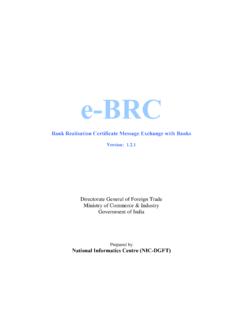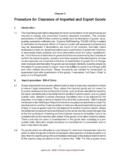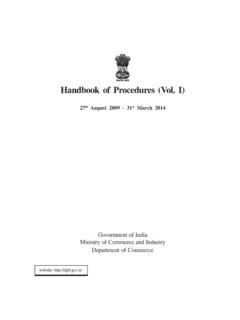Transcription of Important Instructions
1 Important Instructions Before start the application, following points to be kept in mind:- o exporter must have the Digital Signature Certificate containing IEC available with them and install the DSC software in the system available in the digital key. o Must Install Java in the system if not available using any web browser (Chrome, Mozilla Firefox, IE etc) o After installing java, Go to the program menu and search configure java and open. o Redirect to Security Edit Site List Click Add Type and click add click OK.
2 Open the browser and enter the URL as . Step1: Welcome Screen for all users ( exporter / Officer/ Agency/ Admin) -- Note: -- 1. Kindly Update the IEC details on DGFT portal as each and every basic information regarding exporter required will be fetched from there only. 2. Kindly get ready with the Digital Signature Certificate containing your IEC and name of any listed director in the IEC portal of DGFT. Step 2: Click Registration for first time User or For Registered User, enter credentials and click login. Step 3: Kindly Insert DSC and Enter 10 digit IEC code to start registration process.
3 Note: 1. Mandatory to enter the Importer exporter code and Click on fetch. The process is used so that the importer- exporter with valid IEC may enter the system. Step 4: Verify Mobile No and Email ID and Read Declaration and submit Save & Next to process the registration. Step 5: Check the Details and enter the required details as required. Note: 1. User may enter GST Number of various branches and AEO Registration Number. However, these are not mandatory to enter at this stage; it can be filled/update while visiting exporter profile after successful registration and login with the credentials.
4 2. Other than the above mentioned to details, no other detail can be updated from the portal, the user may update the IEC details on DGFT first. Step 6: On successful registration, user getting following screen. Note: 1. After successful registration, user may go to the login screen and login with the credentials received on email. User Name Your Registered IEC (10 digit alphanumeric/numeric code ) Password -- As received on e-mail.