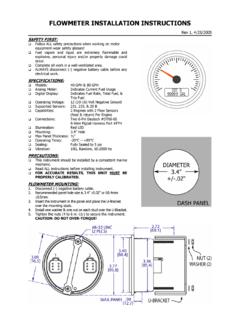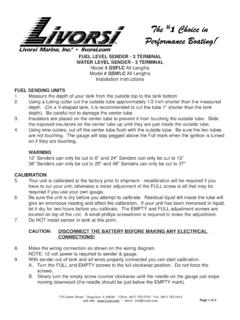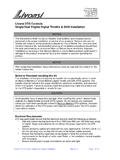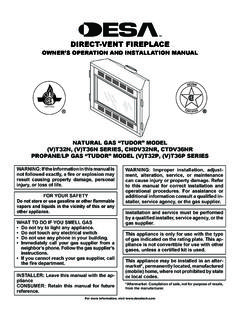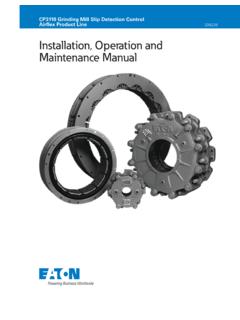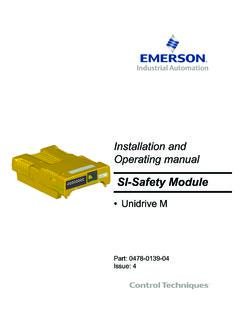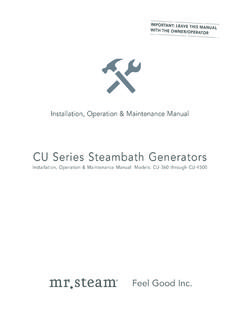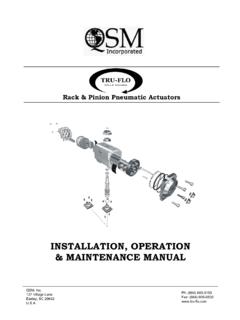Transcription of Installation and Operation Manual - livorsi.com
1 Installation and Operation ManualNMEA 2000 SAE J1939 SmartCraft Livorsi Marine, Center StreetGrayslake, IL 60030 USAToll Free: : : : PART # LIT-GA-CANB-VV-REV0617bVantage View Operation Manual 2013 Vantage View 548875 About .. 1 Scope .. 1 Preconfigured Instruments .. 1 Menu Navigation .. 2 Mode Switch ..2Up Switch ..2 Down Switch ..2 Switch Icon Conventions ..2 Selection Arrow Cursor ..3 Blinking Bar Cursor ..4 Start-up Screen .. 5 Default Quick View Main Screen .. 5 Quick View Main Screens .. 5 Bar Graph & Three Line Format .. 6 Trips (Hours) Screen .. 7 Resetting Trips .. 7 Main Menu .. 8 Trips ..9 View Parameters ..10 Setup ..11 Mute ..12 Faults ..12 Warnings ..13 Alarms ..14 Recall ..15 Fuel ..16 Miscellaneous ..17 Restoring Factory Defaults ..17 Setup Menu .. 18 Backlight ..18 Units ..20 Clock Viewing & Setting ..21 Viewing & Setting.
2 21 Clock Format ..22 Main Clock ..23 Alarms ..24 Enabling Alarms ..24 Viewing Alarms ..25 Editing Alarms ..26 Active & All Parameters Selection Sets..27 Setting Quantity of Alarms ..27 Alarm Configuration ..28 Adding Additional Alarms ..30 Deleting an Alarm ..31A/D (Analog/Digital) Inputs ..32 NMEA 0183 Input ..32A/D Pressure Sender Inputs ..33 Display ..35 Main Order ..35 Main Trim ..37 Trim Screen Formats ..37 Main Clock ..38 PART # LIT-GA-CANB-VV-REV0617cVantage View Operation Manual 2013 Vantage View 548875 Main Roll ..38 Main Recall ..39 Key Off ..40 Set Video ..41 Set Contrast ..42 Speedometer ..43 CAN Speedometer ..43 GPS (NMEA 0183) Speedometer ..43 Calibration - Fuel Tank ..45 Calibration Tank 1 or 2 ..46 Setting Fuel Tank Data Source ..47 Setting Fuel Tank Total Capacity ..48 Calibrating Fuel Tank Level..49 Calibrating Fuel Tank Level Step 1 - Empty Tank.
3 49 Calibrating Fuel Tank Level Steps 2 thru 5 ..50 Resetting Fuel Tank Calibration ..51 Viewing Calibration Steps ..51 Viewing Calibration Steps 2 thru 5 ..52 Saving Fuel Tank Calibration Data ..53 Tank Display ..53 Calibration - Engine Trim ..54 Selecting Engine Trim Sender Type for Calibration ..55 Calibrating Full-Down & Full-Up Trim Sender Positions ..56 Viewing Trim Calibration Settings ..57 Saving Trim Calibration Settings ..58 Set Popup ..59 Trim Popup Function ..60 Popup Menu ..61 Enabling/Disabling Popup Features ..61 Set CAN Bus ..66 Multiple Engine Applications ..67 Single Engine Applications ..67 Setting SAE J1939 Engine Number ..68 Setting SAE J1939 Default Quick View Main Screen 1 (Total Hours or Miles) ..69 Setting Master Tachometer Instance Number (SAE J1939)..70 Setting NMEA 2000 Engine Number ..71 Setting NMEA 2000 Default Quick View Main Screen 1 (Total Hours or Miles).
4 72 Setting Smartcraft Engine Number ..73 Saving Set CAN Bus Changes ..74 Analog Input Parameters Table .. 75 Vantage View Implementation of NMEA 2000 Parameters .. 76 Vantage View Implementation of SAE J1939 Parameters .. 78 Vantage View Implementation of SmartCraft Parameters .. 81 SmartCraft Engine Data Sensor List .. 82 Parameter Icons & Descriptions .. 83 Menu Navigation Icon Descriptions .. 86 PART # LIT-GA-CANB-VV-REV0617dGauge Dimensions Master Tach or Speedometer- Standard Size Slave Gauges or FWA- Standard Size VV Saw Assembly Switch Plate- Single EngineVantage View Installation ManualPART # LIT-GA-CANB-VV-REV0617 PART # LIT-GA-CANB-VV-REV0617 Please note: Maximum torque is 4 to 6 In lbs on all Livorsi gauge mounting Master Tach or Speedometer or Four Function Gauge- Over Sized Slave Gauges- Over Size Control Pods - Single and Multiple EngineVantage View Installation ManualPART # LIT-GA-CANB-VV-REV0617fIMPORTANT:Vantage View gauge Installation and gauge sequence is critical in the Operation of this system.
5 Please read the important information below before installing gauges. You cannot skip a Deutsch connector in the slave harness chain, doing so will result in network failure. The Master Tach drives all subsequent slave gauges. If there is more than one engine, each engine requires its own Master Tach, Master Harness and its own set of slave gauges (optional) for monitoring engine performance. Please follow the diagram below for proper the slave harness to connect the Master Tach to the slave gauges. Sequence of slave gauges is a matter of personal preference of the installer/owner with the exception of the FWA Warning gauge. (see below)Each Master Tachometer requires its own Master Harness which connects to the network applications may require additional kits to add power drop to the backbone, if not already supplied. Shown here: NMEA 2000 network backboneInstallation GuideThe Deutsch connector to be used on this gauge has intentionally left pins 4, 5 and 6 open for an optional audible alarm.
6 Installing this gauge on any other connector will not operate the gauge. For detailed instructions on how to install the optional audible alarm, please see the FWA Installation Warning Gauge InstallationVantage View Installation ManualPART # LIT-GA-CANB-VV-REV0617gInstallation Guide Master Harness DiagramsSmartCraft Master Harness 36 in. Model #: VVMHSCWire Labeling/Color chartREV D#COLORLABEL7 PINKANALOG8 YELLOWNMEA 01839-12TO AMP CONNECTORWire Labeling/Color chartREV D#COLORLABEL5 BLUELIGHTING6 REDBATTERY7 PINKANALOG8 YELLOWNMEA 01839-12TO AMP CONNECTORNMEA 2000 Micro C Male Master Harness - 36 #: VVMHN2 KNMEA 2000 Micro C Female Master Harness - 36 #: VVMHN2 KFWire Labeling/Color chart REV B#COLORLABEL5 BLUELIGHTING6 REDBATTERY7 PINKANALOG8 YELLOWNMEA 01839-12TO AMP CONNECTORV antage View Installation ManualPART # LIT-GA-CANB-VV-REV0617hSAE J1939 Master Harness - 36 in.
7 Model #: VVMHJIWire Labeling/Color chartREV F#COLORLABEL1 VIOLETSWITCHED POWER2 BLACKGROUND3LT. BLUECAN L4 WHITECAN H5 BLUELIGHTING6 REDBATTERY7 PINKANALOG8 YELLOWNMEA 01839-12TO AMP CONNECTOR Slave Harness Diagrams Short Slave HarnessDescriptionModel #2 gauge harnessVVSH2S4 gauge harnessVVSH4S6 gauge harnessVVSH6 SLong Slave HarnessDescriptionModel #2 gauge harnessVVSH2L4 gauge harnessVVSH4L6 gauge harnessVVSH6 LSlave Harness ConnectionsPin NumberLabel1 & 6 Battery/Power +2 & 5 Ground3 & 4 Serial Data Master Harness DiagramsInstallation GuideWire Labeling/Color chart REV C#COLORLABEL1 VIOLETSWITCHED POWER2 BLACKGROUND5 BLUELIGHTING6 REDBATTERY7 PINKANALOG8 YELLOWNMEA 01839-12TO AMP CONNECTORI lmor Micro C Male Master Harness - 36 in. Model #: VVMHILV antage View Installation ManualPART # LIT-GA-CANB-VV-REV0617iInstallation Guide Control Pod WiringBoth the Master Harness and the control pod are supplied with amp connectors to facilitate Installation .
8 Simply join the two connectors. Please note that if using the VVSAW assembly, it will connect to the Master Harness in the same sure clips are properly View Installation ManualPART # LIT-GA-CANB-VV-REV0617jInstallation Guide Fuel Sender CompatibilityFloat Arm and Fuel/Water Level Senders are compatible with the Vantage View system. As well as 3 terminal / 10-180ohms / 0-90ohms /Centroid 3 GPS Speed requires the use of a NMEA 0183 GPS receiver/antenna. It is recommended to use Livorsi part number GPSRAQ3VV as power and ground are pre-terminated and the signal wire is pre-terminated with a butt connector to connect to the NMEA 0183 input on the Master Harness. GPS Receiver/AntennaAntenna Wire ConnectionsWhiteSignal NMEA 0183 ouput, pre-terminated with butt connectorRedSwitched 12V powerBlackGroundAntenna Connections to Slave HarnessPin NumberLabel1 & 6 Battery/Power +2 & 5 Ground3 & 4 Serial DataPowerGroundConnection to NMEA 0183 Input from Master HarnessVantage View Installation ManualPART # LIT-GA-CANB-VV-REV0617kList of FiguresFigure 1-1: Menu Scrolling and Option Selection.
9 3 Figure 1-2: Blinking Bar Cursor .. 4 Figure 1-3: Quick View Main Screens .. 5 Figure 1-4: Setting Parameter View Display Format .. 6 Figure 1-5: Resetting Trip (Hour) Logs .. 7 Figure 1-6: Accessing the Main Menu .. 8 Figure 1-7: Accessing Trip Logs from the Main Menu .. 9 Figure 1-8: Viewing Parameters .. 10 Figure 1-9: Accessing the Setup Menu .. 11 Figure 1-10: Fault Notification & Information Screens .. 12 Figure 1-11: Quick View Main Screen with Warning W Icon .. 13 Figure 1-12: Warning Notification and Information Screens .. 13 Figure 1-13: Quick View Main Screen with Alarm Bell Icon .. 14 Figure 1-14: Recall Function .. 15 Figure 1-15: Fuel Management Function .. 16 Figure 1-16: Miscellaneous Functions Menu .. 17 Figure 1-17: Setup Menu Functions .. 18 Figure 1-18: Setting Backlight Intensity .. 19 Figure 1-19: Setting Units.
10 20 Figure 1-20: Clock Viewing and Time/Date Setting .. 21 Figure 1-21: Setting Clock Format and Displaying Date .. 22 Figure 1-22: Enable Display of Main Clock .. 23 Figure 1-23: Enabling/Disabling Alarms .. 24 Figure 1-24: Viewing Alarms .. 25 Figure 1-25: Edit Alarms Function .. 26 Figure 1-26: Selecting Active or All Parameters .. 27 Figure 1-27: Selecting Alarm Quantity .. 27 Figure 1-28: Analog Parameter Alarm Configuration Screen Detail .. 28 Figure 1-29: CAN Parameter Alarm Configuration Screen Detail .. 28 Figure 1-30: Alarm Configuration .. 29 Figure 1-31: Adding Additional Alarms .. 30 Figure 1-32: Deleting Alarm(s) .. 31 Figure 1-33: Connector Analog Input Pins .. 32 Figure 1-34: A/D Input Setup .. 33 Figure 1-35: A/D Pressure Sender Input Configuration .. 34 Figure 1-36: Display Menu .. 35 Figure 1-37: Quick View Main Screen Parameter Selection.