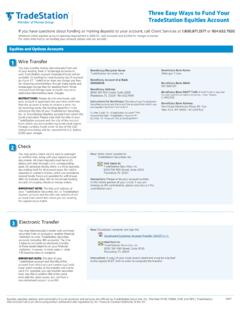Transcription of Installation and TradeStation 10 Installation and …
1 Installation and upgrade GuideContentsOverview ..1 Installing TradeStation ..1 Upgrading from Previous Versions ..9 TradeStation Platform Resource Center ..13 TradeStation 10 Installation and upgrade GuidePAGE 1 OverviewIf you are installing TradeStation for the first time: a Follow the steps in the Installing TradeStation you are upgrading from TradeStation : a Follow the steps in the Installing TradeStation section and the Upgrading from Previous Versions procedure may be slightly different depending on your operating system, but the major steps are the same: log in to the TradeStation Client Center, download the software, and install it. For more information on getting started, see the TradeStation Platform Resource Center section TradeStationTo install the TradeStation desktop platform:1. Visit and click LOG IN along the A new menu appears below. Click Client 23. Enter the username and password that you set when you opened your account and click If prompted, answer your security question and click 35.
2 The TradeStation Client Center opens. Click DOWNLOAD SOFTWARE from the top menu, or the DOWNLOAD TradeStation platform button on the Click the DOWNLOAD PLATFORM 47. Click the DOWNLOAD NOW button for the newest version of the A dialog box opens to set up TradeStation . Select Wait for the file to run. The status displays as TradeStation sets 510. The TradeStation Setup Wizard opens. a. Shut down any other versions of TradeStation , and exit all other programs, and then select Choose where you want to install TradeStation . Click Next to use the default 6c. If you are configured for multiple monitors, select the number of monitors you want to use. You can also enable monitors after the Installation . Click Check the boxes if you want to add a shortcut to your Desktop or Quick Launch Bar. Click 7e. The Installation status displays as TradeStation When the wizard is complete, click Continue to apply the latest 811. Wait for the latest updates to The TradeStation Network Login screen appears.
3 Enter your user name and password to start you are installing TradeStation for the first time, you re all set. Welcome to TradeStation !PAGE 9 For help on using the platform, select Help along the top menu of the platform, then select Get Help > Platform more information on getting started, see the TradeStation Platform Resource Center section you are upgrading from a previous version, follow the steps in the Upgrading from Previous Versions section from Previous VersionsOverview Once you have installed the newest version of TradeStation you can use the Import Wizard to import your work from a previous version either automatically before you first login or any time you are installing the new TradeStation for the first time: a To upgrade right away, follow the steps in the Import Wizard that appears you have already installed the new TradeStation : a To open the Import Wizard at any time, select File along the top menu of the platform, then select Backup/Restore TradeStation > Restore from Legacy Version.
4 Note: TradeStation and/or must already be installed on your machine for the Import Wizard to appear when you first install, or as a menu item you can select later. The steps in the Import Wizard are the same whether you import when you first install or later. Read on for step-by-step 10 Instructions to Import Your FilesTo import the files you ve customized in previous versions: 1. Either follow the prompts that appear automatically when you first login, or select File along the top menu of the platform, then select Backup/Restore TradeStation > Restore from Legacy If prompted, select the version of TradeStation you want to import from, and click 113. Select the items that you want to import, shut down TradeStation , and click Start Select the files that you want to use and click 125. Wait for your files to import, and when you see a message that everything is ready, you re all you for upgrading! Note: You don t have to uninstall TradeStation when you upgrade to TradeStation 10.
5 However, you can t run them both at the same help on using the platform, select Help along the top menu of the platform, then select Get Help > Platform more information on getting started, see the TradeStation Platform Resource Center section 13 TradeStation Platform Resource CenterJump start your trading on the latest TradeStation with the new platform resource center, where you ll find links to the Installation and upgrade video, weekly live Getting Started demonstrations, FAQs on transitioning to the new platform, how-to video TradeBites, in-platform help, and our in-depth Learning TradeStation series. a Visit the new platform resource center online: INFORMATIONNo offer or solicitation to buy or sell securities, securities derivatives or futures products of any kind, or any type of trading or investment advice, recommendation or strategy, is made, given or in any manner endorsed by any TradeStation affiliate. Past performance, whether actual or indicated by historical tests of strategies, is no guarantee of future performance or success.
6 Active trading is generally not appropriate for someone with limited resources, limited investment or trading experience, or low risk tolerance. Please visit our website or for relevant risk disclosures. Equities, equities options, and commodity futures products and services are offered by TradeStation Securities, Inc. (Member NYSE, FINRA, CME and SIPC).Options trading is not suitable for all investors. Your account application to trade options will be considered and approved or disapproved based on all relevant factors, including your trading experience. View the document titled Characteristics and Risks of Standardized Options. Before trading any asset class, customers must read the relevant risk disclosure statements on our Important Information page. System access and trade placement and execution may be delayed or fail due to market volatility and volume, quote delays, system and software errors, Internet traffic, outages and other factors. 2018 TradeStation . All rights reserved.