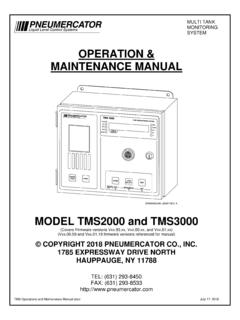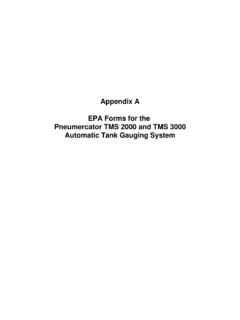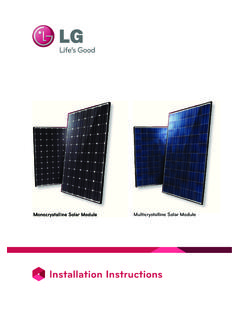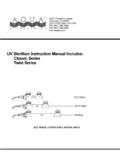Transcription of INSTALLATION MANUAL - Pneumercator
1 TMS Series/ LC2000 Software INSTALLATION MANUAL TMS/LC Communicator COPYRIGHT 2017 Pneumercator CO., INC. 1785 EXPRESSWAY DRIVE NORTH HAUPPAUGE, NY 11788 TEL: (631) 293-8450 FAX: (631) 293-8533 TMSComm INSTALLATION February 12, 2017 INSTALLATION MANUAL TMS Communicator Note: A separate OPERATING MANUAL is available, but NOT required for TMSComm INSTALLATION . Page OVERVIEW .. 4 Section 1 SQL SERVER 2005 EXPRESS .. 5 (Supported by Windows 2000, Windows XP, Windows Vista, Windows 7) Section 2 SQL SERVER 2012 EXPRESS .. 22 (Supported by Windows Vista, Windows 7, Windows 8, Windows , Windows 10) Section 3 TMSCOMM INSTALLATION .. 33 Section 4 SQL SETUP .. 37 Basic Setup .. 37 Advanced Configuration .. 42 TABLE OF CONTENTS INSTALLATION MANUAL TMS Communicator TMSComm INSTALLATION February 12, 2017 PAGE 4 OVERVIEW SYSTEM REQUIREMENTS SOFTWARE: All versions of Windows listed below are supported in both 32-bit and 64-bit configurations.
2 Follow the instructions listed in the referenced Section to install a version of SQL Server Express that is compatible with the version of Windows being used. SQL Server Express provides the data storage for TMSComm including the connection settings for Sites, Log/Report data, and select Autopolling results. Windows 2000, Windows XP: Proceed to Section 1 to begin INSTALLATION Windows Vista, Windows 7: May proceed to Section 1 or 2 to begin INSTALLATION . Section 2 recommended if planning on upgrading to Windows 8 or higher in the future. Windows 8, Windows , Windows 10 (All versions): Proceed to Section 2 to begin INSTALLATION Note: If an existing INSTALLATION of SQL Server is being used with TMSComm, double-click on the Pneumercator file on the CD and proceed to Section 3 for TMSComm INSTALLATION . Note: Select changes to the default Windows Security Policy are not compatible with SQL Windows Authentication Security.
3 Choose Mixed Mode Security to avoid potential conflicts with Security Policies that deviate from the standard Security Policy. HARDWARE: 500 MHz or Higher 512 MB RAM SECURITY: Read/Write access to the following: : located by default in the C:\TMSCOMM folder. SQL Server that is supporting TMSComm. NOTE: The screenshots in this MANUAL were created using TMS Communicator , SQL Server 2005 Express SP3, and SQL Server 2012 Express SP3. The actual screens presented on your computer may vary slightly. If there is any question regarding how to proceed with an INSTALLATION , contact Pneumercator at (800) 209-7858 or (631) 293-8450. INSTALLATION MANUAL TMS Communicator TMSComm INSTALLATION February 12, 2017 PAGE 5 SECTION 1 SQL SERVER 2005 EXPRESS Below is a walkthrough showing the process of installing SQL Server 2005 Express, included with TMSComm.
4 SQL Server is required by TMSComm to provide storage for TMSComm and Autopolling data. Note: Users of Windows 8 or higher must proceed to Section 2 to manually install SQL Server 2012 Express. SQL Server 2005 Express is NOT supported by Windows 8 and higher. Double-click the application to begin the INSTALLATION process. INSTALLATION MANUAL TMS Communicator TMSComm INSTALLATION February 12, 2017 PAGE 6 Click Install to continue. INSTALLATION MANUAL TMS Communicator TMSComm INSTALLATION February 12, 2017 PAGE 7 Review the license agreement and check the box to accept the terms. INSTALLATION MANUAL TMS Communicator TMSComm INSTALLATION February 12, 2017 PAGE 8 Click Next to continue. INSTALLATION MANUAL TMS Communicator TMSComm INSTALLATION February 12, 2017 PAGE 9 Click Install to continue. INSTALLATION MANUAL TMS Communicator TMSComm INSTALLATION February 12, 2017 PAGE 10 Click Next to continue.
5 Note: If any of the items listed in the window above fail to show a green check mark, contact Pneumercator . It is important to note the first error message that occurs during the INSTALLATION process to minimize the amount of time needed troubleshooting the problem. INSTALLATION MANUAL TMS Communicator TMSComm INSTALLATION February 12, 2017 PAGE 11 Click Next to continue. INSTALLATION MANUAL TMS Communicator TMSComm INSTALLATION February 12, 2017 PAGE 12 Click Next to continue. Note: The Warning about the Version Registration Requirement is common and will not cause problems by continuing the INSTALLATION . If any of the other items listed in the window above fail to show a green check mark, contact Pneumercator . It is important to note the first error message that occurs during the INSTALLATION process to minimize the amount of time needed troubleshooting the problem.
6 INSTALLATION MANUAL TMS Communicator TMSComm INSTALLATION February 12, 2017 PAGE 13 Enter your Full Name and Company Name. Click Next to continue. Note: Leave the checkbox to Hide advanced configuration options checked unless otherwise directed by Pneumercator or a SQL Server administrator. INSTALLATION MANUAL TMS Communicator TMSComm INSTALLATION February 12, 2017 PAGE 14 Click Next to continue. Note: Do not make any changes unless otherwise directed by Pneumercator or a SQL Server administrator. INSTALLATION MANUAL TMS Communicator TMSComm INSTALLATION February 12, 2017 PAGE 15 Click Next to continue. Note: Windows Authentication Mode is the default security setting for SQL. This integrates the SQL security layer into the Windows security layer. This is ideal for applications where the default Security Policy is in effect.
7 Select Security Policy changes can cause compatibility issues with Windows Authentication Mode. In those applications, change the Authentication Mode to Mixed Mode to keep those security layers separate. See the following page for additional details on Mixed Mode Security. INSTALLATION MANUAL TMS Communicator TMSComm INSTALLATION February 12, 2017 PAGE 16 Note: The above screen represents the change to Mixed Mode Authentication. If Windows Authentication has already been selected from the previous page, proceed to the next page. Mixed Mode Authentication requires that a password be defined for the SQL System Administrator (sa). Enter the password above to be in compliance with the Security Policy in effect and click Next to continue. INSTALLATION MANUAL TMS Communicator TMSComm INSTALLATION February 12, 2017 PAGE 17 Click Next to continue.
8 Note: Do not make any changes unless otherwise directed by Pneumercator or a SQL Server administrator. INSTALLATION MANUAL TMS Communicator TMSComm INSTALLATION February 12, 2017 PAGE 18 Click Next to continue. Note: Checking either box will send select data to Microsoft. These do not need to be checked for TMSComm to operate correctly but will also not negatively affect TMSComm by choosing to submit this data to Microsoft. Use discretion when making this decision. INSTALLATION MANUAL TMS Communicator TMSComm INSTALLATION February 12, 2017 PAGE 19 Click Install to continue. INSTALLATION MANUAL TMS Communicator TMSComm INSTALLATION February 12, 2017 PAGE 20 Click Next to continue. Note: If any of the items listed in the window above fail to show a green check mark, contact Pneumercator . It is important to note the first error message that occurs during the INSTALLATION process to minimize the amount of time needed troubleshooting the problem.
9 The above list may not reflect all of the items installed on your particular computer. Additional items may be installed based on the scans that are performed on your computer as part of the INSTALLATION process. INSTALLATION MANUAL TMS Communicator TMSComm INSTALLATION February 12, 2017 PAGE 21 Click Finish to complete the INSTALLATION . Proceed to Section 3 to continue with the INSTALLATION of TMSComm. INSTALLATION MANUAL TMS Communicator TMSComm INSTALLATION February 12, 2017 PAGE 22 SECTION 2 SQL SERVER 2012 EXPRESS Below is a walkthrough showing the process of installing SQL Server 2012 Express. This must be installed prior to installing TMSComm when running Windows 8 and higher. SQL Server is required by TMSComm to provide storage for TMSComm and Autopolling data. Note: Users of Windows 2000 through Windows XP must proceed to Section 1 to install SQL Server 2005 Express provided with TMSComm.
10 SQL Server 2012 Express is NOT supported by Windows 2000 through Windows XP. Double-click on the SQLEXPR_x86_ENU application to begin. The SQL Server 2012 Express folder containing this file is located in the Support folder on the TMSComm CD-ROM. INSTALLATION MANUAL TMS Communicator TMSComm INSTALLATION February 12, 2017 PAGE 23 Click on New SQL to begin. Note: If upgrading from a previous version of SQL Server, click on Upgrade from SQL to begin the upgrade process. INSTALLATION MANUAL TMS Communicator TMSComm INSTALLATION February 12, 2017 PAGE 24 Review the license agreement and check the box labelled I accept the license terms to accept the terms. Note: Checking the Send feature usage data to box will send select data to Microsoft. This does not need to be checked for TMSComm to operate correctly but will also not negatively affect TMSComm by choosing to submit this data to Microsoft.