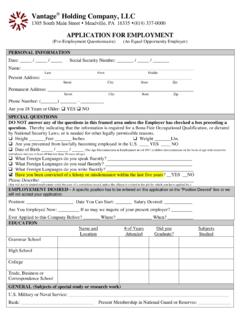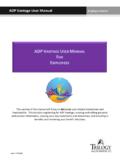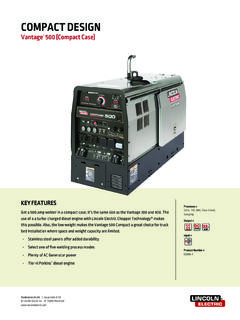Transcription of Installing and Using VidChecker with Vantage - Telestream
1 January 2016 2016 Telestream , LLC179355 Application NoteVantageInstalling and Using VidChecker with Vantage237725 January 2018 Synopsis ..2 Vantage VidChecker Action Input and Output .. 3 Requirements .. 4 Hardware .. 4 Software .. 4 Licensing .. 4 Limitations .. 5 VidChecker Integration with Vantage .. 6 Individual VidChecker QC Server .. 6 VidChecker QC Servers in a VidChecker Grid .. 7 Integration Troubleshooting .. 9 Configuring VidChecker Actions .. 10 Example VidChecker Workflow .. 11 Telestream Support .. 12 Copyright and Trademark Notice .. 12 Note:This guide is written for video professionals who are familiar with Using Vantage . To implement applications in Vantage , you should know how to create workflows and submit jobs.
2 If you aren t familiar with Vantage , we suggest that you review the Vantage User s Guide and Vantage Domain Management Guide as App Noteapplies toVantageVersions - & laterInstalling and Using VidChecker with VantageSynopsis2 Installing and Using VidChecker with VantageSynopsisVantage integrates Telestream s VidChecker QC software tool for file-based media directly into a Vantage service and workflow action. This enables automated media QC checking, incorporated into any Vantage workflow. VidChecker performs a thorough check of the media: checking the file s video and audio parameters, characteristics, and quality extensively. It can also automatically correct the most common video and audio errors providing not just legalization, but intelligent automated are the most frequent VidChecker users: Broadcasters, receiving file-based TV programs, shows, films, news, and commercials Distributors of file-based commercials, music videos, and other media VOD and Cable service providers Post production housesThe combination of VidChecker and Vantage is ideal for those who face the challenges of checking file parameters, and video and audio contained in many different formats.
3 Containers: MPEG-2 TS, MPEG-2 P S , M X F, M P 4 , M O V, A S F, AV I , L X F, G X F, F l a s h , M K V Formats: Web, Sub-SD, SD, HD, D-Cinema Video: MPEG-2, IMX, XDCAM, D10, DV25, DVCPro50, DVCProHD, MPEG-4, (all profiles), AVC-I, WMV/VC-1, ProRes (all profiles), DNxHD, MJPEG, Raw YUV and RGB Audio: MPEG1/2, PCM, AAC, WMA, DV, Dolby AC3, Dolby E, on multiple tracksVidchecker also automatically checks and corrects video and audio to ensure the video meets all requirements for distribution and transmission. This includes meeting the new US CALM Act, ATSC and EBU requirements for audio loudness, by automatically correcting the files, if and Using VidChecker with VantageSynopsis3 Installing and Using VidChecker with VantageVantage VidChecker Action Input and OutputThese are the Vantage VidChecker workflow action inputs/outputs:Inputs Select the test plan to be used Specify one media file as an input by nickname in the Vantage VidChecker action Outputs Result returns Passed, Failed, Rejected or Warning (depending on how the test template is constructed) as a text variable Pass/Fail returns True if the task completed without warnings or errors.
4 Otherwise returns False, as a Boolean variable Alert Count return the total number of alerts as a text the VidChecker software can create test report PDF or XML files, it does not return file references (attachments) to them through the Vantage and Using VidChecker with VantageRequirements4 Installing and Using VidChecker with VantageRequirementsThe Vantage VidChecker service is available in the Vantage Setup installer. If you do not currently have the Vantage installer, download it from and obtain a license from Telestream that includes the Vantage VidChecker Vantage -compatible server hardware Windows Server 2008 R2, 2012 R2, or Server 2016 (for Vantage UP2 and later).
5 Note:Support for Windows Server 2008 ends on December 31, 2017. Telestream recommends Using Windows Server 2012 or Telestream VidChecker software. Refer to the release notes for your Vantage ver-sion. For example, Vantage supports VidChecker , and Vantage supports VidChecker LicensingThe Vantage VidChecker connector and the VidChecker software must be purchased and licensed from Telestream or an authorized Vantage and VidChecker reseller. Vantage The Vantage VidChecker connector license is required for each Vantage domain that will be used with VidChecker . The Vantage VidChecker service is installed through the Vantage Array (Multi-Node) Custom Installation option. VidChecker An instance of VidChecker software is required for each instance of VidChecker that will be used with Vantage .
6 Installing and Using VidChecker with VantageRequirements5 Installing and Using VidChecker with VantageLimitations VidChecker QC software must be running in conjunction with just the Vantage Vid-checker service on a separate node within a Vantage domain. The Vantage Metric Service is also installed automatically with the Vantage VidChecker Service and must also be assigned to the domain. No other Vantage service is permitted to be running on the VidChecker QC server node. Vantage allows up to 4 concurrent VidChecker sessions per server, depending on licensing. In order to see a VidChecker template, follow these the VidChecker web UI to create a the Vantage VidChecker service into maintenance the Vantage VidChecker service from maintenance a new VidChecker action.
7 VidChecker actions created before a user template is created will not appear in the user template. If a VidChecker action is stopped and restarted, the original jobs within VidChecker will be stopped and new jobs within VidChecker will be created for the restarted Note: Vantage jobs submitted directly to a separate application, or from other systems not within Vantage management control can cause undesirable workflow delays due to lack of available application resources or licenses. The best practice when Using Vantage with other application services is to limit the use of the other application service to Vantage alone. This will prevent processing delays caused by resources being consumed by processes not under Vantage management and Using VidChecker with VantageVidchecker Integration with Vantage6 Installing and Using VidChecker with VantageVidchecker Integration with VantageVidchecker integration is available in Vantage - and later.
8 The following two configurations show how VidChecker should be deployed with :The Vantage main installation and database must be located on different servers from the VidChecker application. VidChecker and the Vantage VidChecker Connector Service must be located together on their own server. The Vantage default store and file locations that are passed to a VidChecker action must be shared so that all servers in the domain, including the VidChecker server, can access them. Connectivity to the shared locations within the Vantage domain can be 1 Gbe, 10 Gbe, Fibre or another appropriate VidChecker QC ServerFollow these steps to install the Vantage VidChecker service on the VidChecker QC server and add the service to the Vantage an administrator on a standalone VidChecker QC server, run the Vantage installer.
9 (Only Vantage - or later may be used.) the various prompts as the installer runs. Newer versions of Vantage first extract the installer from an archive and then run the installer Array {Multi-Node} Installation and click a Custom Install. The window displays check boxes for all of the available only the box for VidChecker , and click Next. to Configure the installation location for the Installation the Ready to Install dialog appears, click Install to begin product installation. Vantage is installed, download the Vantage VidChecker update patch from Telestream 's Vantage download web site and install it :The Vantage VidChecker patch update has been tested with VidChecker , and If a later VidChecker release is installed, test compatibility in a non-production environment prior to full production the Vantage server, open the Vantage Management Services in the left the Add Service button in the the VidChecker and Metric services from the list, and click VidChecker service is added to the domain, and is available in the Vantage Workflow Designer.
10 The following figure shows the functional operation of the integration. Installing and Using VidChecker with VantageVidchecker Integration with Vantage7 Installing and Using VidChecker with VantageFigure VidChecker QC Server and Vantage IntegrationVidchecker QC Servers in a VidChecker GridFollow these steps to install the Vantage VidChecker service on the VidChecker Grid Primary node server and add the service to the Vantage an administrator on the VidChecker Grid Primary node server, run the Vantage installer. (Only Vantage - or later may be used.) the various prompts as the installer runs. Newer versions of Vantage first extract the installer from an archive and then run the installer Array Node Installation and click a Custom Install.