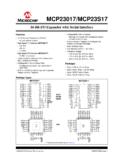Transcription of Installing RMS 3.0 Contractor Mode
1 Installing RMS Contractor ModeInstallation, Account Creation, and User RolesExplanation of RMS Launcher What is RMS Launcher? The first program that runs when clicking RMS 3 icon on desktop Checks servers for latest update and automatically updates software to latest patch Because of updating privileges, permissions need to be set up for RMS3 Will cover on later slideDownloading RMS Contractor Mode Website: RMS Contractor Mode RMS needs Windows 7, 8, or 10 and is 64 bit only If Windows Defender has a warning, click More Info Run AnywayIfRMS hasn t been installed before, you won t get this windowWhat RMS Looks Like Starting UpPlease note that it can take some time todownload patch information let it runFirst Step for Contractors in RMS Click on: If you DO NOT have a DOD issued Smart Card Click Here Second Step for Contractors in RMS Creation Click on: New Users To Create an Account Click Here Second Step for Contractors in RMS Creation Please save password in a safe, easy to remember place If password is forgotten, there is an easy Forgot Password optionVerifying a Newly Created Account Account verification involves copying a registration code from email to RMS 3 Logging into RMS Contractor ModeUsing RMS On Other Computers Each user must register the computer they use by the verification code method This only has to be done once and allows one user to use RMS 3 on different computersVerification of a New Account or Different Computer Verification SuccessfulPrime Contractor Selection Screen After logging in.
2 The Contractor will have the choice of one or more Prime Contractors If working for multiple Prime Contractors make sure to select the Update button This will take a few minutesContract Selection ScreenSetting Up a New Contract in RMS First thing to do: Add Staff to Prime Contractor Next, Add User Roles Then open a Contract to assign User Roles to a Staff MemberAdding Additional Staff to the Prime The first Contractor added to the contract by RMS Government Mode is the Administrator It is the job of the Administrator to add additional staff members and to set up their roles There can be more than one Administrator account per Prime Contractor Click on the Contractor Staff button on the top right corner of the Contract Selection Screen to add staffAdding Additional Staff to the Prime ContractorAdding Additional Staff to the Prime ContractorAdding User Roles For the purpose of demonstration, this Other Staff was not given Administrative privileges we will be giving them a user role We will be creating Supervisor user role and QC Rep user role (next slide)
3 Adding User Roles Click User Roles from the Contract Selection screenAdding User Roles Click Add, enter Role Title and Click OKAdding User RolesAssigning a User Role To assign a user role, open a contract and go to the Administration Tab Contract Access Control tile ----select the staff then assign the User Role Blue tiles (like the ones below) are lookup fields. Click the blue tile to open a Staff Member lookup (a selection view that shows all staff in the Contractor StaffscreenRMS Tips There are no QCS Sites. Data entered is instantly sent to RMS Government when completed. Because there are no more QCS Sites, any number of staff can have a user role assigned to them. With RMS there is no more importing/exporting. Data gets sent the instant the check completed box is checked. Please note that RMS runs on Government Servers that aren t the fastest servers so loading modules can take time.)
4 RMS CM does cache views so it should be faster reopening contracts, views, Keep an eye on: how to videos and helpful articles. Can and be used at the same time? Yes, but realize Document Packages ( attachments) is a only view and some views are only. They do use the same database though. So if needed, QCS can be fired up and jobs completed in for now. QCS information doesn t get to RMS until QCS exports to RMS. Clicking the Back Button in RMS saves data to the RMS Contractor Mode Contract Menu Scr