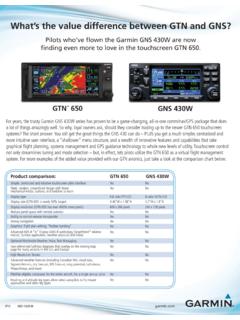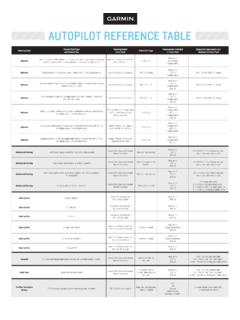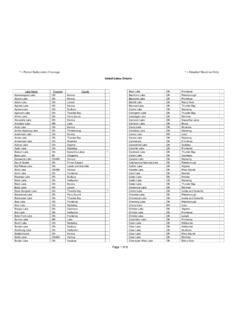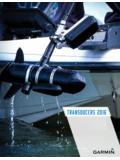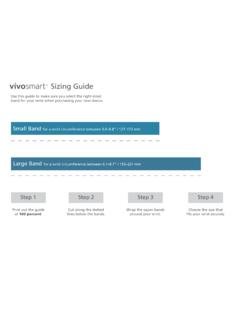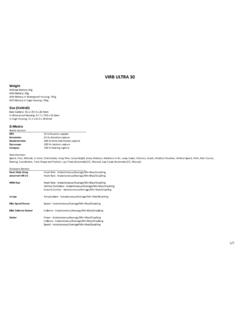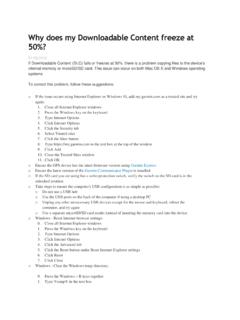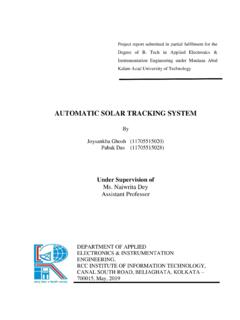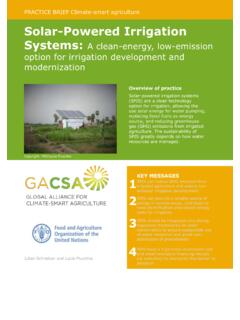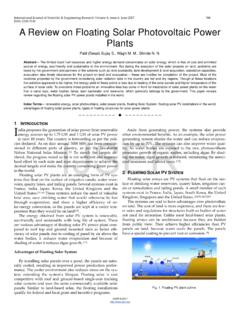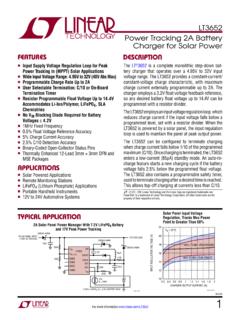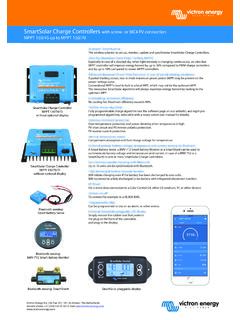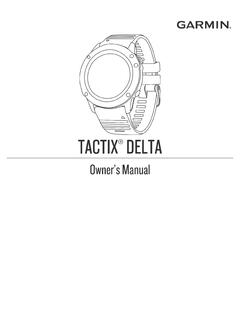Transcription of INSTINCTOwner’s Manual SOLAR TACTICAL - Garmin
1 INSTINCT SOLAR TACTICAL Owner s Manual 2020 Garmin Ltd. or its subsidiariesAll rights reserved. Under the copyright laws, this Manual may not be copied, in whole or in part, without the written consent of Garmin . Garmin reserves the right to change or improve its products and to make changes in the content of this Manual without obligation to notify any person or organization of such changes or improvements. Go to for current updates and supplemental information concerning the use of this , the Garmin logo, and ANT+ , Auto Lap , Auto Pause , Edge , inReach , Instinct , QuickFit , TracBack , VIRB , Virtual Partner , and Xero are trademarks of Garmin Ltd.
2 Or its subsidiaries, registered in the USA and other countries. Body Battery , Firstbeat Analytics , Garmin Connect , Garmin Explore , Garmin Express , Garmin Move IQ , tempe , and TrueUp are trademarks of Garmin Ltd. or its subsidiaries. These trademarks may not be used without the express permission of is a trademark of Google Inc. Apple , iPhone , and Mac are trademarks of Apple Inc., registered in the and other countries. The BLUETOOTH word mark and logos are owned by the Bluetooth SIG, Inc. and any use of such marks by Garmin is under license. Windows and Windows NT are registered trademarks of Microsoft Corporation in the United States and other countries.
3 Other trademarks and trade names are those of their respective product is ANT+ certified. Visit for a list of compatible products and : A03821 Table of the the Controls Your Smartphone with Your the Up Garmin the SOLAR for SOLAR and an for Recording an or Removing a Favorite a Custom the Treadmill a Strength Training Your Ski the an the Track Point Recording a Track Point Track for Swimming During Pool with the Drill a Jump Wind Information for HAHO and HALO Wind Wind Information for a Static Up Your User Heart Rate Your Heart Rate the Device Set Your Heart Rate Rate Zone the Move Automated Sleep Do Not Disturb Intensity Move IQ.
4 17 Activity Tracking Off Activity a Workout From Garmin a the Training Garmin Connect Training an Interval an Interval an Interval Virtual Partner ..20 Setting a Training a Training of ContentsiRacing a Previous Your Personal a Personal a Personal All Personal an the Countdown a Quick a the the Time with Alternate Time Your a Dual Grid Your Saved the Altimeter, Barometer, and a to a and Following a Course on Your a Course on Garmin a Course to Your or Editing Course and Starting Navigation to a Man Overboard with Sight 'N to Your Starting Point During an to the Starting Point of a Saved the Size of an and Zooming the and Your Time in Each Heart Rate Data the Bluetooth Off the Bluetooth Smartphone On and Off Smartphone Connection a Lost Mobile the Software Using the Garmin Connect the Software Using Garmin Garmin Connect on Your Syncing Data with Garmin Explore.
5 33 Heart Rate the Stress Level Heart the for Erratic Heart Rate the Heart Rate Heart Rate Data to Garmin Heart Rate Data During an an Abnormal Heart Rate Off the Wrist-based Heart Rate Battery ..36 Viewing the Body Battery for Improved Body Battery Pulse Oximeter of ContentsTurning On Pulse Oximeter Sleep for Erratic Pulse Oximeter Your the Widget the inReach a VIRB Action a VIRB Action Camera During an and App the Data a Map to an an Laps by Auto Pause ..45 Enabling Auto Speed and On and Off the Lap Auto the GPS and Other Satellite Save Timeout Your Activity an Activity or the Controls the Watch the Compass the North the Barometric the Laser Location Map Navigation Manager the Battery Saver Power a Power the Backlight the Hot the Units of Device E-label Regulatory and Compliance Your Wireless an Optional Bike Speed or Cadence Foot Pod Your Foot Pod Foot Pod Speed and.
6 55 Device Life the USB the the device is in the wrong Language my smartphone compatible with my device?..60 Table of ContentsiiiMy phone will not connect to the I use my Bluetooth sensor with my watch?..61 Restarting Your All Default Satellite GPS Satellite temperature reading is not the Battery daily step count does not step count does not seem step counts on my device and my Garmin Connect account don't floors climbed amount does not seem intensity minutes are More Size and of ContentsIntroduction WARNINGSee the Important Safety and Product Information guide in the product box for product warnings and other important consult your physician before you begin or modify any exercise StartedWhen using your watch the first time.
7 You should complete these tasks to set it up and get to know the basic CTRL to turn on the watch (Buttons, page 2).2 Follow the on-screen instructions to complete the initial the initial setup, you can install the Garmin Connect app and pair your smartphone with your watch to receive notifications and more (Pairing Your Smartphone with Your Device, page 4).3 Charge the device completely (Charging the Device, page 4).4 Start an activity (Starting an Activity, page 6).Introduction1 ButtonsLIGHTCTRLP ress to turn the backlight on and to turn the device to view the controls to view the activity list and start or stop an to choose an option in a to view GPS coordinates and save your to return to the previous to view the clock to scroll through the widget loop and to view the altimeter, barometer, and compass (ABC) to scroll through the widget loop and to view the the Watch Hold CTRL to view the controls controls menu provides quick access to frequently used functions, such as turning on do not disturb mode, turning on the battery saver feature, and turning the watch off.
8 You can enable stealth mode to turn off wireless communications and hide your GPS location. You can also enable night vision mode. From the watch face, press UP or DOWN to scroll through the widget watch comes preloaded with widgets that provide at-a-glance information. More widgets are available when you pair your watch with a smartphone. From the watch face, press GPS to start an activity or open an app (Starting an Activity, page 6). Hold MENU to customize the watch face, adjust settings, and pair wireless the Controls MenuThe controls menu contains options, such as turning on do not disturb mode, locking the keys, and turning the device off.
9 You can enable stealth mode and night vision : You can add, reorder, and remove the options in the controls menu (Customizing the Controls Menu, page 48).1 From any screen, hold UP or DOWN to scroll through the Night Vision ModeYou can enable night vision mode to reduce backlight intensity for compatibility with night vision : When you enable night vision mode, wrist heart rate monitoring is .Enabling Stealth ModeYou can enable stealth mode to prevent the storage and sharing of your GPS position and disable wireless .Viewing WidgetsYour device comes preloaded with several widgets, and more are available when you pair your device with a smartphone.
10 Press UP or device scrolls through the widget loop. Press GPS to view additional options and functions for a Your Smartphone with Your DeviceTo use the connected features of the Instinct device, it must be paired directly through the Garmin Connect app, instead of from the Bluetooth settings on your the app store on your smartphone, install and open the Garmin Connect your smartphone within 10 m (33 ft.) of your CTRL to turn on the first time you turn on the device, it is in pairing : To manually enter pairing mode, you can hold MENU, and select Settings > Pair an option to add your device to your Garmin Connect account: If this is the first time you are pairing a device with the Garmin Connect app, follow the on-screen instructions.