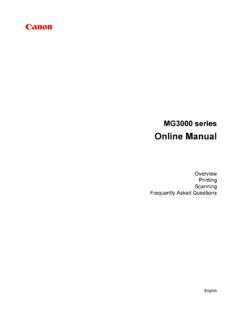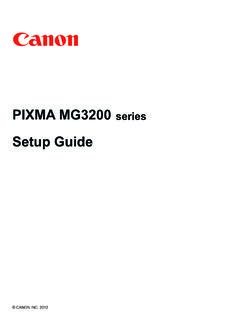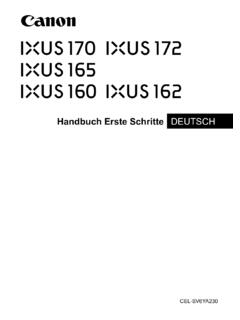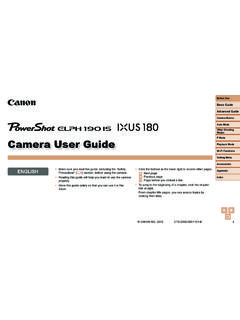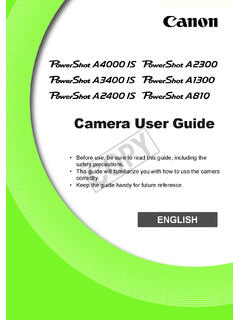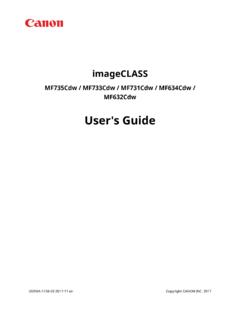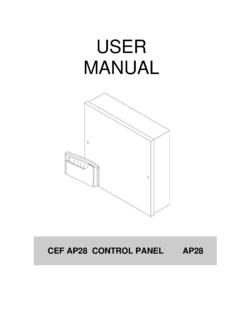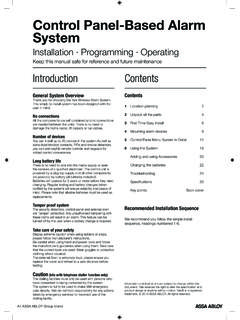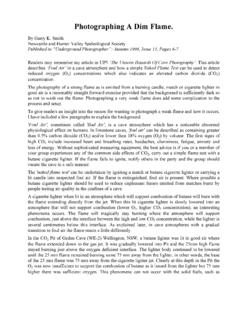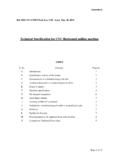Transcription of INSTRUCTION MANUAL INSTRUCTION MANUAL - …
1 EINSTRUCTION MANUALEINSTRUCTIONMANUAL2 Thank you for purchasing a Canon EOS REBEL T1i/EOS 500D is a high-performance, digital single-lens reflex camera featuring fine-detail CMOS sensor with effective megapixels, DIGIC 4, high-precision and high-speed 9-point AF, approx. fps continuous shooting, Live View shooting, and Full HD (Full High-Definition) movie camera is highly responsive for shooting at anytime, provides many features for demanding shots, and has many other a Few Test Shots to Familiarize Yourself with the CameraWith a digital camera, you can immediately view the image you have captured. While reading this MANUAL , take a few test shots and see how they come out. You can then better understand the avoid botched pictures and accidents, read the Safety Warnings ( ,220) and Handling Precautions ( ,13).Testing the Camera Before Using and LiabilityAfter shooting, playback and check whether the image has been properly recorded. If the camera or memory card is faulty and the images cannot be recorded or downloaded to a computer, Canon cannot be held liable for any loss or inconvenience laws in your country may prohibit the use of your recorded images of people and certain subjects for anything but private enjoyment.
2 Also be aware that certain public performances, exhibitions, etc., may prohibit photography even for private camera is compatible with SD memory cards and SDHC memory cards. This MANUAL will refer to all these cards as just card. *The camera does not come with a card for recording images. Please purchase it starting, check that all the following items have been included with your camera. If anything is missing, contact your dealer.* Battery Charger LC-E5 or LC-E5E is provided. (The LC-E5E comes with a power cord.) If you purchased a Lens Kit, check that the lens is included. Depending on the Lens Kit type, the lens INSTRUCTION MANUAL might also be included. Be careful not to lose any of the above Check ListBattery Pack LP-E5(with protective cover)Battery Charger LC-E5/LC-E5E*Interface CableIFC-200 UAV CableAVC-DC400 EOS DIGITAL Solution Disk(Software)Software INSTRUCTION MANUAL (1) INSTRUCTION MANUAL (this booklet)(2)Pocket GuideQuick start guide to shooting. (3)CD-ROM GuideGuide to the provided software (EOS DIGITAL Solution Disk) and Software INSTRUCTION (with eyecup and body cap)Wide StrapEW-100DB III4 Icons in this MANUAL <6>: Indicates the Main Dial.
3 <V> <U>: Indicate the <S> cross keys.<0>: Indicates the setting , 9, 7, 8: Indicates that the respective function remains active for 4 sec., 6 sec., 10 sec., or 16 sec. respectively after you let go of the button.* In this MANUAL , the icons and markings indicating the camera s buttons, dials, and settings correspond to the icons and markings on the camera and on the LCD : Indicates a function which can be changed by pressing the <M> button and changing the : When shown on the upper right of the page, it indicates that the function is available only in the Creative Zone modes ( ).(p.**) : Reference page numbers for more information.: Tip or advice for better shooting.: Problem-solving advice.: Warning to prevent shooting problems.: Supplemental Assumptions All operations explained in this MANUAL assume that the power switch is already set to <1>. It is assumed that all the menu settings and Custom Functions are set to the default. For explanatory purposes, the instructions show the camera attached with an EF-S18-55mm IS Used in this Manual5 For first-time users, chapters 1 and 2 explain the camera s basic operations and shooting Started23 Basic Shooting and Image PlaybackFully automatic shooting for different Shooting TechniquesShooting features for specific types of Advanced TechniquesAdvanced shooting View ShootingShoot while viewing the LCD Movies121 Handy FeaturesConvenient menu-based Playback147 Printing Images and Transferring Images to a Computer163 Customizing the Camera181 Reference1911234567891011612 IntroductionItem Check 3 Conventions Used in this MANUAL .
4 4 Chapters .. 5 Contents at a 10 Handling Precautions .. 12 Quick Start Guide .. 14 Nomenclature .. 16 Getting Started23 Charging the Battery .. 24 Installing and Removing the 26 Turning on the Power .. 27 Setting the Date and 29 Selecting the Interface 30 Installing and Removing the SD Card .. 31 Attaching and Detaching a Lens .. 33 About the Lens Image 35 Basic Operation .. 363 Menu 38 Formatting the 40 Switching the LCD Monitor 42 Basic Shooting and Image Playback431 Fully Automatic 441 Full Auto 462 Shooting Portraits .. 473 Shooting 484 Shooting Close-ups .. 495 Shooting Moving 506 Shooting Portraits at Night .. 517 Disabling Flash .. 52C Creative Auto 53x Image Playback .. 56 Contents7 Contents43 Advanced Shooting Techniques57d: Program : Changing the ISO Speed ..60D Using the Built-in Flash ..62E: Changing the AF Selecting the AF Point ..66MF: MANUAL Focusing ..67i Continuous Shooting ..68j Using the Self-timer ..69 Setting the Image-recording Selecting a Picture Style.
5 73 More Advanced Techniques75s: Action Shots ..76f: Changing the Depth of Field ..78 Depth of Field Preview ..80a: MANUAL : Automatic Depth-of-Field Changing the Metering Setting Exposure Compensation ..84 Auto Exposure Customizing a Picture Style ..88A Registering a Picture the Color Space ..93A AE Lock ..94A FE : Setting the White Balance ..962 White Balance Peripheral Illumination Correction ..1000 Using the Quick Control Camera View Shooting105A Live View 106A Setting Shooting Functions .. 108 Using AF to Focus .. 111 Focusing 118 Shooting Movies121k Shooting 122 Movie Settings .. 123 Handy Features129 Handy Features .. 130 Silencing the Beeper .. 130 Card Reminder .. 130 Setting the Image Review Time .. 130 Setting the Auto Power-off 131 Adjusting the LCD Monitor Brightness .. 131 File Numbering 132 Auto Rotate of Vertical Images .. 134B Checking Camera 135 Reverting the Camera to the Default 136 About Copyright 137 Preventing the LCD Monitor from Turning off Automatically.
6 138 Changing the Shooting Settings Screen 138 Setting the Flash .. 139f Automatic Sensor Cleaning .. 142 Appending Dust Delete 143 MANUAL Sensor Cleaning .. 145 Image Playback147HI Searching for Images 148u/y Magnified View .. 150b Rotating the Image .. 151k Playing Movies .. 1529 Contents10911 Slide Show (Auto Playback)..154 Viewing the Images on Protecting Erasing Images ..159B Shooting Information Display ..161 Printing Images and Transferring Images to a Computer 163 Preparing to Print .. the Image ..171W Digital Print Order Format (DPOF) ..173 Direct Printing with Transferring Images to a the Camera181 Setting Custom Functions ..182 Custom Function Settings ..184 Registering My Menu ..190 Reference191 When Autofocus Fails ..192 Using a Household Power Outlet ..193 Remote Control Shooting ..194 External Speedlites ..196 Function Availability Table ..198 Menu Settings ..200 Troubleshooting Guide ..203 Error Map ..210 Specifications ..212 Index ..22310 Contents at a GlanceShooting Shoot automatically - 55 (Basic Zone modes) Shoot continuously , 50, 68 (i Continuous shooting) Take a picture of myself in a group (j Self-timer) Freeze the action Blur the action (s Shutter-priority AE) Blur the background Keep the background in sharp focus (f Aperture-priority AE) Adjust the image brightness (exposure) (Exposure compensation) Shoot under low light , 60, 62 (D Flash photography) Shoot without flash (7 Flash Off) Photograph fireworks at night (Bulb exposure) Shoot while viewing the LCD monitor (A Live View shooting) Shoot movies (k Movie shooting)Image Quality Shoot with image effects matching the subject (Selecting a Picture Style)11 Make a large size print of the picture (73, 83, 1) Take many pictures (76, 86)Focusing Change the point of focus (S AF point selection) Shoot a moving subject , 65 (AI Servo AF)Playback View the images with the camera (x Playback)
7 Search for pictures quickly (H Index display) Prevent important images from accidental deletion (K Image protect) Delete unnecessary images (L Delete) View the images on a TV set (Video OUT) Set the LCD brightness (LCD brightness)Printing Print pictures easily (Direct printing)12 Camera Care This camera is a precision instrument. Do not drop it or subject it to physical shock. The camera is not waterproof and cannot be used underwater. If you accidentally drop the camera into water, promptly consult your nearest Canon Service Center. Wipe off any water droplets with a dry cloth. If the camera has been exposed to salty air, wipe it with a well-wrung wet cloth. Never leave the camera near anything having a strong magnetic field such as a magnet or electric motor. Also avoid using or leaving the camera near anything emitting strong radio waves such as a large antenna. Strong magnetic fields can cause camera misoperation or destroy image data. Do not leave the camera in excessive heat such as in a car in direct sunlight.
8 High temperatures can cause the camera to malfunction. The camera contains precision electronic circuitry. Never attempt to disassemble the camera yourself. Use a blower to blow away dust on the lens, viewfinder, reflex mirror, and focusing screen. Do not use cleaners that contain organic solvents to clean the camera body or lens. For stubborn dirt, take the camera to the nearest Canon Service Center. Do not touch the camera s electrical contacts with your fingers. This is to prevent the contacts from corroding. Corroded contacts can cause camera misoperation. If the camera is suddenly brought in from the cold into a warm room, condensation may form on the camera and internal parts. To prevent condensation, first put the camera in a sealed plastic bag and let it adjust to the warmer temperature before taking it out of the bag. If condensation forms on the camera, do not use the camera. This is to avoid damaging the camera. If there is condensation, remove the lens, card and battery from the camera, and wait until the condensation has evaporated before using the camera.
9 If the camera will not be used for an extended period, remove the battery and store the camera in a cool, dry, well-ventilated location. Even while the camera is in storage, press the shutter button a few times once in a while to check that the camera is still working. Avoid storing the camera where there are corrosive chemicals such as a darkroom or chemical lab. If the camera has not been used for an extended period, test all its functions before using it. If you have not used the camera for some time or if there is an important shoot coming up, have the camera checked by your Canon dealer or check the camera yourself and make sure it is working Precautions13 Handling PrecautionsLCD Monitor Although the LCD monitor is manufactured with very high precision technology with over effective pixels, there might be a few dead pixels among the remaining or less pixels. Dead pixels displaying only black or red, etc., are not a malfunction. They do not affect the images recorded.
10 If the LCD monitor is left on for a prolonged period, screen burn-in may occur where you see remnants of what was displayed. However, this is only temporary and will disappear when the camera is left unused for a few days. In low or high temperatures, the LCD monitor display may seem slow or it might look black. It will return to normal at room protect the card and its recorded data, note the following: Do not drop, bend, or wet the card. Do not subject it to excessive force, physical shock, or vibration. Do not store or use the card near anything having a strong magnetic field such as a TV set, speakers, or magnet. Also avoid places prone to having static electricity. Do not leave the card in direct sunlight or near a heat source. Store the card in a case. Do not store the card in hot, dusty, or humid detaching the lens from the camera, attach the lens caps or put down the lens with the rear end up to avoid scratching the lens surface and electrical During Prolonged UseIf you use continuous shooting, Live View shooting, or movie shooting for a prolonged period, the camera may become hot.