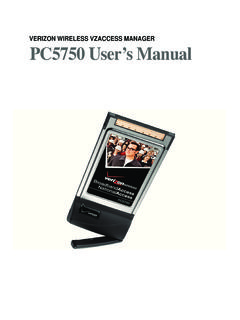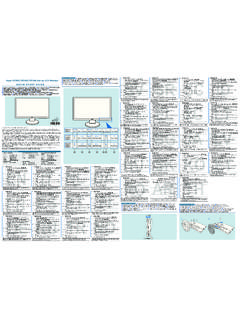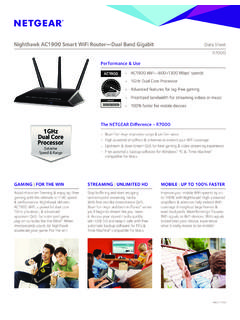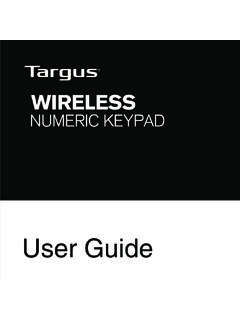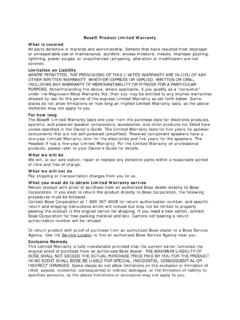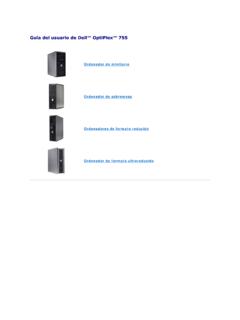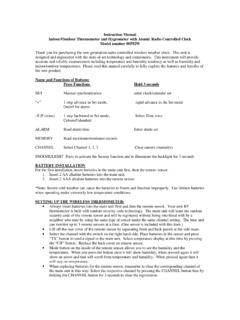Transcription of INSTRUCTION MANUAL INSTRUCTION MANUAL
1 INSTRUCTION MANUAL . E. INSTRUCTION . E MANUAL . Thank you for purchasing a Canon product. The EOS DIGITAL REBEL XS/EOS 1000D is a digital single-lens reflex camera with a image sensor. The camera provides many features such as high-speed, 7-point autofocus to quickly focus moving subjects, Picture Styles to expand your photographic expression, diverse shooting modes from Full Auto to Creative modes, and Live View shooting. It also incorporates the EOS Integrated Cleaning System to eliminate dust spots on images and the Self Cleaning Sensor Unit to shake off dust on the sensor. Take a Few Test Shots to Familiarize Yourself with the Camera With a digital camera, you can immediately view the image you have captured. While reading this MANUAL , take a few test shots and see how they come out. You can then better understand the camera. To avoid botched pictures and accidents, read the Safety Warnings ( ,187) and Handling Precautions ( ,13).
2 Test the Camera Before Using and Liability After shooting, playback and check whether the image has been properly recorded. If the camera or memory card is faulty and the images cannot be recorded or downloaded to the personal computer, Canon cannot be held liable for any loss or inconvenience caused. Copyrights Copyright laws in your country may prohibit the use of your recorded images of people and certain subjects for anything but private enjoyment. Also be aware that certain public performances, exhibitions, etc., may prohibit photography even for private enjoyment. This camera is compatible with SD memory cards and SDHC. memory cards. This MANUAL will refer to all these cards as just card.. * The camera does not come with a card (for recording images). Please purchase it separately. 2. Item Check List Before starting, check that all the following items have been included with your camera.
3 If anything is missing, contact your dealer. Battery Pack LP-E5 Battery Charger Camera (with protective cover) LC-E5/LC-E5E*. (with eyecup and body cap). Wide Strap Interface Cable Video Cable EW-100DB III IFC-200U VC-100. EOS DIGITAL Software INSTRUCTION Solution Disk MANUAL (Software). (1) INSTRUCTION MANUAL (this booklet). (2) Pocket Guide Quick start guide to shooting. (3) CD-ROM Guide Guide to the bundled software (EOS DIGITAL. Solution Disk) and Software INSTRUCTION MANUAL . * Battery Charger LC-E5 or LC-E5E is provided. (The LC-E5E comes with a power cord.). If you purchased the Lens Kit, check that the lens is included. Depending on the Lens Kit type, the lens INSTRUCTION MANUAL might also be included. Be careful not to lose any of the above items. 3. Conventions Used in this MANUAL Icons in this MANUAL <6> : Indicates the Main Dial. <V> <U> : Indicate the <S> cross keys.
4 <0> : Indicates the setting button. 0, 9, 8 : Indicates that the respective function remains active for 4 sec., 6 sec., or 16 sec. respectively after you let go of the button. * In this MANUAL , the icons and markings indicating the camera's buttons, dials, and settings correspond to the icons and markings on the camera and on the LCD monitor. 3 : Indicates a function which can be changed by pressing the <M> button and changing the setting. M : When shown on the upper right of the page, it indicates that the function is available only in the Creative Zone modes ( ). (p.**) : Reference page numbers for more information. : Tip or advice for better shooting. : Problem-solving advice. : Warning to prevent shooting problems. : Supplemental information. Basic Assumptions All operations explained in this MANUAL assume that the power switch is already set to <1>. It is assumed that all the menu settings and Custom Functions are set to the default.
5 For explanatory purposes, the instructions show the camera attached with an EF-S18-55mm IS lens. 4. Chapters For first-time users, chapters 1 and 2 explain the camera's basic operations and shooting procedures. Introduction 2. Camera basics. 1 Getting Started 23. Basic Shooting and Image Playback 2 Fully automatic shooting for different subjects. 43. Advanced Shooting Techniques 3 Basic shooting features for specific types of subjects. 55. More Advanced Techniques 4 Advanced shooting techniques. 69. Live View Shooting 5 Shoot while viewing the LCD monitor. 95. Handy Features 6 Convenient menu-based functions. 107. 7 Image Playback 123. 8 Printing Images and Transferring Images to a Computer 133. 9 Customizing the Camera 151. 10 Reference 161. 5. Contents Introduction Item Check 3. Conventions Used in this MANUAL .. 4. Chapters .. 5. Contents at a 10. Handling Precautions.
6 12. Quick Start Guide .. 14. Nomenclature .. 16. 1 Getting Started 23. Recharging the 24. Installing and Removing the 26. Turning on the Power .. 27. Setting the Date and 29. Selecting the Interface 30. Installing and Removing the Card .. 31. Mounting and Detaching a 33. About the Lens Image 35. Basic Operation .. 36. Menu Operations and Settings .. 38. Formatting the 40. Switching the LCD Monitor 42. 2 Basic Shooting and Image Playback 43. Fully Automatic 44. Full Auto 46. Shooting Portraits .. 47. Shooting Landscapes .. 48. Shooting Close-ups .. 49. Shooting Moving Subjects .. 50. Shooting Portraits at 51. Disabling Flash .. 52. Using the Self-timer .. 53. Image Playback .. 54. 6. Contents 3 Advanced Shooting Techniques 55. Program Changing the ISO Speed ..57. Using the Built-in Flash ..58. Changing the AF Mode ..60. Selecting the AF Continuous Setting the Image-recording Selecting a Picture Style.
7 67. 4 More Advanced Techniques 69. Action Shots ..70. Changing the Depth of Field ..72. MANUAL Exposure ..75. Automatic Depth-of-Field Changing the Metering Setting Exposure Auto Exposure Customizing the Picture Style ..82. Registering the Picture Setting the Color Space ..87. AE FE Lock ..89. Setting the White White Balance Correction ..92. Preventing Camera Shake ..94. 5 Live View Shooting 95. Preparing for Live View Focusing Manually ..98. Shooting ..99. Using AF to 7. Contents 6 Handy Features 107. Handy Features .. 108. Silencing the Beeper .. 108. Card Reminder .. 108. Setting the Image Review Time .. 108. Setting the Auto Power-off 109. Setting the LCD Monitor Brightness .. 109. File Numbering Methods ..110. Auto Image Checking Camera Function Reverting the Camera to the Default Setting the LCD Monitor Off/On ..115. Changing the Shooting Settings Screen Flash Control.
8 116. Automatic Sensor Cleaning .. 118. Appending Dust Delete Data .. 119. MANUAL Sensor Cleaning .. 121. 7 Image Playback 123. Searching for Images 124. Magnified View .. 126. Rotating the Image .. 126. Auto Playback .. 127. Viewing the Images on 128. Protecting Images .. 129. Erasing Images .. 130. Shooting Information 131. 8. Contents 8 Printing Images and Transferring Images to a Computer 133. Preparing to Print ..134. Printing ..136. Digital Print Order Format (DPOF)..143. Direct Printing with DPOF ..146. Transferring Images to a Personal Computer ..147. 9 Customizing the Camera 151. Setting Custom Functions ..152. Custom Function Settings ..154. Registering My Menu ..160. 10 Reference 161. When Autofocus Fails ..162. Using a Household Power Outlet ..163. Using the Remote External Speedlites ..166. Menu Settings ..168. Function Availability Table ..170.
9 Troubleshooting Error System Map ..176. Specifications ..178. Index ..191. 9. Contents at a Glance Shooting Shoot automatically - 52 (Basic Zone modes). Shoot continuously , 50, 63 (i Continuous shooting). Take a picture of myself in a group (j Self-timer). Freeze the action Take a blurred action shot (s Shutter-priority AE). Blur the background Keep the background in sharp focus (f Aperture-priority AE). Adjust the image brightness (exposure) (Exposure compensation). Shoot under low light , 57, 58 (Flash photography). Shoot without flash (7 Flash Off). Photograph fireworks at night (Bulb exposure). Shoot while viewing the LCD monitor (Live View shooting). Image Quality Set the image effects to match the subject (Selecting a Picture Style). Make a large size print of the picture (73, 83, 1). Take many pictures (76, 86). 10. Focusing Change the point of focus (S AF point selection).
10 Shoot a moving subject , 60 (AI Servo AF). Playback View the images with the camera (x Playback). Search for pictures quickly (H Index display). Prevent important images from accidental deletion (K Image protect). Delete unnecessary images (L Delete). View the images on a TV set (Video OUT). Set the LCD brightness (LCD brightness). Printing Print pictures easily (Direct printing). 11. Handling Precautions Camera Care This camera is a precision instrument. Do not drop it or subject it to physical shock. The camera is not waterproof and cannot be used underwater. If you accidentally drop the camera into water, promptly consult your nearest Canon Service Center. Wipe off any water droplets with a dry cloth. If the camera has been exposed to salty air, wipe with a well-wrung wet cloth. Never leave the camera near anything having a strong magnetic field such as a magnet or electric motor.