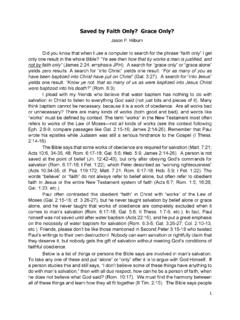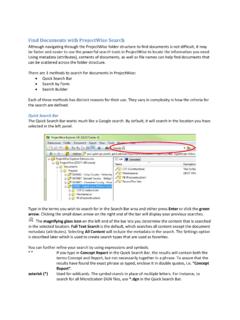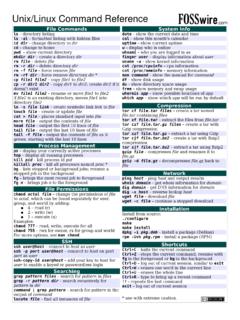Transcription of Integrated Financial Management System (IFMS)
1 Integrated Financial Management System ( ifms ). User Manual New Pension Scheme (NPS). Government of Punjab, India April, 2013. Version 2. Notice 2013 Tata Consultancy Services Limited This document is being submitted by Tata Consultancy Services to the Department of Finance Government of Punjab for purpose of review and approval. This is a controlled document. Unauthorized access, copying, replication or usage for a purpose other than for which it is intended, are prohibited. All trademarks that appear in the document have been used for identification purposes only and belong to the respective companies. Government Industry Solution Unit (ISU). TCS Punjab ifms Team April 2013. 3. Document Release Note Document Details Name Version Number Description ifms documents for ifms , Dept. of Finance, Govt. User Manual Version of Punjab ifms > New Pension Scheme Revision Details Reference No Action Taken Preceding Page New Page No.
2 Revision (Add / Del / Change / No. description Replace). This document and any revised pages are subject to document control. Please keep them up-to-date using the release notices from the distributor of the document. Approved by: Authorized by: Date: Date: 4. About this Document Purpose The purpose of this document is to lay down the board System Requirements for the New Pension Scheme Module. This document is for the users of Government of Punjab (GoP) and the development team of System Integrator (M/s Tata Consultancy Services Ltd). Intended Audience This document will help: DoF, GoP to understand and approve the requirements of the proposed application, as adequate for meeting its stated business needs. The project team to design and develop the application using the requirements as the basis, as well as to plan /. css and manage all project resources thereof. The acceptance testing team to develop test data and to test the application.
3 The maintenance team to understand all aspects of the application, and maintain it. Typographical Conventions The following table gives the details of the typographical conventions used in the document: Formatting Convention Type of Information Key Names Keys on the keyboard appear in title case (first letter in upper case). For example, Page Up, Caps Lock A combination of keys is connected by a +. For example, Shift + Tab means you should press the Shift key and the Tab key together. Filenames Names of files are in italics. Example, Commands and Screen Buttons, check boxes, etc. Commands that you choose from the element names menus or dialog boxes appear in title case and are bold-faced. Example: Click Components from the Action menu. User-entered text Text that you would need to enter appears in Verdana font. 5. Contents 1. Introduction 7. Key Features 7. 2. Login & Logout 8. 3. Process Details 9.
4 4. View PRAN Details 9. 5. NPS Data Entry 11. 6. Note 13. List of Figures Figure 1: Login Screen 8. Figure 2: Logout Screen 8. Figure 3: View PRAN Details 9. Figure 4: Search PRAN Details 10. Figure 5: Update PRAN Details 10. Figure 6: NPS Data Entry 11. Figure 7: Get Data Screen 12. Figure 8: NPS Contribution Entry 12. Figure 9: Save or Delete 13. 6. List of Abbreviations The following abbreviations and Acronyms have been used in this document. Table1: Acronyms and Abbreviations Sr. Abbreviation Description No. Accounting General 1. Book Transfer 2. CSS Centrally Sponsored Scheme 3. DB Database 4. DDO Drawing and Disbursement Officer 5. DoF Directorate of Finance 6. FD Finance Department 7. GoP Government of Punjab 8. HBA House Building Advance 9. ifms Integrated Financial Management System 10. L/E Leave Encashment 11. LIC Life Insurance Corporation 12. LTC Leave Travel Concession 13. M/O/C Mandatory / Optional / Conditional 14.
5 P/CSS Plan/Centrally Sponsored Scheme 15. SOE Subject of Expenditure 16. SRS System Requirement Specification 17. TA Travel Allowance 18. TCS Tata Consultancy Services 19. TO Treasury Office 20. 7. 1. Introduction NPS has been established to keep computerized records of all the new recruits of the state government joining service on or after GOI has appointed PFRDA for monitoring and regulating pension funds through NSDL as Central Record Keeping Agency. (CRA). The New Pension Scheme mainly consists of three following processes. 1. Registration 2. Contribution 3. NPS Management NPS deductions of the employee will be deducted from the monthly salary which is 10% (Basic Pay+ DA). Employee Contribution = (Basic Pay+DA+GP)*10. 100. Once the salary Bill is approved by the TO, the Employee regular and backlog contributions ,the consolidated Payees receipt CTS-8 will be prepared against the claim generated in the NPS module for the Government regular contribution for all approved salary bills on the same day Treasury wise.
6 This Payees receipt CTS-8 is to transfer the Government Regular contribution .The Employee contributions will be stored in the ifms System against the Token number of the approved salary bill for each PRAN. The SCF will be generated for the approved salary bills automatically by fetching the data from the Schedule-I and Schedule-II, which will come along with salary bills. The SCF once created will be validated automatically by the validation utility installed in ifms System and will be uploaded to the NSDL portal automatically. Features: Complete online cycle for NPS Data Entry, NPS Data Validation, and NPS Data Approval and SCF File Generation approval by Dy. Director New Pension Scheme. Total Employee contribution tracking with complete reports on contribution of employee since the date of joining will be made available in the System Mapping of Employees/DDO/Treasury will be made available in case of transfer, death etc.
7 Total Employee Contribution & Total interest calculation will be done for each and every employee Bifurcation of Arrear will be made available of each employee for each month Total Backlog Amount & Amount to be recovered from each employee will be made available in the System 8. 2. Login & Logout 1. When the user enters the URL through PAWAN Network ( ) in the browser, a login screen appears. 2. User needs to enter correct User name & Password and then click on Submit Button. User will be directed to Application Home Page. Enter Username Enter Password Figure 1: Login Screen Click on the Option Logout Figure 2: Logout Screen 9. 3. Process Details DDO, before raising bills for NPS/CPF employees will have to save employee wise contribution, these fields include, Basic pay, Grade pay, DA, Arrears & Backlog Installment, rest all fields are auto populated. Save the contribution for the month, DDO wants to raise the bill.
8 If DDO want to add the contribution of the employee of previous month, he can do so by clicking Arrear' link under DDO NPS data entry. DDO has to make sure that Saved Employee Contribution matches with NPS. contribution of the bill prior raising the bill. Once employee wise data has been entered only then DDO can raise bill for NPS/CPF. employees. Once the bill has been saved/forwarded/approved then employee contribution cannot be changed however if DDO discards/rejects the bill then the contribution can be edited then the bill can be raised again for the selected employee. For any change in designation, DDO registration code, PRAN Number, Name, Father's name & treasury change, please contact office of deputy director, New Pension Scheme, Forest Complex, Sector-68, Mohali. If an employee doesn't exists under that particular DDO then, View PRAN Details Can Be used to shift an employee, the complete process is explained as: User who wants to update the DDO code of an employee will have to go to replicate the following steps.
9 4. View PRAN Details. Click on the Option View PRAN Details Figure 2: View PRAN Details Now when the user have clicked View PRAN Details' Screen then, Click on search button, the details will populate as per figure shown below 10. Click on the Search Button Figure 4: Search PRAN Details After Entering the PRAN number, User needs to click on the Search Button to view PRAN details >. Employee Name, Designation, PPAN no. etc. a page will appear as below. 1) Update DDO. Except for DDO Reg. No. registration no. all other fields are non editable 2) Click on the Update button Figure 5: Update PRAN Details Now, if a user wants to update a DDO Code of an employee user can do so by modifying DDO Registration code. If an employee doesn't appear in the DDO NPS data screen even after shifting/Updating DDO code, then the previous DDO has already raised salary bill of that employee. You can check the same by PRAN Wise contribution Report of that employee.
10 11. NOTE: 1) Except DDO registration code, All other fields are non editable 2) If an employee wants to update any particular detail of an employee other than DDO registration code then he/she has to contact office of Deputy Director, New pension cell, Forest complex, Mohali. 3) Salary of an employee can be drawn once, from a particular DDO for a particular month. 4) If an employee has claimed salary for a particular month under a particular DDO and then is shifted to another DDO then that particular employee will not populate to newly shifted DDO for that particular month. Once the updation is done, Click on Update' button to update PRAN details. 5. NPS Data Entry Now, once user has confirmed that all the employees under him is populating under him then go to Worklist -> NPS Data Entry and perform the following steps: Click on NPS. Data entry Figure 6: NPS Data Entry After clicking on NPS data entry a page will appear as below.