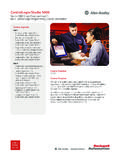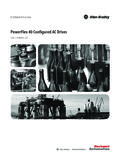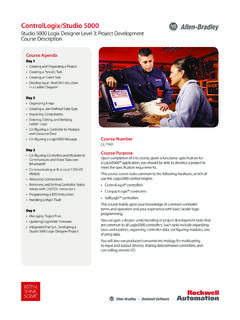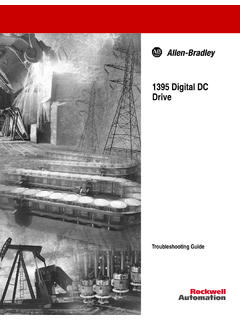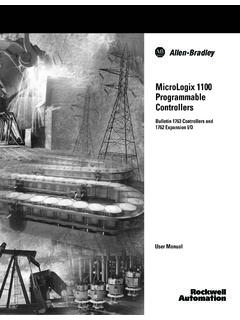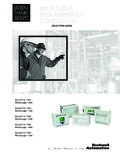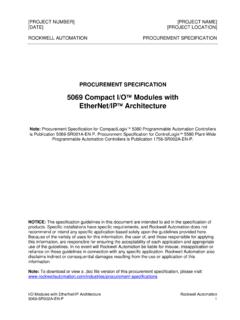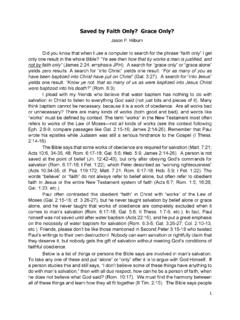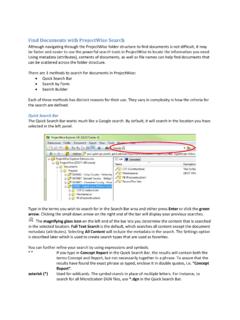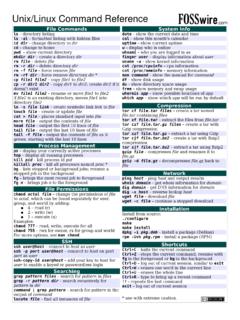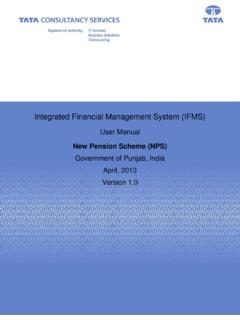Transcription of Product Compatibility and Download Center - …
1 Product Compatibility and Download Center Important User Information This documentation, whether, illustrative, printed, online or electronic (hereinafter Documentation ) is intended for use only as a learning aid when using Rockwell Automation approved demonstration hardware, software and firmware. The Documentation should only be used as a learning tool by qualified professionals. The variety of uses for the hardware, software and firmware (hereinafter Products ) described in this Documentation, mandates that those responsible for the application and use of those Products must satisfy themselves that all necessary steps have been taken to ensure that each application and actual use meets all performance and safety requirements, including any applicable laws, regulations, codes and standards in addition to any applicable technical documents. In no event will Rockwell Automation, Inc., or any of its affiliate or subsidiary companies (hereinafter Rockwell Automation ) be responsible or liable for any indirect or consequential damages resulting from the use or application of the Products described in this Documentation.
2 Rockwell Automation does not assume responsibility or liability for damages of any kind based on the alleged use of, or reliance on, this Documentation. No patent liability is assumed by Rockwell Automation with respect to use of information, circuits, equipment, or software described in the Documentation. Except as specifically agreed in writing as part of a maintenance or support contract, equipment users are responsible for: properly using, calibrating, operating, monitoring and maintaining all Products consistent with all Rockwell Automation or third-party provided instructions, warnings, recommendations and documentation;. ensuring that only properly trained personnel use, operate and maintain the Products at all times;. staying informed of all Product updates and alerts and implementing all updates and fixes; and all other factors affecting the Products that are outside of the direct control of Rockwell Automation. Reproduction of the contents of the Documentation, in whole or in part, without written permission of Rockwell Automation is prohibited.
3 Throughout this manual we use the following notes to make you aware of safety considerations: Identifies information about practices or circumstances that can cause an explosion in a hazardous environment, which may lead to personal injury or death, property damage, or economic loss. Identifies information that is critical for successful application and understanding of the Product . Identifies information about practices or circumstances that can lead to personal injury or death, property damage, or economic loss. Attentions help you: identify a hazard avoid a hazard recognize the consequence Labels may be located on or inside the drive to alert people that dangerous voltage may be present. Labels may be located on or inside the drive to alert people that surfaces may be dangerous temperatures. Product Compatibility and Download Center Contents Before You Begin .. 4. Exercise 1: Update ControlLogix Controller with Newer Software and Firmware .. 5. Determine Available Controller Versions.
4 5. Compare Multiple Products and Versions .. 9. Modify a Comparison Matrix and Save the View .. 15. Export a Saved View to a Spreadsheet .. 17. Import a Spreadsheet View .. 18. Download Firmware .. 20. Exercise 2: Review and Download Serialized Software Products .. 23. Add a Software Product to a Saved View .. 23. search for a Specific Item .. 26. Exercise 3: Subscriptions and Notifications .. 27. Modify Subscriptions .. 29. View Notifications .. 30. Exercise 4: Other Views to Help Determine Compatibility .. 31. Determine What Operating Systems Are Supported by a Specific Software Product .. 31. Find a Specific Feature and Determine Whether that Feature Is Supported by a Specific Product .. 33. Determine Whether You Can Replace an Older Version with a Newer Version .. 36. Display a Category to Determine What Products Support EtherNet/IP Networks .. 38. Work with Standard Views .. 40. 3 of 42. Before You Begin The Product Compatibility and Downloads Center can help you find Product -related downloads including firmware, release notes, associated software, drivers, tools and utilities.
5 Use the Product Compatibility and Download Center to do the following: Determine how different products interact. Compare features and capabilities between different series of products and associated firmware versions. About this Lab This lab introduces the Product Compatibility and Download Center and shows different features of the site. This lab takes approximately 45 minutes to complete. From , click on Product Compatibility and Download Center in the left navigation menu. 4 of 42. Exercise 1: Update ControlLogix Controller with Newer Software and Firmware Assume you have ControlLogix 1756-L73 Series B, Version 20 controllers. You want to upgrade to a newer revision of the controller firmware. Find the most current firmware revision and the compatible Studio 5000 Logix Designer version. In this exercise, you will: Determine available controller versions Compare multiple products and versions Modify a comparison matrix and save the view Export a saved view to a spreadsheet Download firmware Determine Available Controller Versions Follow these steps to see the versions that are available for a controller.
6 1. Click Available Versions from the Center of the main page. You see the following on the screen. 5 of 42. 2. Click Select a Product . 3. In the search field, type 1756-L73. You can enter partial text here too, such as 1756 or L73. As you type, a list of products matching the letters you type appears. 4. Click 1756-L73 and select Series B. The available versions for the 1756-L73 Series B controller appear, along with Compatibility information about the versions. Notice that is the newest version available. 6 of 42. 5. Click . 6. On the Standard Views tab, scroll down and select Rockwell Software Latest Versions. 7 of 42. 7. In the View, choose Compare. 8 of 42. Compare Multiple Products and Versions Follow these steps to compare multiple products and multiple versions to see supported feature sets. 1. Navigate to Selections via Multi Product Selector breadcrumb 2. In the Product search field, select these products one at a time to enter them in the Selections window: If the Product list is already populated with products, click before entering the following products.
7 1756-L73 Series B controller, version 1756-L73 Series B controller, version Studio 5000 Logix Designer, version Studio 5000 Logix Designer, version 9 of 42. 3. Click Compare. The comparison matrix appears. 4. Click on the Lifecycle Status icon for information about the Product . Lifecycle status information appears. 5. Click the X to close. 10 of 42. 6. Scroll down and expand Product Features and expand Alarms and Events. The compare matrix displays data specific to the versions in the matrix. 7. Click on Full ISA Alarm State Standard Adoption information icon( ). A window appears with a description of that feature. In the Product matrix display, click on any attribute in the left column that has the information icon ( ) to read about that attribute. These attributes also appear in the online, generated release notes that you will create later in this exercise. 8. Click Close. 11 of 42. 9. Click Show all release notes from earlier versions. The compare matrix now displays the attributes that first appeared in ealier versions but that are still supported in the selected versions.
8 10. Click the Download icon ( ) in the column heading for the 1756-L73 controller, version The Available Downloads window appears with your options. 12 of 42. 11. Click Custom Release Notes. The Custom Release Notes window appears with your options. 13 of 42. 12. Select as the Ending Version and click OK. The multiple-version release notes version through appear. 13. Scroll through the release notes to see System Features, Corrected Anomalies, Known Anomalies, and Functional Changes. 14. Click the X to close release note window. 14 of 42. Modify a Comparison Matrix and Save the View Follow these steps to add to the Product comparison matrix and to save the matrix for later use. 1. Return to the Compare Selections window and click Selections. 2. Add 1756-EN2TR Signed Firmware, Seres C, Version to the Selections window. 3. Select the 1756-EN2TR in the Selections window and use the up arrow to move it to the top of the list. You can also Download firmware from the Selection window if you click on the Download icon ( ).
9 15 of 42. 4. Click Compare. The 1756-EN2TR module is added to the Product matrix. 5. Select Save from the menu ( ) to save the above the Compatibility matrix to a view. You see a prompt to sign in. 6. Either use your Rockwell Automation credential to log in or create an account. 7. Click Save again and enter a name for the view, as follows: 8. Click and then click the My Views tab to select the view you just saved. The window identifies the view. 16 of 42. Export a Saved View to a Spreadsheet Follow these steps to save a view to a spreadsheet. 1. Make sure your saved view is open. 2. Select Export from the menu ( ) to export the above the Compatibility matrix to a spreadsheet. 3. Open the spreadsheet. The file will display at the bottom of some browsers. You can reformat the spreadsheet to be more readable. 4. Close the spreadsheet. 17 of 42. Import a Spreadsheet View You can import either of the following files types to display in PCDC: .CSV file, such as a bill of materials from Integrated Architecture Builder Software.
10 RAAI file from FactoryTalk AssetCentre software Follow these steps to import a view. 1. Click . 2. Click on and read the instructions about the supported file types. 3. Click .. 18 of 42. 4. Select the file to import and click Open. Note: Save Download a sample CSV to your desktop and import the sample file named . The import results appear. 19 of 42. Download Firmware Follow these steps to Download one version of controller firmware. 1. Return to the compare matrix of your saved view. 2. Click the Download icon ( ) for the 1756-L73 controller, version The Available Downloads window appears with your options. 3. Click the firmware option. 20 of 42. 4. Click I Agree on the License Agreement to start the dowload. 21 of 42. 5. Choose Managed Download . 6. If you want to change the location the Download stores to, click Change and select the location. The default location is Users > Public > Public Downloads > RATemp > RAFirmware 7. When the Download is complete, click Open to see the location.