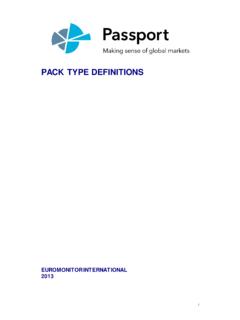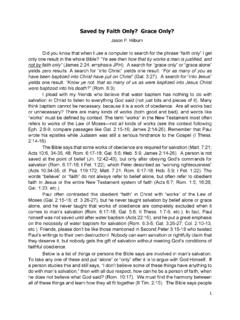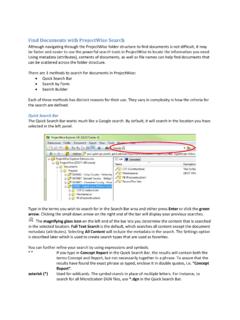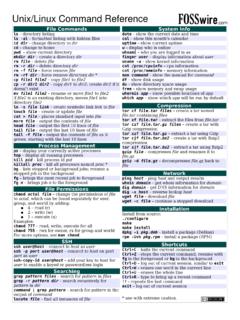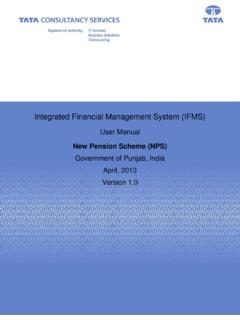Transcription of PASSPORT USER GUIDE - Euromonitor International
1 PASSPORT . user GUIDE . PASSPORT is a global market research database providing insight on industries, economies and consumers worldwide, helping our clients analyse market context and identify future trends impacting businesses globally. This GUIDE provides a detailed overview of how to use PASSPORT , allowing you to find the information you need more efficiently. The Home page: Search menu and featured content 1 GLOBAL MENU. PASSPORT PASSPORT Home provides a global search menu and the latest featured SEARCH.
2 Create detailed custom searches to HOMEPAGE content as a starting point. access specific information in PASSPORT INDUSTRIES. Find statistics and analysis for each industry we research ECONOMIES. Access global economic, demographic and marketing statistics 1 CONSUMERS. Learn about consumer trends, demographics and preferences COMPANIES. Gain insight into company performance and competitor analytics ANALYTICS. Connect the dots between economic, demographic and industry data CONSULTING. Find answers for your custom 2 3 research needs HELP.
3 Access help videos, FAQ, definitions, methodology information and more 4 2 FEATURED CONTENT. View featured content for your relevant subscription(s). 3 YOUR ANALYST TEAM. Information about the Euromonitor International analysts 4 YOUR ACCOUNT TEAM. Contact your account team directly E U R O M O N I TO R I N T E R N AT I O N A L 1. PA S S P O R T H O M E PAG E : S E A R C H T I L E S. The Home page: Search tiles 5 SEARCH TILES. COUNTRY REPORTS: DATAGRAPHICS. Quickly access statistics, analysis, interactive visualization tools See interactive visualisations of industry, category and geographical data and more from the home page using search tiles.
4 SEARCH STATISTICS. Jump to a high-level statistical view of top countries by industry or topic SEARCH ANALYSIS. Quickly find relevant analysis by industry or topic SEARCH DASHBOARDS. Visually explore an industry and quickly understand large data sets ANALYTICS. Identify growth drivers, plan for economic scenarios and assess competitive landscapes BREXIT SCENARIOS TOOL. Explore the impact of Brexit on economies, industries and consumers MEGATRENDS. Get insights on major global shifts impacting the way we live and do business 5.
5 E U R O M O N I TO R I N T E R N AT I O N A L 2. Searching for data 1 SEARCH ALL PASSPORT . PASSPORT 's powerful search capabilities allow you to find information quickly. CONTENT. SEARCH Using Full Tree or Browse Tree, build a search based on the following: Industry categories City data Companies Brand names Nutrition Survey topics 2 SEE DATA NOW. Access statistics for your search parameters, including: Market sizes Brand shares 3 4 Company shares Distribution Pricing and more 3 RECENT SEARCHES. View your history to quickly 1 replicate past searches 4 SAVED SEARCHES.
6 Refer to your saved searches in this tab 2. E U R O M O N I TO R I N T E R N AT I O N A L 3. S earch : F ull T ree Searching for data using the Full Tree: 1 CATEGORIES AND. Categories and topics TOPICS TAB. Erase a category by clicking Explore the category search hierarchy. the corresponding x' in the Categories and Topics tab Click Geographies to the right of the tab to quickly advance to the 1 next step after selecting a category 2 SEARCH FOR A CATEGORY. Filter by a specific category or topic by typing in the search box 3 SELECT CATEGORIES.
7 Drill down into an industry to 2 select subcategories: Click the (+) to expand the tree section and (-) to close the tree section Click the i' to view the category's definition Click the checkboxes to include 3 the industry or category in your search 4 SELECT ALL SUBCATEGORIES. Click to quickly add all subcategories of any category 4. 5 NOW CHOOSE GEOGRAPHIES. Click the blue Next button or Geographies next to the Categories an Topics tab to select geographies for your search 5. E U R O M O N I TO R I N T E R N AT I O N A L 4.
8 S earch : F ull T ree Searching for data using the Full Tree: Geographies 1 GEOGRAPHIES TAB. Erase a geography by clicking Now select geographies to complete your search. the corresponding x' in the Geographies tab Click Categories and Topics . to the left of the tab to return to category selection 1 6. 2 TYPE A SPECIFIC. GEOGRAPHY. Filter by a specific geography by typing in the search box 3 GEOGRAPHY HIERARCHY. Select a single region or drill down to select countries Click the (+) to expand the tree 2 4 section and (-) to close the tree section 3 4 SELECT A PREDEFINED LIST.
9 Click to see a drop-down list of predefined regions or countries 5 SELECT ALL CITIES. Click to quickly add all cities in the selected country 6 RUN SEARCH. Click to see a list of all statistics and analysis related to your search parameters 5. E U R O M O N I TO R I N T E R N AT I O N A L 5. S earch : B ro w se T ree Searching for data using the Browse Tree: 1 CATEGORIES AND TOPICS. Drill down into an industry to Categories and topics select subcategories: Click the blue >' to expand a Explore the category search hierarchy.
10 Category or subcategory Click the i' to view the category's definition Erase a category by clicking the corresponding x' in the Categories and Topics tab 2 TYPE A SPECIFIC CATEGORY. Filter by a specific category or topic by typing in the search box 3 BREADCRUMB. Click the drop-downs in this bar to 2 quickly jump to any subcategory in your subscription 4 SELECT ALL SUBCATEGORIES. 3 Click to quickly add all subcategories of any category 1. 5 NOW CHOOSE GEOGRAPHIES. Click the Geographies tab or blue 4 Next button to select geographies for your search 5.