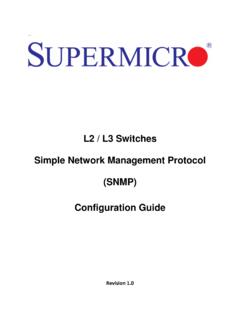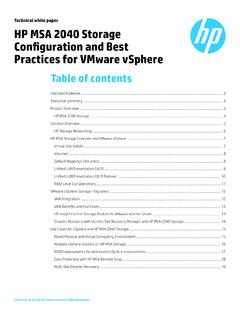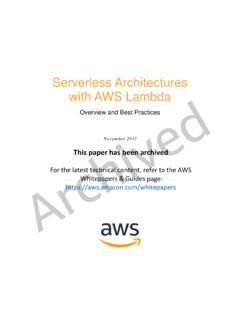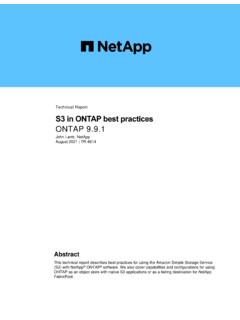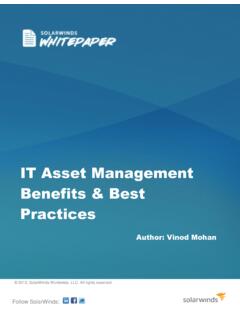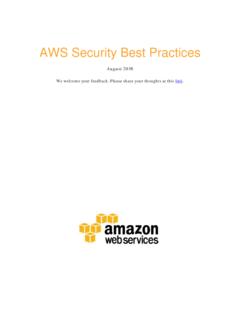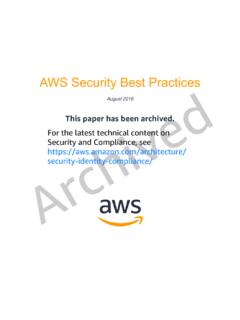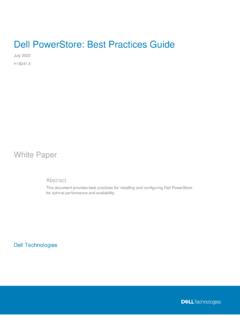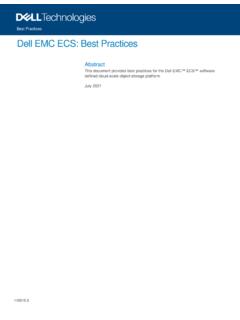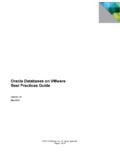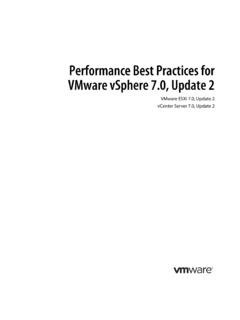Transcription of Intel PCH RAID Configuration Utility
1 Intel PCH RAID Configuration UtilityUSER S MANUAL Revision Revision Date: February 1, 2013 Unless you request and receive written permission from Super Micro Computer, Inc., you may not copy any part of this in this document is subject to change without notice. Other products and companies referred to herein are trademarks or registered trademarks of their respective companies or mark 2013 by Super Micro Computer, Inc. All rights reserved. Printed in the United States of AmericaThe information in this User s Manual has been carefully reviewed and is believed to be accurate. The vendor assumes no responsibility for any inaccuracies that may be contained in this document, and makes no commitment to update or to keep current the information in this manual, or to notify any person or organization of the updates.
2 Please Note: For the most up-to-date version of this manual, please see our web site at Micro Computer, Inc. ("Supermicro") reserves the right to make changes to the product described in this manual at any time and without notice. This product, including software and docu-mentation, is the property of Supermicro and/or its licensors, and is supplied only under a license. Any use or reproduction of this product is not allowed, except as expressly permitted by the terms of said NO EVENT WILL Super Micro Computer, Inc. BE LIABLE FOR DIRECT, INDIRECT, SPECIAL, INCIDENTAL, SPECULATIVE OR CONSEQUENTIAL DAMAGES ARISING FROM THE USE OR INABILITY TO USE THIS PRODUCT OR DOCUMENTATION, EVEN IF ADVISED OF THE POSSIBILITY OF SUCH DAMAGES.
3 IN PARTICULAR, SUPER MICRO COMPUTER, INC. SHALL NOT HAVE LIABILITY FOR ANY HARDWARE, SOFTWARE, OR DATA STORED OR USED WITH THE PRODUCT, INCLUDING THE COSTS OF REPAIRING, REPLACING, INTEGRATING, INSTALLING OR RECOVERING SUCH HARDWARE, SOFTWARE, OR disputes arising between manufacturer and customer shall be governed by the laws of Santa Clara County in the State of California, USA. The State of California, County of Santa Clara shall be the exclusive venue for the resolution of any such disputes. Supermicro's total liability for all claims will not exceed the price paid for the hardware product. FCC Statement: Refer to Supermicro's web site for FCC Compliance Best Management Practices Regulations for Perchlorate Materials: This Perchlorate warning applies only to products containing CR (Manganese Dioxide) Lithium coin cells.
4 Perchlorate Material-special handling may apply. See . WARNING: Handling of lead solder materials used in this product may expose you to lead, a chemical known to the State of California to cause birth defects and other reproductive harm. PrefaceAbout This Manual This manual is written for system integrators, PC technicians and knowledgeable PC users. It provides instructions on how to use the Intel PCH RST RAID Configuration Utility to configure RAID settings for Supermicro motherboards or systems. Manual OrganizationChapter 1 Provides an overview on the Intel PCH RAID Setup and Rapid storage Technology enterprise (RSTe).
5 Chapter 2 Provides instructions on how to configure the BIOS for SATA RAID and how to use the Intel PCH RST RAID Configuration Utility to configure RAID settings. Conventions Used in This ManualPay special attention to the following symbols for proper installation and to prevent damage to the system or injury to : Important information given to prevent erroneous RAID Configuration and to ensure proper system : Additional information given to ensure correct RAID Configuration Intel PCH RAID Configuration User's GuideContacting SupermicroHeadquartersAddress: Super Micro Computer, Rock Jose, CA 95131 : +1 (408) 503-8000 Fax: +1 (408) 503-8008 Email: (General (Technical Support)Web : Super Micro Computer Sterrenbeeld 28, 5215 ML 's-Hertogenbosch, The Netherlands Tel: +31 (0) 73-6400390 Fax: +31 (0) 73-6416525 Email.)
6 (General (Technical (Customer Support)Asia-Pacific Address: Super Micro Computer, , No. 232-1, Liancheng Dist., New Taipei City 235 TaiwanTel: +886-(2) 8226-3990 Fax: +886-(2) 8226-3991 Web (Technical Support)Tel: +886-(2) 8226-3990 (Technical Support)ivPrefaceNotesvviTable of ContentsPrefaceChapter 1 Intel PCH RAID Setup OverviewIntel Rapid storage Technology Enterprise ..1-1 Intel PCH RAID Configurations ..1-1 Chapter 2 Configuring the PCH RAID Settings 2-1 Configuring the AMI BIOS for SATA RAID Settings ..2-12-2 Using the Intel PCH RSTe RAID Configuration Utility ..2-3 Creating RAID Volumes ..2-4 Deleting a RAID Volume ..2-8 Resetting to Non-RAID ..2-9 Exiting the Intel RSTe RAID Configuration Utility .))
7 2-102-3 Installing Windows OS and RSTe RAID Drivers ..2-11 Installing Windows Server 2008 OS ..2-11 Installing Windows 2003 OS ..2-12 Intel PCH RAID Configuration User's GuideChapter 1: Intel PCH RAID Setup Overview1-1 Chapter 1 Intel PCH RAID Setup OverviewAfter all hardware has been installed, you must first configure the Intel PCH RSTe (Rapid storage Technology enterprise) RAID settings before you install the Windows Operating System and other software drivers. For instructions on installing the Windows OS and Intel RSTe driver, go to section 2-3 on page This setup guide describes RAID Configuration instructions for the Intel PCH RAID controllers designed for the Windows Two RAID controllers (AHCI and SCU) are supported by the Intel PCH.
8 The AHCI controller supports SATA drives and the SCU controller supports both SATA and SAS drives (Note: The SCU controller for PCH C602 supports SATA only).3. The current version (v ) of the Intel PCH RSTe SATA/SAS RAID Utility sup-ports Windows 7 & 8 and Windows Server 2003 (64 bit), 2008, and 2012 The AHCI controller supports SATA RAID 0, 1, 5, and 10. The SCU controller supports the following: SAS/SATA RAID 0, 1, and 10 for PCH C606 and SATA RAID 0, 1, 5, and 10 for PCH Rapid storage Technology EnterpriseIntel s Rapid storage Technology enterprise (RSTe) protects data against hard drive failure when the system is configured for RAID 1, RAID 5, or RAID 10. These RAID settings are fault-tolerant because they copy and store data on multiple hard drives to avoid data loss or system downtime caused by single hard drive failure.
9 A RAID 0 setting, however, increases response time on data intensive applications because it will access data on multiple hard drives : The above RAID configurations will protect against drive failure, but none provide 100% protection against data loss. Data backup is always recommended. Intel PCH RAID Configuration User's Guide1-2 Intel PCH RAID ConfigurationsThe following types of RAID Configuration are supported by Intel PCH Rapid Stor-age Technology enterprise:RAID 0 RAID 0 writes data in parallel, interleaved (striped) sections between multiple hard drives. RAID 0 is used to double data transfer rate (over a single hard drive) in order to enhance system performance. To use RAID 0, a minimum of two hard drive disks are required.
10 The following illustration provides a visual example of a RAID 0 1 Segment 3 Segment 5 Segment 7 Segment 2 Segment 4 Segment 6 Segment 8 Drive ADrive BRAID 0 ExampleRAID 1 ExampleRAID 1 RAID 1 allows identical data to be copied from one disk drive to another. By doing so, a mirror of source data is created in order to enhance data security. To use RAID 1, two hard drive disks are required. The following illustration provides a visual example of a RAID 1 1 Segment 1 DuplicateSegment 2 DuplicateSegment 2 Drive ADrive BChapter 1: Intel PCH RAID Setup Overview1-3 RAID 10 ExampleRAID 5 ExampleSegment 1 Segment 3 Parity (5,6)Segment 2 Parity (3,4)Segment 5 Drive ADrive BParity (1,2)Segment 4 Segment 6 Drive CRAID 5 RAID 5 With a RAID 5 Configuration , both data and parity information are striped and mir-rored across three or more hard drives.