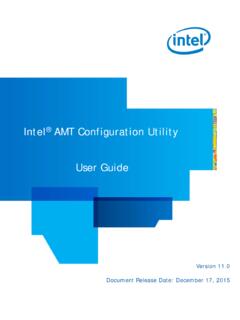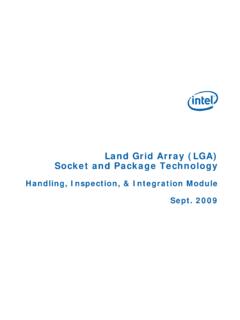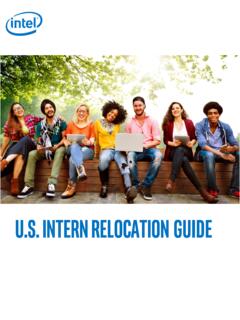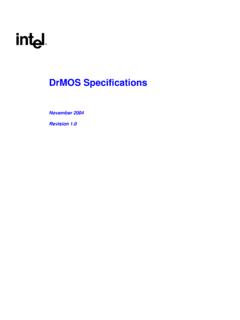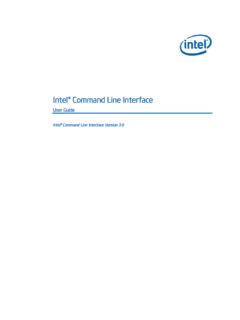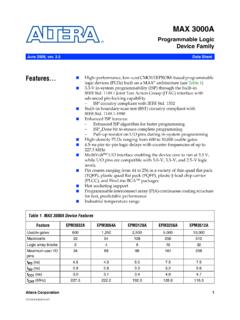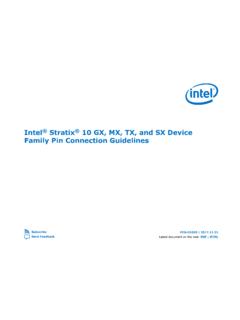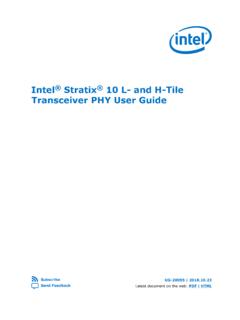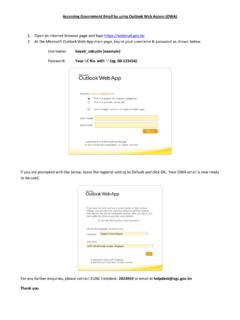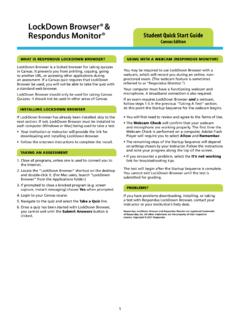Transcription of Internet Surfing
1 1 Copyright 2015 Intel Corporation. Intel Learn Easy Steps All rights reserved. Intel and the Intel logo are trademarks of Intel Corporation in the and/or other countries. Version *Other names and brands may be claimed as the property of others Intel Learn Easy Steps Activity Card Internet Surfing Internet Surfing Are you wondering where to get information you need for your project or the price of commodities in other cities? Are you planning to travel to a new place with your family or friends during your vacation? Would you like to know how to get there? One easy and quick way to find any information is through the Internet .
2 Internet Surfing as it is popularly known means to go from one page to another on the Internet , browsing for topics of interest. Internet Surfing usually involves: Starting an Internet browser Note: Browsers are software programs that allow you to move from one page to another on the Internet Typing the address of a web page in the location box or address field of the web browser Identifying and use of common buttons on the browser toolbar like Back, Forward, Home Navigating or moving between web pages Before you begin using the computer to calculate your Start-Up cost, take a moment to get familiar with the Intel Education Help Guide.
3 The Help Guide provides handy step-by-step instructions for common applications as you work. Please refer to the card - How to Use the Help Guide. Steps on How to Surf the Internet A. Start the Web browser Start the web browser . For help, see: Web Technologies Skill : To open a web browser Or, Web Technologies Skill : To open a web browser 2 Copyright 2015 Intel Corporation. Intel Learn Easy Steps All rights reserved. Intel and the Intel logo are trademarks of Intel Corporation in the and/or other countries. Version *Other names and brands may be claimed as the property of others Intel Learn Easy Steps Activity Card Internet Surfing B.
4 Type a Web site Address 1. Click to place your cursor in the Address or Location bar. Type a Web site address. For example, For help, see: Web Technologies Skill : To go to a page on the Web Or, Web Technologies Skill : To go to a page on the Web Note: The above Web site address is an example only You can type any Web site address that you would like to search or surf . Make sure that you type the Web site address correctly since a typing error may take you to a different Web site that does not work. 2. Press the Enter key on your keyboard or click the Go button. Then, wait as the Web page loads on your computer.
5 3. Read the Web page. C. Click on Hyperlinks Click on a topic of your interest and read the information given. Note: You can move to other pages on the Web site by using hyperlinks. When you point to a hyperlink, the pointer changes to a hand . When you click a hyperlink, it takes you to that page. D. Navigate Between Web Pages 1. Go back to the first page by clicking the Back button on the toolbar. Note: The toolbar is usually located at the top of the page. The toolbar provides various navigation buttons that can be used to move through the web pages. 2. Click to place your cursor in the Address or Location bar, and type another Web site address.
6 For help, see: Web Technologies Skill : To go to a page on the Web Or, Web Technologies Skill : To go to a page on the Web Note: For example, if you want to information on train timings or reservation, type 3. Press the Enter key on the keyboard or click the Go button on the toolbar. Then, wait as the Web page loads on your computer. 4. Read the Web page. 5. Click the icon on the toolbar that looks like a house . Note: The icon on the toolbar that looks like a house is called Home. This is usually the default home page of the browser . 3 Copyright 2015 Intel Corporation. Intel Learn Easy Steps All rights reserved.
7 Intel and the Intel logo are trademarks of Intel Corporation in the and/or other countries. Version *Other names and brands may be claimed as the property of others Intel Learn Easy Steps Activity Card Internet Surfing 6. Go back to the previous page by clicking the Back button on the toolbar. 7. If you would like to visit this page or any Web site again, you can bookmark it. For help, see: Web Technologies Skill : To bookmark a favorite page on the Web Or, Web Technologies Skill : To bookmark a favorite page on the Web 8. Click the Forward button to move to the Web page you were viewing before you clicked the Back button.
8 E. Close Your browser Click the Close button at the top-right corner of the browser window to exit. Review Your Work Make sure you try the following: Start an Internet browser Type the address of a web page in the address field of the web browser Identify and use common buttons on the browser toolbar like Back, Forward, Home Navigate or move between web pages Exit the browser