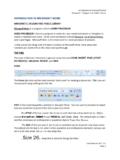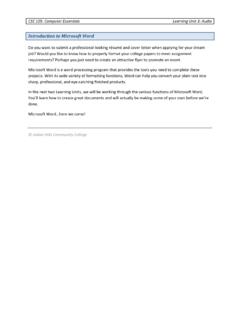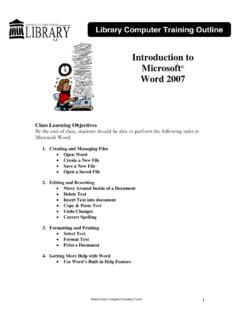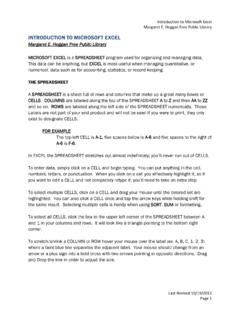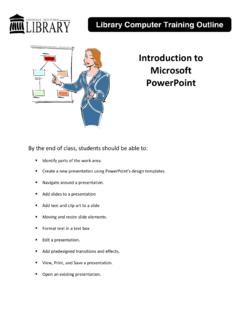Transcription of Introduction to Microsoft Word: Fun with Fonts
1 Copyright 2013 Applied Educational Systems Page 1 of 1 Introduction to Microsoft Word: Fun with Fonts Objectives Practice Character Formatting Understand Font, Font Style & Font Effect Use short cut keys for Bold and Italics Student Tasks 1. Download, Open & Save the starter document a. Download the starter document titled Class President Flyer b. Change Carissa Montgomery to your own name c. Save, according to your teacher s instructions 2. Practice Changing Font, Font Style & Font Effects a. Use the Bold Font Style (Use the toolbar) b. Use the Bold Font Style (Use the CTRL-B Shortcut) c. Select text and change the font to something other than Arial d. Select text and change the color of the font 3. Make your flyer look great a. Change Fonts , Font Styles & Font Effects to improve the document b. Be Creative. Have Fun! c. Take a look at your classmates Flyers and exchange ideas 4.
2 Save and Hand In, according to your teacher s instructions Materials The items below are needed for this lesson: Microsoft Word Starter Document: Class President Instructor Tips Students will have a variety of experience before they enter your course. Encourage them to look at each other s documents and share ideas. The more experienced students will be able to assist students who are new to Microsoft Office. Applied Educational Systems also provides online lessons to help students learn and practice the skills covered in this lesson. Sign up for a Free Trial at