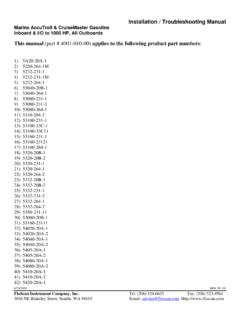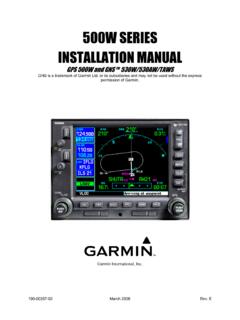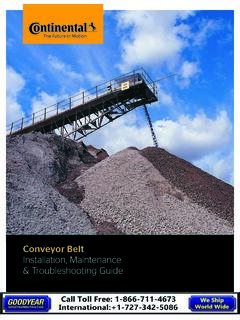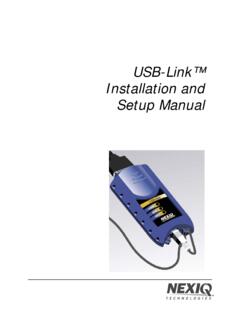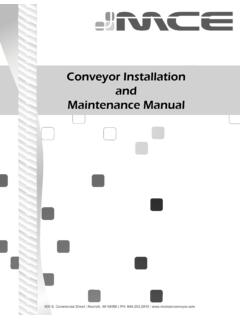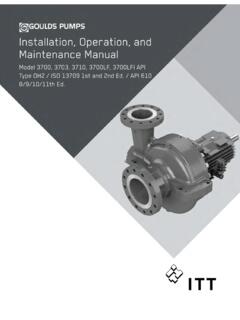Transcription of IVG Installation and Troubleshooting Guide
1 Omnitracs Intelligent Vehicle Gateway (IVG) Installation and Troubleshooting Guide Traxxis GPS Solutions 1750 Highway 160 West, Suite 101 244 Fort Mill, SC 29708 Copyright 2015 2016 Omnitracs, LLC. All rights reserved. Omnitracs is a trademark of Omnitracs, LLC. All other trademarks are the property of their respective owners. Omnitracs endeavors to ensure that the information in this document is correct and fairly stated, but Omnitracs is not liable for any errors or omissions. Published information may not be up to date, and it is important to confirm current status with Omnitracs. Specifications subject to change without notice. This technical data may be subject to and international export, re export or transfer (export) laws. Diversion contrary to and international law is strictly prohibited. 80 JE026 1_C March 2016 80-JE026-1 Rev.
2 C Installation and Troubleshooting Contents 1. Component Overview 2. Activation 3. Installation Planning 4. Power I/O Cable Connection 5. IVG Display Installation 6. Optional Accessories 7. System Verification 8. Troubleshooting Best Practices 9. Display Screen is Dark or Blank 10. IVG Display Problems 11. Cannot Send Messages 12. Cellular End to End Problems 13. Cellular Signal Strength Problems 14. CDD Database Sync Problem 15. GPS Fix Problem 16. J1587 Packet Detection Problem 17. J1939 Packet Detection Problem 18. Ignition On Detection Problem 19. Core Data Problem 20. IVG Display LED Indicators21. IVG Display Icons and Indicators iii MAY CONTAIN AND INTERNATIONAL EXPORT CONTROLLED INFORMATION 80-JE026-1 Rev. C Installation and Troubleshooting Contents 22. Performance Monitoring Troubleshooting 23. Critical Event Reporting Troubleshooting 24.
3 Appendix Contents iv MAY CONTAIN AND INTERNATIONAL EXPORT CONTROLLED INFORMATION 80-JE026-1 Rev. C MAY CONTAIN AND INTERNATIONAL EXPORT CONTROLLED INFORMATION Important Safety Information Safety Definitions The following Caution and Warning definitions are intended to advise the driver when it is safe to use a display unit. CAUTION indicates a potentially hazardous situation which, if not avoided, may result in minor or moderate injury. It may also be used to alert against unsafe practices. WARNING indicates a potentially hazardous situation which, if not avoided, could result in death or serious injury. Safety Advice The following Safety Advice is provided for drivers, installers, and application developers who use and/or locate all types of display units. If you are a Driver, do not use a display unit when the vehicle is in motion.
4 If you are an Installer, do not locate the display unit, including third-party devices, where it obstructs the driver s field of vision, distracts the driver from the driving task, or interferes with the driver s operation of controls or instruments. The following is displayed when ignition is turned on. If you are a Third-Party Device Manufacturer or Application Developer, it is your responsibility to provide appropriate warnings regarding the safe use of your device(s) in conjunction with Omnitracs equipment. Applications should not require the driver to divert his attention from the road while driving a vehicle. 80-JE026-1 Rev. C 1-1 MAY CONTAIN AND INTERNATIONAL EXPORT CONTROLLED INFORMATION 1 Component Overview Components Omnitracs Intelligent Vehicle Gateway (IVG) System Color, graphical touchscreen display. Power I/O cable RAM Mount Holster Hardware IVG Display IVG Display Color, graphical touchscreen display Virtual on-screen keyboard 2 USB ports on right side Micro SD slot on left side Component Overview 1-2 80-JE026-1 Rev.
5 C MAY CONTAIN AND INTERNATIONAL EXPORT CONTROLLED INFORMATION Home button Volume control and brightness control buttons Diagnostic LEDs Reset button Diagnostic LEDs Component Overview Power I/O Cable (9-pin Y cable with standard flanged end) 80-JE026-1 Rev. C 1-3 MAY CONTAIN AND INTERNATIONAL EXPORT CONTROLLED INFORMATION Power I/O Cable (9-pin Y cable with standard flanged end) Connects to a truck s 9-pin diagnostic connector for power and vehicle data on either J1587 or J1939 data links. This connector has a flange on the end where connected to the truck s dash. Power I/O Cable (9-pin Y cable with Paccar end) Connects to a truck s 9-pin diagnostic connector for power and vehicle data on either J1587 or J1939 data links. This connector is slightly larger than the flanged connector and has a nut that screws to the outside of the connector to mate it to the truck s dash.
6 Power I/O Cable (6-pin Y cable) Connects to older model year trucks (1993 to 2003 models) that have a 6-pin diagnostic connector for power and vehicle data on J1708/J1587 data link Volvo/Mack J1587/J1708 and J1939 Component Overview 1-4 80-JE026-1 Rev. C MAY CONTAIN AND INTERNATIONAL EXPORT CONTROLLED INFORMATION Volvo/Mack J1587/J1708 and J1939 Volvo trucks 2014 or newer with Volvo engines and Mack trucks 2014 or newer with Mack engines will use a diagnostic connector that resembles a standard automotive OBDII connector. This connector provides power and vehicle data for J1939/J1708 (does not use the OBDII protocol). Part number 45-JC366-1A Hino For late model 2011 and 2012 or newer Hino trucks, you can connect directly to the Hino Telematics connector. The blue connector is for Japanese manufactured trucks and the white connector is for trucks.
7 Power I/O Cable (9-pin Y cable 500k - green connectors) For newer trucks with 500K green diagnostic connectors. Connects to a truck s 9-pin diagnostic connector for power and J1939 500K vehicle data. This connector has a flange on the end where connected to the truck s dash. 80-JE026-1 Rev. C 1-5 MAY CONTAIN AND INTERNATIONAL EXPORT CONTROLLED INFORMATION Display Holster Allows the display to be removed from the mount and moved around the cab, or secured on the dash while the truck is operating. Component Overview RAM Mount RAM Mount Used for mounting the display holster to the dash (it has a 3 inch arm). Backing Plate Always use the supplied backing plate to strengthen the support for the RAM mount. Product Documentation You should have also received the following product documentation. Ensure you leave all documents in the cab of the vehicle.
8 IVG Getting Started Guide (80-JE014-1) AND HOS DOT Quick Reference Card for IVG (80-JE015-1) OR HOS MOT Quick Reference Card for IVG (80-JE016-1) Product Documentation 80-JE026-1 Rev. C 2-1 MAY CONTAIN AND INTERNATIONAL EXPORT CONTROLLED INFORMATION 2 Activation Activation For Direct customers who purchase the IVG unit directly from Omnitracs, there is no activation required. For customers who purchase the IVG unit from our channel partners, they will need to follow the outlined activation process below. Note: Online activation process should have already been completed at least one day prior to Installation . This assigns the unit to the correct customer account and registers it on the cellular network. Online Activation Online activation process should have already been completed at least one day prior to Installation . This assigns the unit to the correct customer account and registers it on the cellular network.
9 IVG activation requires access to the Customer Portal. Contractors and Service Centers must work with the customers to activate units. The online activation process may take up to two hours to complete. To perform the online activation: 1. Using your supplied credentials, log into: Online Activation 2. Click on the Activations icon on the home page. Activation 2-2 80-JE026-1 Rev. C MAY CONTAIN AND INTERNATIONAL EXPORT CONTROLLED INFORMATION Online Activation You will then see the main Activations screen. From here click Continue under System Activation. Activation 80-JE026-1 Rev. C 2-3 MAY CONTAIN AND INTERNATIONAL EXPORT CONTROLLED INFORMATION Application Management Activation 2-4 80-JE026-1 Rev. C MAY CONTAIN AND INTERNATIONAL EXPORT CONTROLLED INFORMATION 3. To verify that the unit you are installing is activated, click Activation History.
10 Choose what types of activations you want to see. You will then see a screen similar to the following. Note: You can only search previous replacements. Application Management The applications that are made available to a unit are assigned by the customer using an operational profile. A customer can select which applications a given unit should have. Those applications that are not available will not be selectable on the IVG display (grayed out). A driver must be logged in for the applications to be available. Application Management Activation 80-JE026-1 Rev. C 2-5 MAY CONTAIN AND INTERNATIONAL EXPORT CONTROLLED INFORMATION 1. To make changes to any operational profile, from the Customer Portal home page, click the Operational Profiles icon. 2. Click Manage Operational Profiles. Application Management Activation 2-6 80-JE026-1 Rev. C MAY CONTAIN AND INTERNATIONAL EXPORT CONTROLLED INFORMATION Application Management 3.