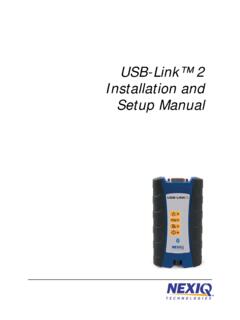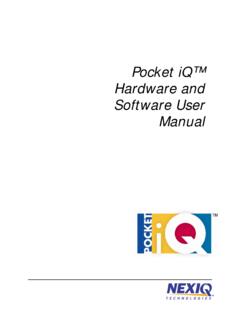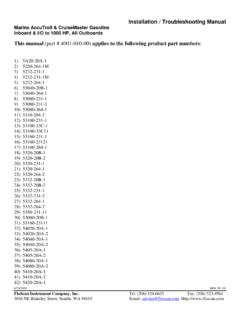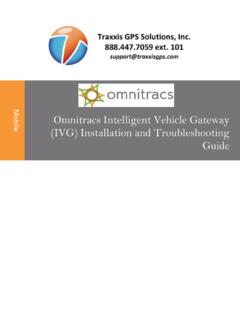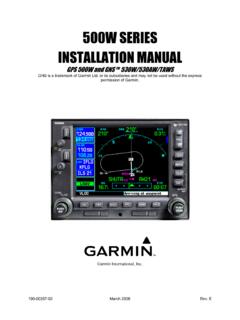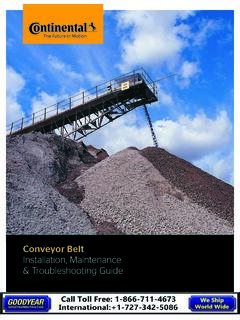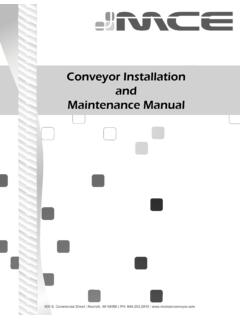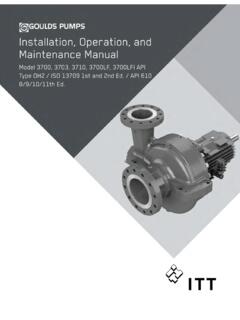Transcription of USB-Link™ Installation and Setup Manual - NEXIQ
1 USB-Link Installation andSetup ManualUSB-Link IDSC Holdings LLC retains all ownership rights to USB-Link and its documentation. The USB-Link source code isa confidential trade secret of IDSC Holdings LLC. You may not decipher or de-compile USB-Link, develop sourcecode for USB-Link, or knowingly allow others to do so. USB-Link and its documentation may not be sublicensed ortransferred without the prior written consent of IDSC Holdings Manual , as well as the software it describes, is furnished under license and may only be used or copied inaccordance with the terms of such license.
2 The content of this Manual is furnished for informational use only, issubject to change without notice, and should not be construed as a commitment by IDSC Holdings LLC. IDSCH oldings LLC assumes no responsibility or liability for any errors or inaccuracies that may appear in this as permitted by such license, no part of this publication may be reproduced, or transmitted, in any form or byany means, electronic, mechanical, or otherwise, without the prior written permission of IDSC Holdings Technologies is a trademark of IDSC Holdings LLC. 2010 IDSC Holdings LLC.
3 All rights reserved. All other marks are trademarks or registered trademarks of therespective holders. Pictures for illustration purposes only. Specifications are subject to change without device complies with Part 15 of the FCC Rules. Operation is subject to the following two conditions: (1) this device may not cause harmful interference, and (2) this device must accept any interference received, including interference that may cause undesired operation. This device contains FCC-ID in accordance to R&TTE directive transmitter module marked by CE product label , manufactured by MITSUMI incorporated to OEM No.
4 1400-358 Revised 12/20/2011 USB-Link Installation and Setup Manual iiiChapter 1:Introducing the USB-Link ..1 Product Specifications ..2 System Requirements ..3 USB-Link Components ..4 Communication Options: Wireless or Wired? ..5 Wireless Connection .. 5 Wired Connection .. 7 Chapter 2: Installation and Bluetooth Configuration ..9 Installation Process Flowchart ..10 Outline of Installation Process ..11 Step 1: Install the USB-Link Drivers and Utilities ..12 Step 2: Choose Your Connection ..20 Wired Connection .. 20 Wireless Connection .. 21 Step 3: Install the Bluetooth Drivers.
5 22 Instructions for Windows XP Users .. 22 Instructions for Windows 7 Users .. 29 Configure the Bluetooth Environment ..30 Chapter 3:Preparing to Use the USB-Link .. 33 Step 4: Connect the USB-Link to a Vehicle ..34 Making the Connection .. 35 Wired Connection Using a USB Cable .. 35 Wireless Connection .. 36 Step 5: Pair the Device ..37 Instructions for Windows XP Users .. 37 Instructions for Windows 7 Users .. 41ivUSB-Link Installation and Setup Manual Step 6: Test the Connection to the Vehicle ..48 Step 7: Setting Up Diagnostic PC Applications ..51 Allison DOC for Fleets (1000/2000).
6 51 Allison DOC for Fleets (3000/4000) .. 52 Allison DOC for PC (update) .. 52 Bendix Acom Diagnostics .. 53 Caterpillar Electronic Technician .. 55 Cummins INSITE .. 58 Detroit Diesel Diagnostic Link (DDDL) .. 61 DDEC .. 62 Eaton Service Ranger .. 63 HINO Diagnostic eXplorer .. 65 International ABS .. 67 International INTUNE .. 69 International Three, Single, and Dual Box .. 69 Meritor WABCO Toolbox .. 71 Chapter 4:USB-Link Troubleshooting Information .. 73 LED Issues ..74 Configuration Issues ..76 Wireless Communication Issues ..76 Appendix A:USB-Link Adapter and Cable Guide.
7 77 Choosing the Right Cable Adapter ..78 Adapter Drawings .. 79 USB-Link Installation and Setup Manual 11 Introducing the USB-Link Product Specifications, page 2 System Requirements, page 3 USB-Link Components, page 4 Communication Options: Wireless or Wired?, page 5 The USB-Link is a hardware device that enables service bay personal computers (PCs) to retrieve vehicle information using either wireless Bluetooth technology or a more traditional cable connection. Once configured, the USB-Link interfaces with your PC, enabling you to use specific PC applications to perform vehicle chapter introduces the USB-Link and provides details regarding the communication modes available to you to interface with your Installation and Setup Manual Chapter 1 Introducing the USB-Link Product SpecificationsThe USB-Link is configured with the following specifications:FeatureDataPhysical " x " x " (149 mm x 77 mm x 45 mm) oz.
8 ( kg)Power Requirements10 - 32 VDC @ 350 mA maximumOperating Temperature0 to +70 CAPI DriverTMC RP1210A and RP1210B compliantSAE J2534 compliantVehicle Protocols Supported J1708/J1587 J1939 (250K, 500K, or 1 MB) CAN (125K, 250K, 500K, 1 MB) (Dual CAN supported) J2284 CAN (125K, 250K, or 500K) ATEC-160 Baud ALDL Pass-through ALDL 8192 ALDL 9600 OBDII ISO 9141 ISO 14230 (KWP2000) ISO 15765 J1850 (PWM, VPM, or Allison) J1939 Auto Baud IESCAN (required for Allison)USB CommunicationUSB Device, version CommunicationBluetooth Class 1 adapter (up to 100 m range)Wired CommunicationUSB cable 15 ft.
9 (5 m) maximumVehicle ConnectorDB15 FUSB ConnectorType B jack - System RequirementsUSB-Link Installation and Setup Manual 3 System RequirementsBe aware of the following system requirements:ComponentRequirementIBM PC-compatible computer 1 GHz processor or more RAM: 256MB or more (512MB recommended) USB port, version or higherOperating system Windows XP Windows 7 Note: USB-Link drivers support the Windows 7 operating system. However, not all OEM PC applications work with Windows adapter(sold separately) Bluetooth serial port capability Must support WIDCOMM drivers, and higherThe USB-Link has been qualified with the follow-ing Class 1 adapter:- IOGEAR GBU3214 USB-Link Installation and Setup Manual Chapter 1 Introducing the USB-Link USB-Link ComponentsThe following illustration details each of the USB-Link components:Figure Components - Communication Options: Wireless or Wired?
10 USB-Link Installation and Setup Manual 5 Communication Options: Wireless or Wired?Prior to using the USB-Link , you need to decide how you want the unit to communicate with your PC. There are two options: Wireless connection to the PC using Buletooth (pg. 5) Wired connection to the PC using a USB cable (pg. 7)Wireless ConnectionA wireless connection provides the advantage of untethered connectivity provides untethered operation, and that s a bonus in a busy service bay. USB-Link uses Bluetooth wireless technology to provide this wireless communication between the USB-Link and your :iThe USB-Link does not support Integrated Bluetooth.