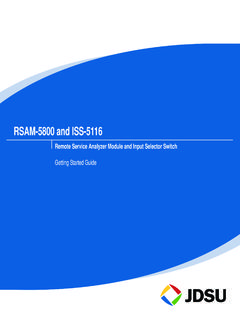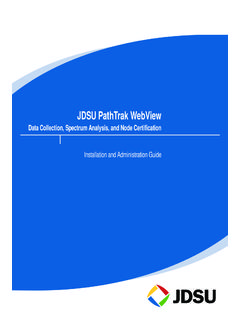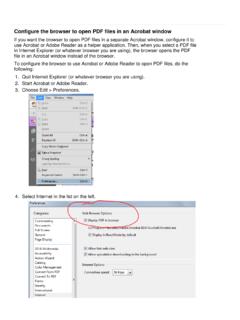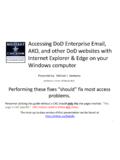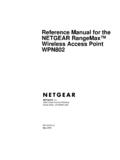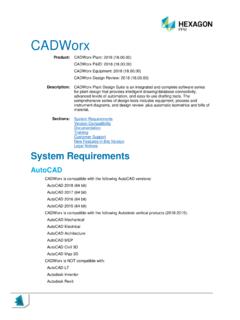Transcription of JDSU DSAM Help - acternacablenet.com
1 jdsu DSAM HelpComplete DSAM Meter FunctionalityUser GuidePRELIMINARYFOR REVIEW USE ONLY!PRELIMINARYFOR REVIEW USE ONLY! jdsu DSAM HelpComplete DSAM Meter FunctionalityUser GuidePRELIMINARYFOR REVIEW USE ONLY!PRELIMINARYFOR REVIEW USE ONLY!DSAM Help User GuideRev. AiNoticeEvery effort was made to ensure that the information in this document was accurate at the time of printing. However, information is subject to change without notice, and jdsu reserves the right to provide an addendum to this document with information not available at the time that this document was Copyright 2005 jdsu , LLC. All rights , Enabling Broadband & Optical Innovation, and its logo are trademarks of jdsu , LLC. All other trademarks and registered trade-marks are the property of their respective part of this guide may be reproduced or transmitted electronically or otherwise without written permission of the and DSAM are trademarks or registered trademarks of jdsu in the United States and/or other , Windows, Windows CE, Windows NT, and Microsoft Internet Explorer are either trademarks or registered trademarks of Microsoft Corporation in the United States and/or other , terms, and conditions are subject to change without notice.
2 All trademarks and registered trademarks are the property of their respective informationThis guide is a product of jdsu 's Technical Information Development Department, issued as part of the DSAM Help User Guide. The ordering number for a published guide is 6510-00-####.EMC DirectiveComplianceThis product was tested and conforms to the EMC Directive, 89/336/EEC as amended by 92/31/EEC and 93/68/EEC for electromagnetic REVIEW USE ONLY!iiDSAM Help User GuideRev. APRELIMINARYFOR REVIEW USE ONLY!DSAM Help User GuideRev. AiiiTable of ContentsAbout This GuidexxiiiPurpose and scope .. xxivAssumptions .. xxivRelated information .. xxivTechnical assistance.. xxvConventions .. xxviChapter 1 DSAM Overview1 About the DSAM .. 2 Features and capabilities .. 2 Options.. 3 Chapter 2 DSAM Navigation5 Using the Keypad.
3 6 SoftKeys .. 6 Exit Key.. 6 Enter Key .. 6 Shift Key (Blue).. 6 Power Key (Green) .. 6 Navigating the user interface .. 6 Active Channel Plan Name.. 7 Battery Level.. 7 PRELIMINARYFOR REVIEW USE ONLY!Table of ContentsivDSAM Help User GuideRev. AHeartbeat .. 7 Pause .. 7 File .. 7 Hardware Error .. 7 Accessing Help .. 8 Accessing Help from a mode menu .. 8 Accessing Help from a submode .. 8 Navigating within Help.. 9 Chapter 3 Battery Installation11 Installing and maintaining the battery .. 12 Connecting the power components.. 12 Chapter 4 Powering the DSAM15 Powering the Meter .. 16 Selecting a power option .. 16 Charging the battery .. 16 Fast charge temperature range.. 16 Interpreting the Charge LED .. 17 Chapter 5 Configuring the Meter19 Overview.. 20 Using Help when configuring the meter.
4 20 Configure - General Tab .. 20 Contrast Adjustment .. 21 Sound Adjustment .. 22 Battery Conservation.. 22 About Me .. 22 Date and Time.. 23 Printer .. 23 Ethernet Network .. 23RF Network .. 24 Connection .. 24 Regional Preferences .. 24 Security .. 25 PRELIMINARYFOR REVIEW USE ONLY!Table of ContentsDSAM Help User GuideRev. AvChoose a Utility.. 25 Clear All Files .. 25 Restore Factory Defaults .. 25 Reset Meter .. 26 Clone .. 26 Diagnostic .. 26 Configure - Measure Tab .. 27 Sweep Settings.. 27 Tilt Compensation (on/off) .. 27 Low Tilt Frequency (MHz) .. 28 High Tilt Frequency (MHz).. 28 Tilt Amount (dB) .. 28 Sweep Limit (on/off) .. 28 Sweep Limit Value .. 28 Reverse Sweep Port .. 29 Limit Sets .. 29 DOCSIS Throughput.. 29 FDR Settings .. 30 Resolution of Measurement.
5 30 VOP .. 31 Cable Compensation .. 31 Cable Attenuation.. 31 Other Settings.. 31 Test Point Configuraton .. 32 REVERSE: .. 33 FORWARD: .. 34 FILE .. 34 EDIT .. 35 SUMMARY .. 35 DONE .. 35 Configure - Channel Plan Tab .. 35 Overview.. 35 Build a Channel Plan .. 36 Clone a Channel Plan .. 36 Synchronize a Channel Plan .. 36 Downstream Plans .. 36 Select a Plan .. 36 Edit a Plan .. 37 Enable-Disable Channels.. 38 Configure MiniScan Channels .. 39 Configure Tilt Channels .. 40 Configure Access Channels .. 40 Set Field View Telemetry Frequency .. 40 PRELIMINARYFOR REVIEW USE ONLY!Table of ContentsviDSAM Help User GuideRev. AAutotests .. 41 Configuring Combo Test Auto Tests .. 41 Configuring Video Channels Auto Tests .. 42 Configuring Cable Modem Auto Tests.
6 42 Build New Plan .. 42 Configure - Access Tab.. 43PC Connection .. 43 WFA Browser Settings .. 43 Chapter 6 Access Mode45 Overview.. 46 DIsplaying the Access Files menu .. 46 Access - Files tab .. 46 Work Folders .. 46 What Work Folders Does .. 46 Managing Work Folders .. 46 Synchronize Mode .. 47 How Synchronize Works.. 47 Component Set-Up and Configuration of the Synchronize Feature .. 48 Synchronizing with an Ethernet Connection: .. 48 Confirm the correct port selection.. 48 Define the IP address .. 48 Synchronizing with an RF Connection:.. 48 Confirm the correct port selection.. 48 Define the IP address .. 49 Access - Browser Tab .. 49 WFA Browser .. 49 PRELIMINARYFOR REVIEW USE ONLY!Table of ContentsDSAM Help User GuideRev. AviiWhat WFA Browser does .. 49 Pointer Motion.
7 49 Pointer Icon .. 49 Mouse Buttons .. 50 Softkeys .. 50 Normal Mode Softkeys .. 50 Save .. 50 Open .. 50 Back .. 50 Forward .. 50 Home .. 50 Refresh.. 50 Text Only .. 50Up softkey: .. 50 Down softkey:.. 51 Configuring WFA Browser .. 51 Preferred Browser Connection .. 51 Ethernet Configuration .. 51RF Configuration .. 52 Browser DOCSIS Channel Selection .. 52 Interpreting the Results.. 53 Alphabetic Mode Softkeys .. 53 LIist Box Softkeys.. 54 Local Browser .. 54 Web Access Test .. 54 Chapter 7 AutoTest Mode55 Autotest - Install tab .. 56 Main Features.. 56 DIsplaying the Autotest Install menu .. 56 Combo Test.. 56 How Combo AutoTest Works .. 56 Configuring Combo AutoTest .. 58 Interpreting Combo AutoTest Results.. 59 Files and Printing .. 60 Video Channels.
8 60 How Video Channels AutoTest Works .. 61 Configuring Video Channels AutoTest .. 62 Interpreting Video Channels Results .. 63 Files and Printing .. 64 PRELIMINARYFOR REVIEW USE ONLY!Table of ContentsviiiDSAM Help User GuideRev. ACable Modem .. 64 How Cable Modem AutoTest Works .. 65 Configuring Cable Modem AutoTest .. 66 Interpreting Cable Modem Results .. 67 Files and Printing .. 68 Autotest - Closeout tab .. 69 Main Features .. 69 How TechComplete works.. 69 Configuring TechComplete .. 71 Interpreting Video Channel Results .. 72 Interpreting TechComplete Cable Modem Results .. 73 Files and Printing .. 74 Chapter 8 Measure Mode - Basic Tab75 Overview.. 76 Main Features .. 76 DIsplaying the Measure Basic menu.. 76 Level .. 77 How Level Works .. 77 Frequency Tuning .. 77 Channel Tuning.
9 78 File .. 78 View .. 78 Limits .. 79 Settings.. 79 Configuring Level .. 79 Interpreting the Results .. 80 Bar Graph Shading .. 80 White.. 80 Gray .. 81 Black/White Diagonal Hash Lines.. 81 Black .. 81 Interleaver Depth (Annex B only) .. 81 Limit Checking Results .. 81 Viewing Options .. 82 Files and Printing .. 82 MiniScan .. 83 PRELIMINARYFOR REVIEW USE ONLY!Table of ContentsDSAM Help User GuideRev. AixHow MiniScan Works .. 83 Graph View.. 83 Table View .. 84 File .. 84 View .. 84 Limits .. 85 Settings .. 85 Configuring MiniScan .. 85 Interpreting the Results.. 86 MiniScan Graph Shading .. 87 White .. 87 Gray .. 87 Black/White Diagonal Hash Lines .. 87 Black .. 87 Limit Checking Results.. 87 Viewing Options .. 87 Files and Printing .. 88 Full Scan.
10 89 How Full Scan Works .. 89 Arrow Keys .. 89 File .. 89 View .. 90 Limits .. 90 Settings .. 90 Configuring Full Scan .. 91 Interpreting the Results.. 93 Graph Area.. 94 Channel Status Area (below the bar graph) .. 94 Table View .. 95 Files and Printing .. 95 Tilt .. 96 How Tilt Works .. 96 File .. 97 View .. 97 Markers .. 98 Settings .. 98 Configuring Tilt .. 98 Interpreting the Results.. 100 Marker Channel Area (above the bar graph) .. 100 Tilt Graph Bar Widths .. 100 Narrow .. 100 Wide .. 100 Pilot Information Area (below the bar graph) .. 100 PRELIMINARYFOR REVIEW USE ONLY!Table of ContentsxDSAM Help User GuideRev. AFiles and Printing .. 101 Constellation .. 101 How Constellation Works .. 102 File .. 102 View .. 102 Zoom.. 103 Settings.. 103 Configuring Constellation.