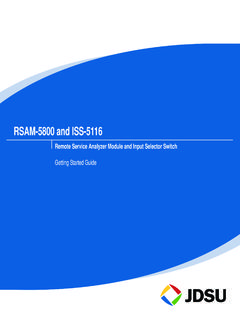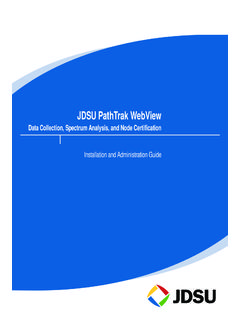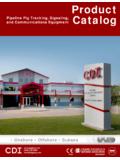Transcription of PathTrak™ - acternacablenet.com
1 PathTrak HFC Test & Monitoring SolutionUser s GuidePathTrak HFC Test & Monitoring SolutionUser s GuidePathTrak HFC Test & Monitoring Solution User s Guide Rev. HiNoticeEvery effort was made to ensure that the information in this document was accurate at the time of printing. However, information is subject to change without notice, and JDS Uniphase Corporation reserves the right to provide an addendum to this document with information not available at the time that this document was Copyright 2006 JDS Uniphase Corporation. All rights Uniphase Corporation, Enabling Broadband & Optical Innovation, and its logo are trademarks of JDS Uniphase Corporation. All other trademarks and registered trademarks are the property of their respec-tive part of this guide may be reproduced or transmitted electronically or otherwise without written permission of the Uniphase Corporation and PathTrak are trademarks or regis-tered trademarks of JDS Uniphase Corporation in the United States and/or other , Windows, Windows CE, Windows NT, and Microsoft Internet Explorer are either trademarks or registered trademarks of Microsoft Corporation in the United States and/or other , terms, and conditions are subject to change without notice.
2 All trademarks and registered trademarks are the property of their respective informationThis guide is a product of JDS Uniphase Corporation's Technical Information Development Department, issued as part of the PathTrak HFC Test & Monitoring Solution User s Guide. The ordering number for a published guide is 6510-00-0430 Rev HFC Test & Monitoring Solution User s Guide Rev. HPathTrak HFC Test & Monitoring Solution User s GuideRev. HiiiTable of ContentsAbout This GuidexiiiPurpose and scope .. xivAssumptions .. xivRelated information .. xivTechnical assistance.. xvConventions .. xviChapter 1 Introduction1 About PathTrak HFC Test & Monitoring Solution .. 2 What is return path monitoring?
3 2 PathTrak infrastructure .. 4 Features and capabilities .. 4 Flexible Measurement .. 4 Comparative Analysis .. 5 Intelligent Thresholds .. 5 Table of ContentsivPathTrak HFC Test & Monitoring Solution User s GuideRev. HAlarm parameters .. 6 Signals exceeding a level threshold (high) .. 6 User-specified number of consecutive scans inviolation of a threshold .. 6 User-specified number of violationsof a threshold over time .. 6 Signals exceeding a level threshold (low).. 6 Average power for a set period ( 15 minutes) over a level threshold.. 7 Alarm Severity Ratings .. 7 Automatic Notification .. 8 Remote Spectrum Analysis .. 8 Statistical Archiving .. 9 Flexible Recalling and Viewing.
4 9 Security and Customizable Access Levels .. 10 Communications and Remote Access .. 10 Hardware .. 10 Headend Controller Unit (HCU) .. 10 Headend Stealth Modem (HSM) .. 11 Return Path Monitor (RPM) modules .. 11 Software .. 11 Server software .. 11 Client software .. 12 Backup Client software .. 12 Firmware .. 12 Chapter 2 System Administration13 About the Client setup .. 14 Logging in to Client software .. 14 Logging off Client software .. 16 Configuring Client preferences .. 16 Using online Help .. 17 Displaying software/firmware versions .. 18 Displaying the Server software version .. 18 Displaying the Client software version .. 19 Displaying the Backup Client software version.
5 19 Displaying the HCU firmware version .. 20 Displaying the RPM firmware version.. 21 Displaying the HSM firmware version.. 21 System maintenance .. 22 Table of ContentsPathTrak HFC Test & Monitoring Solution User s GuideRev. HvViewing/editing Headend Controller properties .. 23 Headend Controller Properties dialogbox -- Status tab .. 23 Headend Controller Properties dialogbox -- General tab .. 24 Headend Controller Properties dialogbox -- Notes tab .. 25 Headend Controller Properties dialogbox - Hardware tab.. 26 Headend Controller Properties dialogbox - Communications tab .. 27 Headend Controller Properties dialogbox - Advanced tab .. 28 Viewing/editing RPM module properties.
6 29 Return Path Monitor Properties dialogbox - status tab.. 30 Return Path Monitor Properties dialogbox - General tab .. 31 Return Path Monitor Properties dialogbox - Notes tab .. 32 Return Path Monitor Properties dialogbox - Hardware tab.. 32 Viewing/editing RPM port properties .. 33 Return Path Monitor Port Properties dialogbox -- Status tab .. 34 Return Path Monitor Port Properties dialogbox -- General tab .. 35 Return Path Monitor Port Properties dialogbox -- Notes tab .. 36 Return Path Monitor Port Properties dialogbox -- Hardware tab .. 36 Return Path Monitor Port Properties dialogbox -- History tab .. 37 Viewing/editing HSM 1000 properties.. 38 Headend Stealth Modem Properties dialog box- Status tab.
7 39 Headend Stealth Modem Properties dialog box-- General tab .. 40 Headend Stealth Modem Properties dialog box- Notes tab .. 41 Headend Stealth Modem Properties dialog box- Hardware tab .. 42 Managing PathTrak users.. 43 Table of ContentsviPathTrak HFC Test & Monitoring Solution User s GuideRev. HManaging user accounts .. 43 Creating new user accounts .. 43 Creating a user profile .. 46 Resetting a user profile.. 47 Editing users .. 47 Deleting users.. 49 Managing user access .. 49 Viewing logged-in users .. 49 Kicking-off logged-in users .. 50 Managing user groups .. 50 Creating new groups.. 51 Editing groups.. 55 Assigning users to groups .. 57 Deleting groups.. 60 Communicating with users.
8 61 Managing events and configuring alarm notification .. 62 Managing the event database .. 62 Configuring email notification of system alarms .. 63 Chapter 3 Getting Started65 About the application .. 66 Logging in to Client software .. 66 Logging off Client software .. 67 Using the Help system .. 67 User interface.. 67 System View .. 69 Alarm List .. 69 Menu bar .. 69 Toolbar .. 69 Status bar .. 71 Components in System View .. 71 Expanding/collapsing the tree hierarchy .. 71 Adding an HCU .. 72 Adding an HSM .. 76 Adding an RPM .. 80 Enabling all RPM ports .. 84 Selecting all RPM ports .. 85 Enabling hardware one at a time .. 85 Disabling hardware one at a time .. 85 Locating Devices.
9 86 Locating devices by ID .. 86 Locating devices by device name .. 86 Table of ContentsPathTrak HFC Test & Monitoring Solution User s GuideRev. HviiChapter 4 Event and Alarm Management87 Event basics .. 88 Event types .. 89 Event Log and Alarm Notification .. 90 Configuring events for alarm notification .. 91 Event Log .. 93 Viewing/filtering the Event Log .. 93 Viewing event properties .. 95 Printing an Event Log .. 97 Exporting an Event Log .. 98 Viewing all alarms .. 100 Alarm Management .. 102 Configuring events and alarms .. 103 Locating source of alarms.. 104 Clearing alarms.. 105 Clearing nodes .. 105 From System view .. 105 From Alarm list .. 105 Silencing alarms.
10 105 Enhanced Alarm view .. 105 Toolbar .. 106 Menus .. 106 Graph menu .. 107 View menu .. 107 Trace menu .. 107 Marker menu .. 108 Mode menu .. 108 Tools menu .. 109 Help menu .. 109 Violations List pane.. 109 Frequency Table pane .. 110 Graph pane.. 110 Performance Mode.. 110 Analysis Mode .. 111 Viewing Enhanced Alarm information .. 111 Setting Enhanced Alarm properties .. 112 Chapter 5 Monitoring Plan Development115 About Monitoring Plan Development .. 116 Thresholds .. 116 Regular thresholds .. 117 Table of ContentsviiiPathTrak HFC Test & Monitoring Solution User s GuideRev. HInterval thresholds .. 117 Setting measurement defaults .. 117 Creating a new measurement.