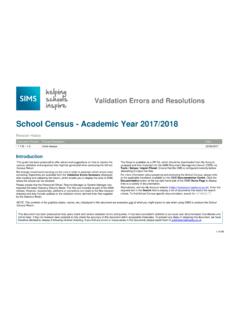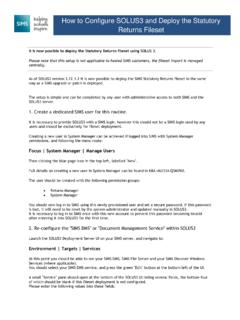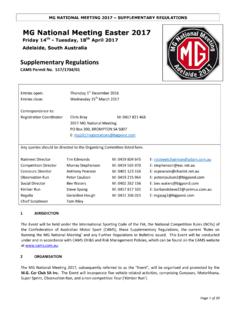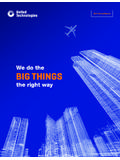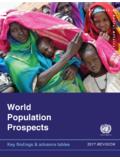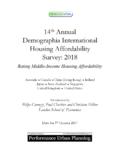Transcription of KEY STAGE 2 2017 - Capita ESS
1 COMPLETING THE. KEY STAGE 2 2017 . DATA COLLECTION. GUIDANCE. Please ensure you have completed the Import Routine for All Key Stages prior to starting the following processes Contents PROCEDURE FOR END OF KEY STAGE 2 .. 3. REPORTING REQUIREMENTS 2017 IMPORTANT INFORMATION .. 4. OVERVIEW OF THE END OF KEY STAGE PROCEDURE .. 5. RUNNING THE KEY STAGE WIZARD .. 6. SELECTING THE KEY STAGE W IZARD .. 6. SELECTING THE PUPIL GROUP .. 7. KEY STAGE MARKSHEETS .. 9. KS2 A. TEACHER ASSESSMENTS 2017 .. 11. STATUTORY P SCALE DATA COLLECTION .. 17. MARKSHEET: KS2 B. P SCALE DATA ENTRY 2017 .
2 17. P SCALE EXAMPLE .. 19. INPUT P SCALE DATA TO MARKSHEET .. 20. SENDING KS2 DATA TO NCA TOOLS ..21. CREATION OF A KS2 CTF FOR YEAR 21. SUBMISSON OF KS2 COMMON TRANSFER FILE (CTF) TO NCA TOOLS ..26. INPUT TEST OUTCOMES .. 27. MARKSHEET: KS2 C. TEST OUTCOMES 2017 .. 27. BROADSHEET REVIEW MARKSHEET ..33. MARKSHEET: KS2 D. BROADSHEET (REVIEW ) 2017 .. 33. PRODUCING REPORTS VIA THE KEY STAGE WIZARD ..34. ACCESSING THE END OF KEY STAGE 2 INDIVIDUAL PUPIL REPORTS ..37. PRODUCE INDIVIDUAL REPORTS .. 37. KS2 P1 Student England TA 2017 .. 41. INDIVIDUAL REPORTS TO THE DOCUMENT MANAGEMENT SERVER.
3 42. VIEW INDIVIDUAL REPORTS IN SIMS .. 43. APPENDIX 1 - ACCESSING DATA ENTERED ..45. VIEWING MARKSHEETS IN ASSESSMENT .. 45. APPENDIX 2 - VIEWING AN INDIVIDUAL PUPIL'S END OF KS2 DATA IN SIMS ..46. APPENDIX 3 INCLUDING ADDITIONAL PUPILS IN THE KS2 CTF EXPORT TO LA..47. APPENDIX 4 CREATING COMMON TRANSFER FILES (CTF) FOR RECEIVING. SCHOOLS (TRANSFER TO SECONDARY SCHOOLS) ..48. APPENDIX 5 - IMPORTING FEEDER SCHOOL ASSESSMENTS ..50. Key STAGE 2 2017 2. PROCEDURE FOR END OF KEY STAGE 2. Open Wizard and select Key STAGE Pack Select the Pupil Group The Wizard displays the Key STAGE Marksheets Collect and input Teacher Assessments Input P Scale Assessments Import Teacher Assessments into NCA Tools Input / Download Test Results (when available).
4 Generate, Preview and Print Individual Reports for the required Pupils Create CTF for Year 6 Pupils Destination Schools Key STAGE 2 2017 3. REPORTING REQUIREMENTS 2017 Important Information Statutory guidance can be found on the website, under the title Key STAGE 2: assessment and reporting arrangements (ARA). Link KS2 Assessment & Reporting Arrangements 2017 . Various documents relating to Key STAGE 2 are available from the above site, and contain important information for schools to make an accurate record and return of data. Key dates 22 May 2017 Teacher Assessment section of NCA tools opens 5-29 June 2017 LAs undertake external moderation of KS2 English Writing TA.
5 29 June 2017 Final day that Key STAGE 2 files will be accepted on NCA. tools website. 4 July 2017 Pupil results (raw scores and scaled scores) and marked script images available on NCA tool Raw score to scaled score conversion tables available on Key STAGE 2 2017 4. OVERVIEW OF THE END OF KEY STAGE PROCEDURE. The Wizard Manager area of Assessment provides an easy way of managing the statutory end of Key STAGE Procedures, including the production of reports to fulfil statutory reporting requirements, (as detailed on the previous page). The wizard guides you through selecting the required Key STAGE Pack(s); selecting the pupil group; entering, editing and validating the results in marksheets; the generation and printing of the reports to be sent home to parents.
6 You will be able to export the results file, KS2 Test and Teacher Assessment data, in a Common Transfer File (CTF), via SIMS to both the LA and Feeder Schools. It is important to mention that when you commence processes within the wizard all tasks DO NOT need to be completed in one go. As long as you save any work you have entered into marksheets created, the wizard can be reactivated when appropriate or convenient to continue working. : The wizard only deals with one group at a time for the creation of marksheets. If you require marksheets by registration groups you would need to reopen the wizard and create marksheets for each relevant group.
7 However, the marksheets created can then be accessed either via the marksheet navigator in SIMS Assessment (could be exported if required) or by re-entering the wizard and selecting the relevant group you wish to work on. The wizard would need to be re-entered in order to print the reports for the relevant groups. It is worth remembering that all marksheets (including those in the wizard) display the latest mark wherever entered. End of Key STAGE 2 Teacher Assessments can be entered into Assessment and the results will then be displayed collectively in the Wizard Marksheets, ready for validation.
8 Key STAGE 2 2017 5. RUNNING THE KEY STAGE WIZARD. Selecting the Key STAGE Wizard From the Home Page of SIMS. select the route: Tools | Performance |. Assessment | Wizard Manager. The drop-down list in the Filter box allows you to display Incomplete, Complete or All Key STAGE definitions. Each time you open the Wizard the view will default to Incomplete. The Edit Date refers to the edit date of the Key STAGE definition - when it was updated using DfE. specifications. The Complete check box can be selected to indicate that you have finished the Key Select Key STAGE 2 Wizard England STAGE procedures.
9 2017 . Other Wizards both current and previous may be shown. Click Next. Key STAGE 2 2017 6. Selecting the Pupil Group This page allows you to select the group you wish to work on. You can also use this routine to replace a currently selected group. Click on the Field Browser button to open the Group Selector. The screen below will open. The Wizard deals with one group at a time for the creation of marksheets. If you require marksheets by Reg. group you would need to reopen the wizard and create marksheets for each relevant group. These can then be accessed via the Marksheet Entry focus (and be exported or printed, if required).
10 It is recommended that you select Year Group Year 6 for the purpose of End of Key STAGE 2 administration. Select Year Group. Click on the + to the left of Year Group Select Year 6 group. Click Apply. Key STAGE 2 2017 7. The group is displayed in the Select Group box. Select Next. This will initiate the marksheet creation. Note: Clicking Next will create marksheets for all KS2 assessments related to the group selected. These are then available through the normal route within Assessment Manager: Focus | Assessment | Marksheet Entry. Class Teachers with access to SIMS will be able to use the marksheets that they have supervisory rights to.